Hotkeys, Windows special keys, Hotkeys -3 windows special keys -3 – Toshiba Equium L40 User Manual
Page 74: Hotkeys windows special keys
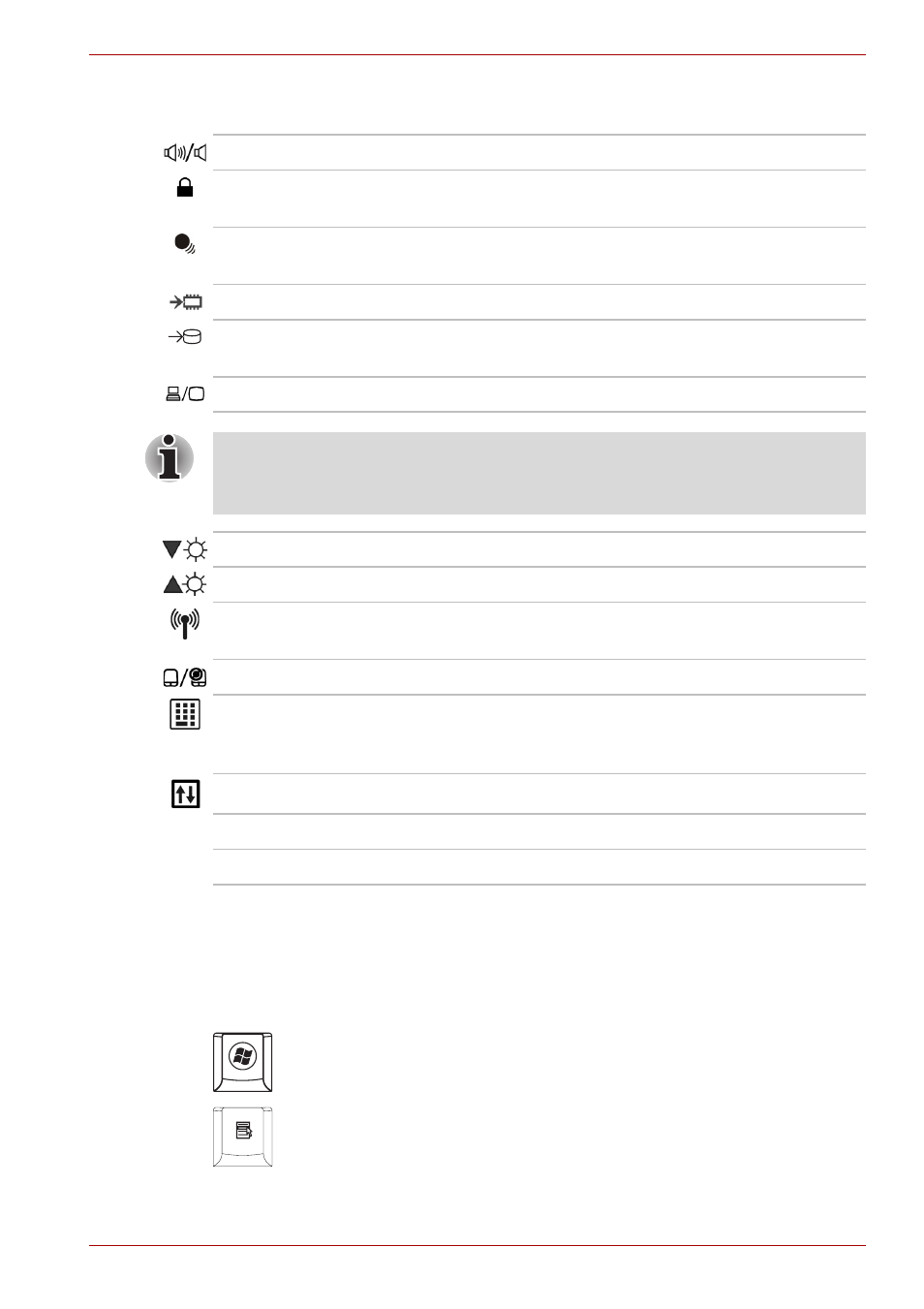
User’s Manual
5-3
The Keyboard
Hotkeys
Windows special keys
The keyboard provides two keys that have special functions in Windows
Vista™. One activates the Start menu and the other has the same function
as the secondary mouse button.
This key activates the Windows Vista™ Start menu
This key has the same function as the secondary mouse button.
Fn + ESC Mute – Turns the volume on and off.
Fn + F1
Lock – Enters "Lock computer" mode. To restore your
desktop, you need to log on again.
Fn + F2
Power Plan Mode – Displays the power save modes and lets
you change the power settings
Fn + F3
Sleep – This hot key switches the system to Sleep mode.
Fn + F4
Hibernate – This hot key switches the system to Hibernate
mode.
Fn + F5
Output – Changes displays.
Default resolution for simultaneous mode is set to WXGA (1280 × 800). If
you connect an RGB (Monitor) that is not WXGA resolution, change it in
"Display Properties".
Fn + F6
Brightness (decreases)
Fn + F7
Brightness (increases)
Fn + F8
Wireless – Enables you to switch between active devices
if the wireless communication is switched on.
Fn + F9
Touchpad On/Off
Fn + F11
Numeric Keypad On/Off – This hot key enables/disables
the embedded cursor keypad. For more details, see
Chapter 3.
Fn + F12
Scroll Lock On/Off
Fn +
Volume up
Fn +
Volume down
