Keyboard indicators, Optical disc drive, Keyboard indicators -7 optical disc drive -7 – Toshiba Equium L40 User Manual
Page 36: Keyboard indicators optical disc drive
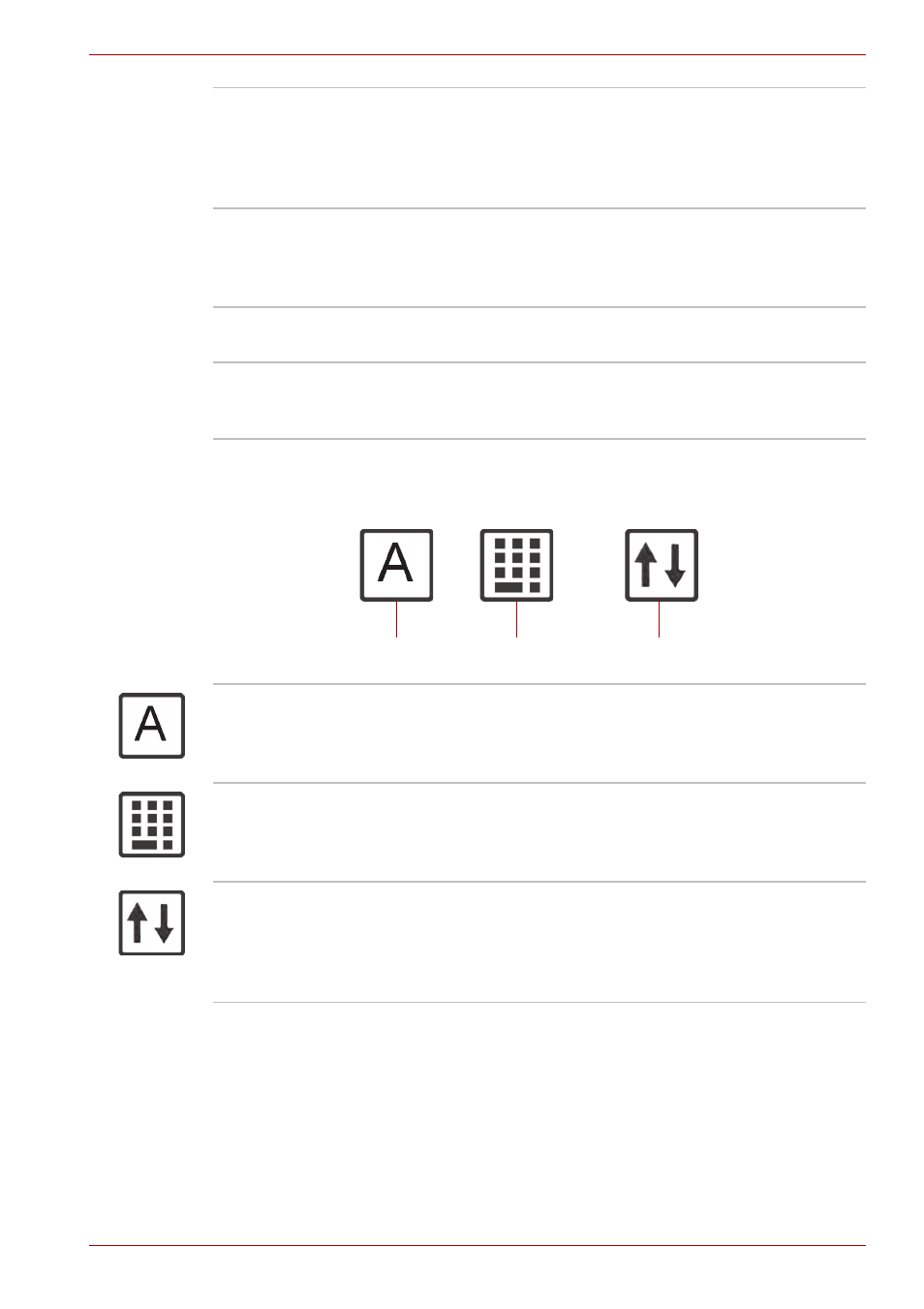
User’s Manual
2-7
The Grand Tour
Keyboard Indicators
Optical Disc drive
Depending on its configuration, the computer will either have a CD-RW/
DVD-ROM drive or a double layer DVD Super Multi drive. An ATAPI
interface controller is used for the operation of these optical drives. When
the computer is accessing a disc, an indicator on the drive glows.
Keyboard
The keyboard provides full-sized keys with
comfortable travel (depth at which the keys can
be depressed) and palm rest for both hands. Two
Windows function keys are provided in the
Windows operating system.
TouchPad
The TouchPad pointing device is located in the
center of the palm rest and is used to control the
on-screen pointer. Refer to the Using the
TouchPad section in Chapter 4:
Left and Right
Speakers
The computer provides two speakers for stereo
sound reproduction.
TouchPad Control
Buttons
Control buttons below the TouchPad let you
select menu items or manipulate text and
graphics designated by the on-screen pointer.
CAPS LOCK
MODE
NUMERIC
MODE
SCROLL LOCK
MODE
Caps Lock Mode
The Caps Lock mode icon lights when you press
the Caps Lock key. When this light is on, pressing
a letter key on the keyboard produces an
uppercase (capital) letter.
Numeric Mode
You can use the keypad overlay (light gray
labeled keys) for numeric input when the Numeric
mode icon lights green. Refer to the Keyboard
overlay section in Chapter 5:
Scroll Lock Mode
When the Scroll Lock mode icon lights green, you
can use the Scroll Lock mode. In Scroll Lock
mode, the arrow keys can scroll the contents in
the window instead of moving the cursor,
depending on the application.
