Usb device – Toshiba Satellite L500D User Manual
Page 152
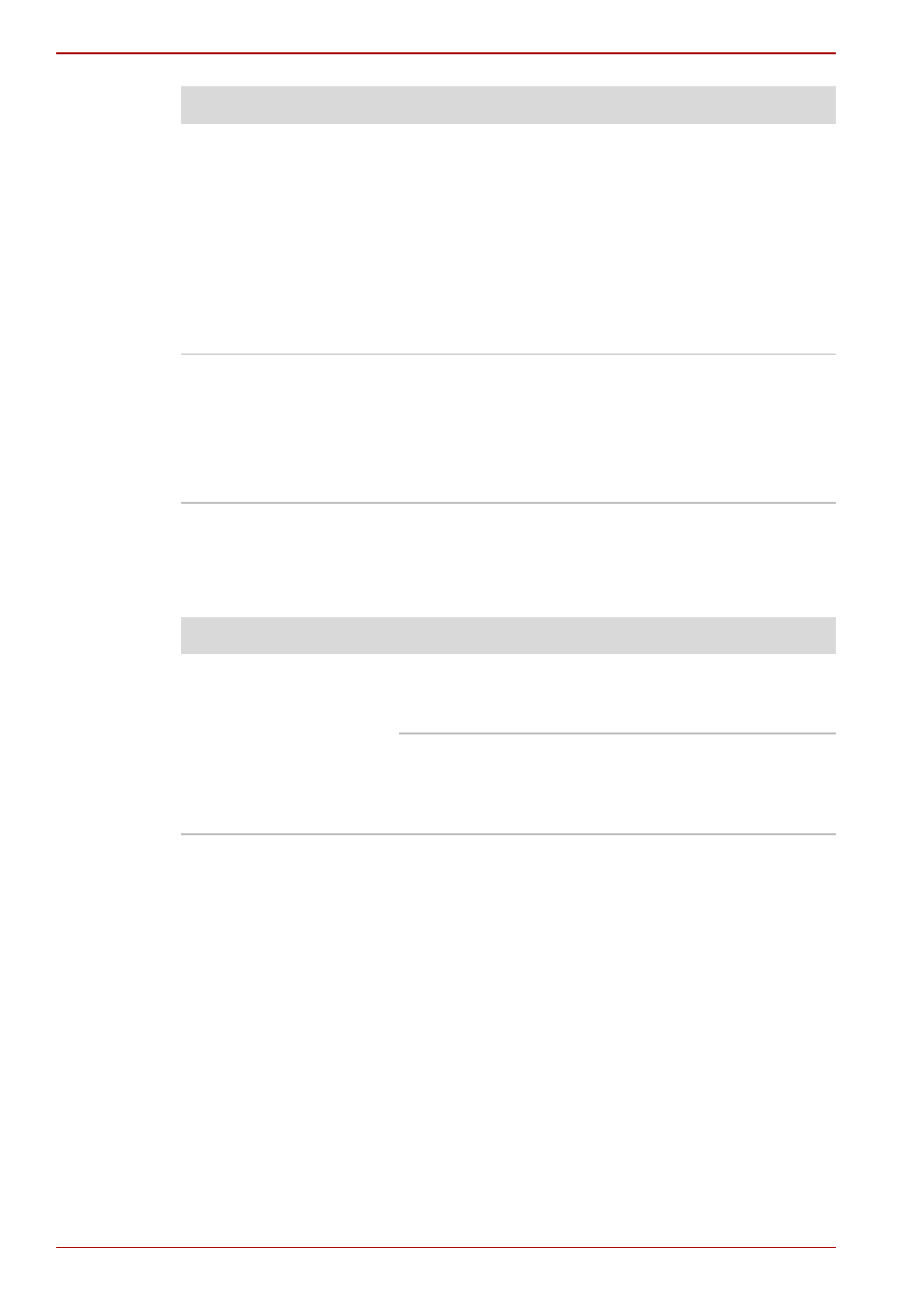
9-14
User’s Manual
L500/L505/L500D/L505D
USB device
In addition to the information in this section, please also refer to the
documentation supplied with your USB device.
The mouse pointer
moves too fast or too
slow
In this instance, you should initially try changing
the speed setting within the Mouse Control utility.
1. To access this utility, click Start
−>
Control
Panel
−>
Hardware and Sound
−>
Mouse
icon.
2. Within the Mouse Properties window, click
the Pointer Options tab.
3. Set the pointer speed as required and click
OK.
The mouse pointer
moves erratically
The elements of the mouse responsible for
detecting movement might be dirty - please refer
to the documentation supplied with the mouse for
instructions on how to clean it.
If you are still unable to resolve the problem,
contact your reseller, dealer or service provider.
Problem
Procedure
Problem
Procedure
USB device does not
work
Remove the USB device from the computer and
then reconnect it to a free port in order to ensure
it is firmly attached.
Ensure that any required USB device drivers are
properly installed - to achieve this you should
refer to both the device documentation and the
operating system documentation.
