Settings for audio on hdmi, Select hd format – Toshiba Satellite L500D User Manual
Page 136
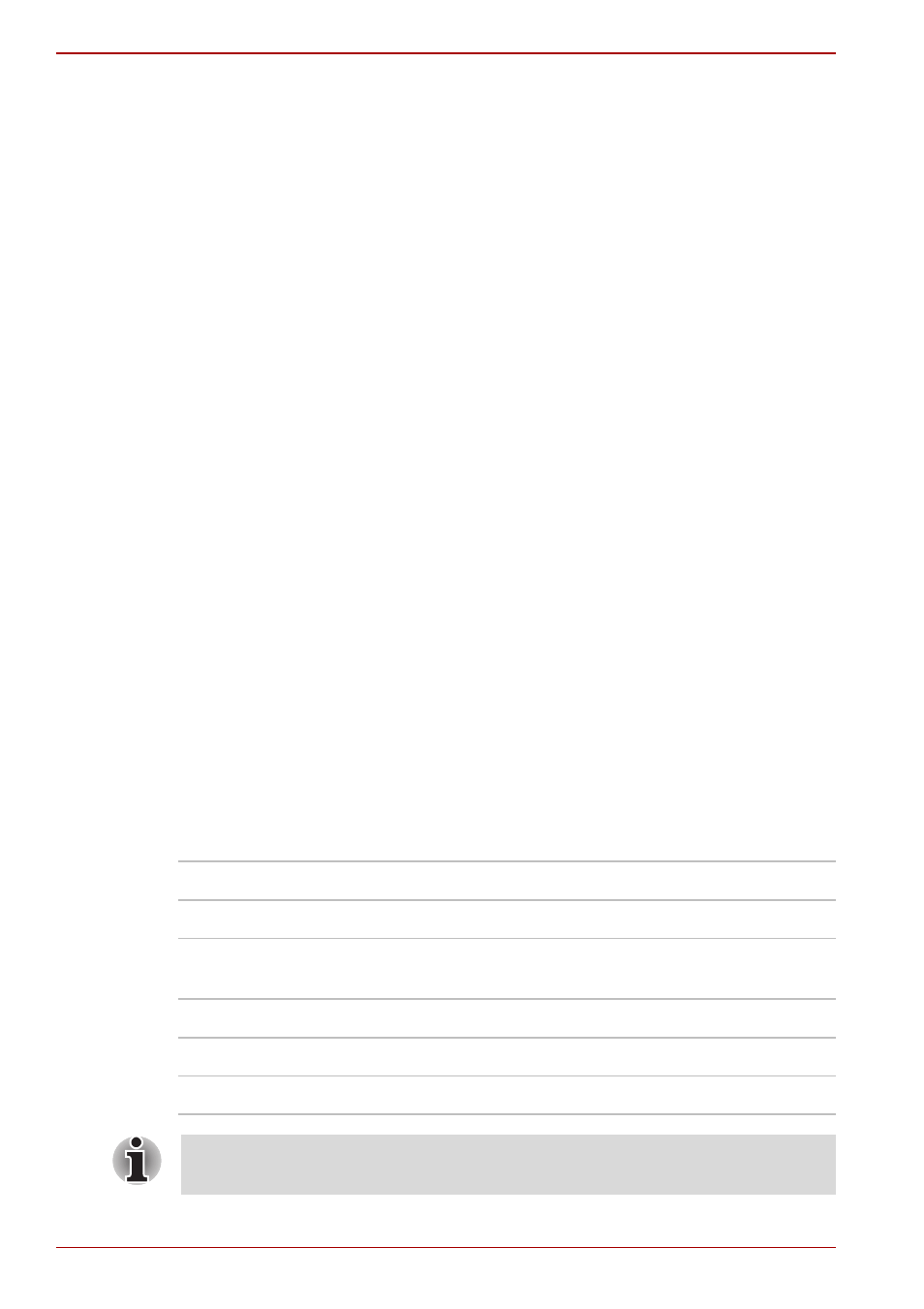
8-14
User’s Manual
L500/L505/L500D/L505D
Settings for Audio on HDMI
To set the audio device to use the HDMI, follow the steps below.
1. Click Start.
2. Click Control Panel.
3. Click Hardware and Sound.
4. Click Sound.
5. Click Playback tab.
6. Click HDMI Device.
7. Click the Set Default button.
To set the audio device to use internal speakers, follow the steps below.
1. Click Start.
2. Click Control Panel.
3. Click Hardware and Sound.
4. Click Sound.
5. Click Playback tab.
6. Click Speakers.
7. Click the Set Default button.
Select HD Format
To select the display mode, follow the steps as detailed below:
1. Click Start and click Control Panel.
2. Click Appearance and Personalization.
3. Click Personalization.
4. Click Display Settings.
5. Click Advanced Settings.
6. Click List All Modes.
7. Select the one of the below selection at “List All Modes”.
Display mode at “List All Modes”
HD Format
1920 by 1080, True Color (32bit), 60Herts
1080p
1920 by 1080, True Color (32bit), 30Herts
(Interlaced)
1080i
1280 by 720, True Color (32bit), 60Herts
720p
720 by 576, True Color (32bit), 50Herts
576p
720 by 480, True Color (32bit), 60Herts
480p
The above display mode is a typical HDMI display mode. The selectable
display modes will vary for different HDMI monitors.
