How to register the face recognition data – Toshiba Satellite Pro U400 User Manual
Page 68
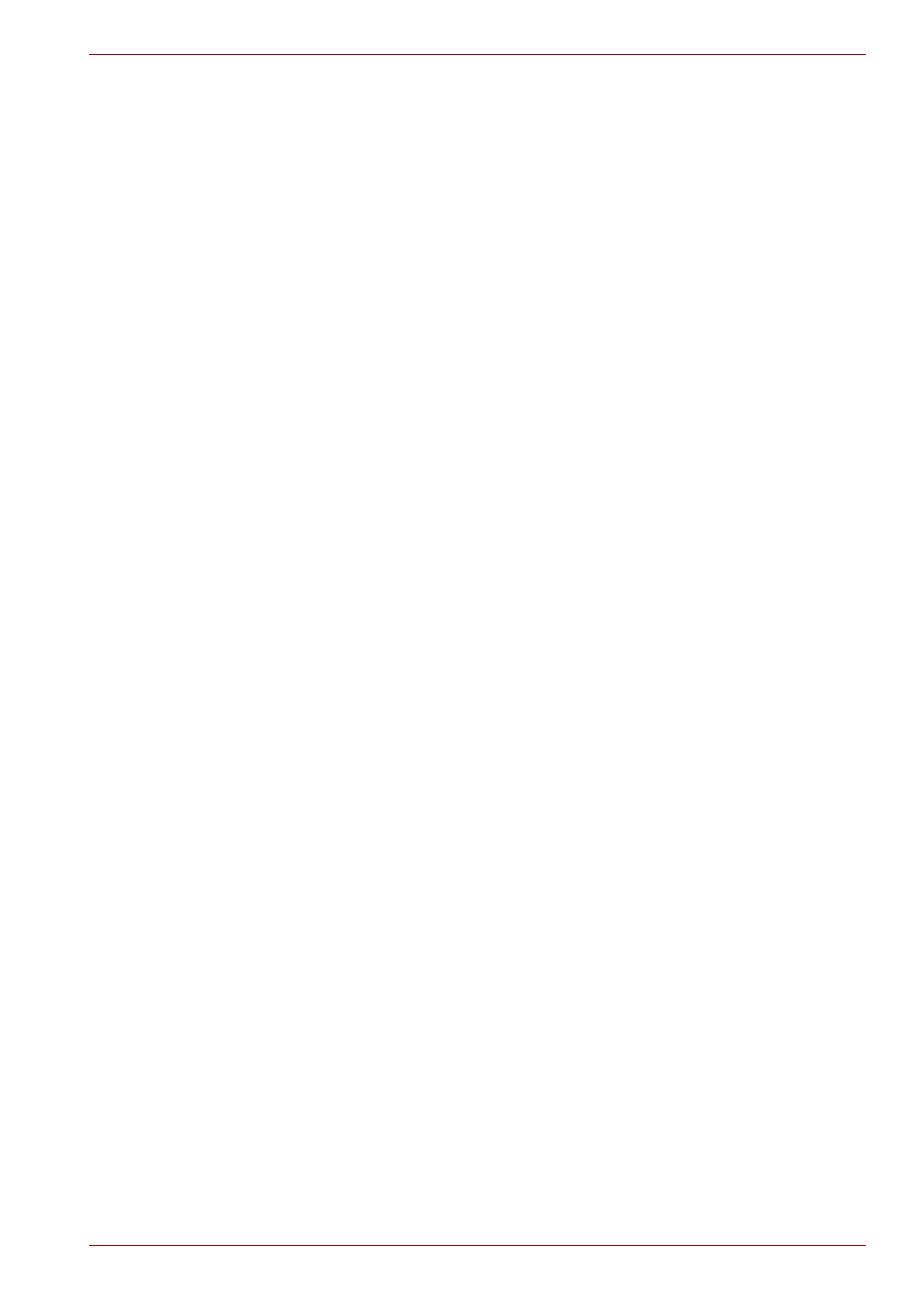
User’s Manual
4-13
Operating Basics
TOSHIBA, ITS AFFILIATES AND SUPPLIERS SHALL HAVE NO
RESPONSIBILITY FOR DAMAGE TO OR LOSS OF ANY BUSINESS,
PROFITS, PROGRAMS, DATA, NETWORK SYSTEMS OR REMOVABLE
STORAGE MEDIA ARISING OUT OF OR RESULTING FROM THE USE
OF THE PRODUCT, EVEN IF ADVISED OF THE POSSIBILITY
THEREOF.
When using the feature "Log Record function" of the Toshiba Face
Recognition software, please make sure that the usage is in line with
applicable legal requirements especially data protection laws in your
country of usage as well as with company internal regulations if any.
How to register the Face Recognition Data
Take a picture for facial verification purposes, and register the data needed
when you log in. To register the data needed when you log in, follow the
steps as described below:
1. To launch this utility, click Start All Programs TOSHIBA
Utilities TOSHIBA Face Recognition.
■
The Registration screen is displayed for a logged-in user whose
face has not been registered.
■
The Management screen is displayed for a logged-in user whose
face has already been registered.
2. If your a registered user click the Register face button in the
Management screen, otherwise the Registration screen will be
displayed.
■
If you wish to practice, click on the Next button in the Registration
screen.
■
If you do not wish to practice, click on the Skip button in the
Registration screen.
3. Click the Next button to start the guide.
4. First, take a picture while moving your neck slightly to the left and right.
5. Now take a picture while moving your neck down and up.
■
Click the Back button to practice the guide once more.
6. Click the Next button to start image-capturing process.
Adjust the position of your face so that it fits within the face-shaped
frame.
7. Once your face has been positioned properly, the recording will
commence.
Start moving your neck very slightly to the left and right, and then move
your neck up and down.
