Nvidia® 3dtv play, Nvidia, 3dtv play – Toshiba Satellite P775 User Manual
Page 93
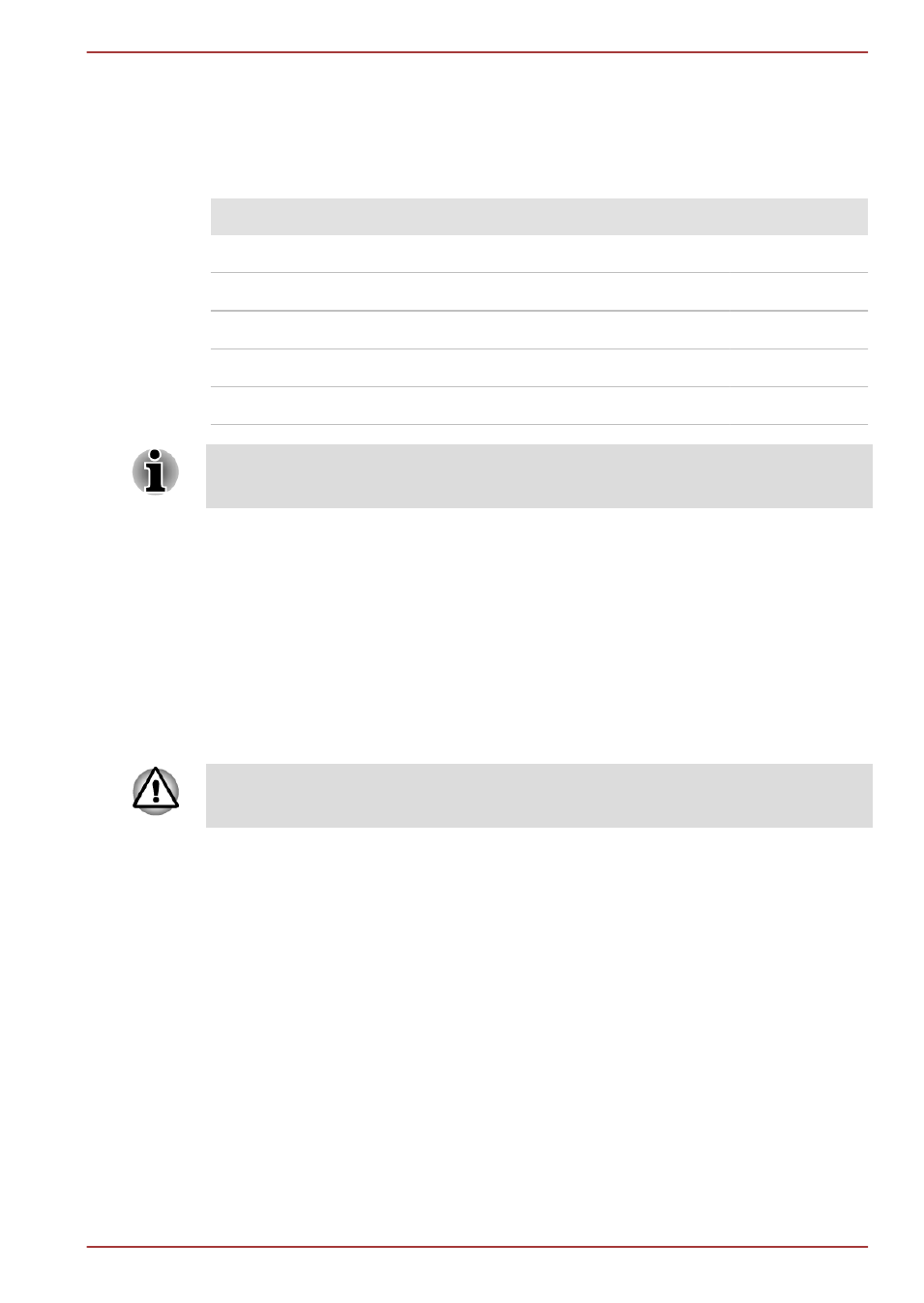
3.
Click Display.
4.
Click Change display settings.
5.
Click Advanced settings.
6.
Click List All Modes.
7.
Select the one of the below selection at List All Modes.
Display mode at List All Modes
HD Format
1920 by 1080, True Color (32bit), 60Hz
1080p
1920 by 1080, True Color (32bit), 30Hz (Interlaced)
1080i
1280 by 720, True Color (32bit), 60Hz
720p
720 by 576, True Color (32bit), 50Hz
576p
720 by 480, True Color (32bit), 60Hz
480p
The above display mode is a typical HDMI display mode. The selectable
display modes will vary for different HDMI monitors.
NVIDIA
®
3DTV Play
Only some models are supported with NVDIA
®
3DTV Play function.
When a television is connected to HDMI port and the television is
supporting 3D feature, the NVDIA
®
3DTV Play feature may be enabled
through the following procedure.
Before setting up the NVDIA
®
3DTV Play feature, please ensure the
Internet setup is completed in order to receive notifications via the Internet.
Follow the steps as detailed below to setup 3D Vision and don’t execute
other operation while running 3D Vision Setup.
*As not all 3D televisions’ port operations have been fully tested yet,
NVDIA
®
3DTV Play feature may not be functional on some 3D television
models.
1.
Connect to a television which supports 3D.
2.
Then a message "What would you like to do with your 3D TV" may
pop up on the screen (this will be displayed only first time when you
connected 3D TV).
3.
Press FN + F5 and set display device to HDMI device only.
4.
Select "Set up 3DTV Play" at "What would you like to do with your 3D
TV" (Click Start -> All Programs -> NVIDIA Corporation -> 3D
Vision -> Enable 3D Vision when the message "What would you like
to do with your 3D TV" does not appear).
5.
"Setup NVDIA 3D TV Play" screen will appear (When the "Set up
NVIDIA 3D Vision" screen displays, 3D TV Play feature is not
supported on your television. Click "Exit" and finish setup).
Satellite P770/P775 Series
User's Manual
3-43
