The initial setup menu 08, Component video, Input adjust – Pioneer DVR-230-S User Manual
Page 55: Playback adjust
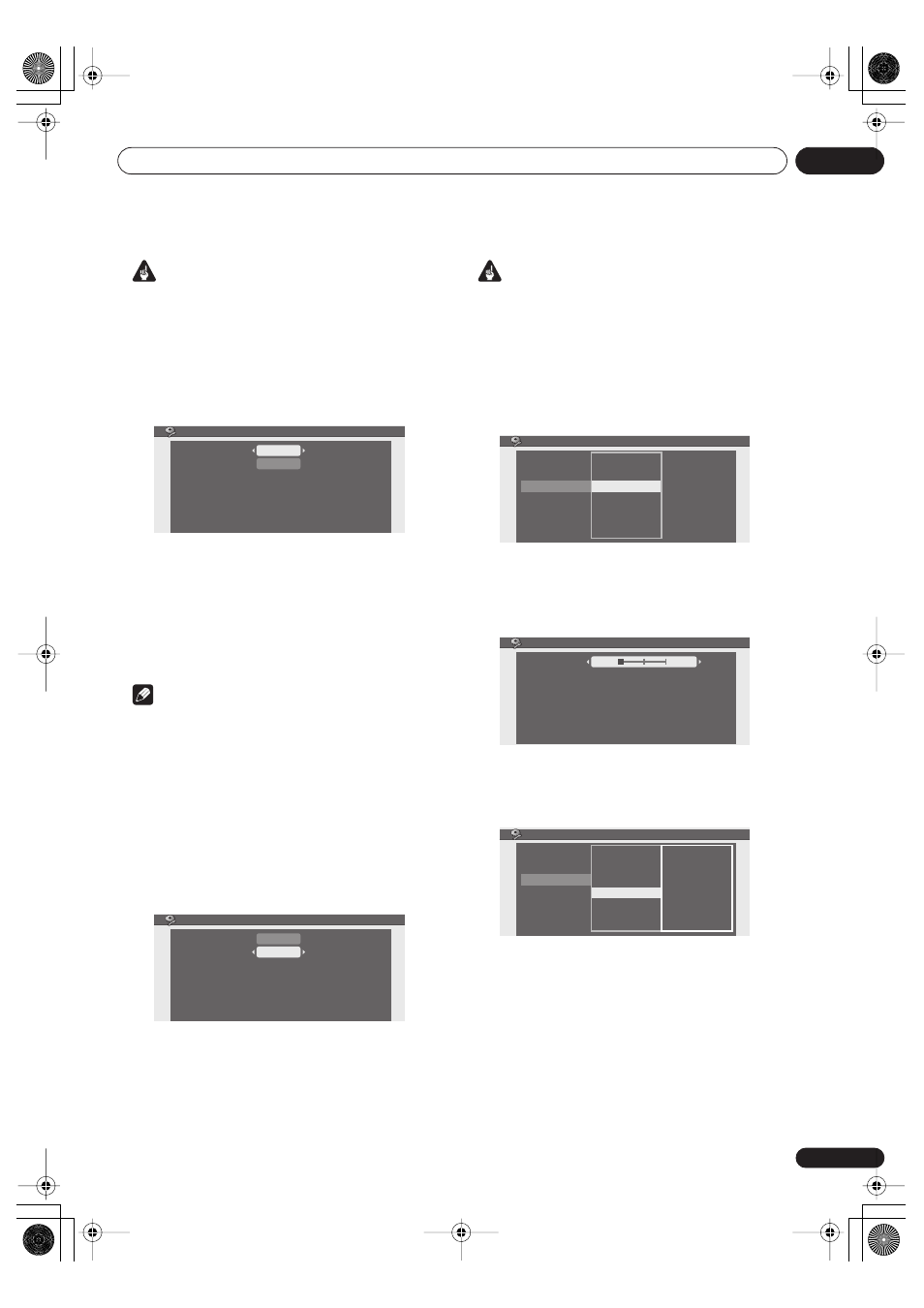
The Initial Setup menu
08
55
En
Important
• If you make a setting here that is incompatible with
your TV, the TV may not display any picture at all. If
this happens either switch everything off and
reconnect to the TV using either the supplied video
cable, or an S-video cable (see
Using the S-video or
component video output
on page 12 for more on this),
or reset the recorder (see
Resetting the recorder
on
page 70 for how to do this).
•
Video
– Compatible with all TVs, but lowest quality of
the three AV settings.
•
S-Video
– Almost the same quality as RGB, but can
give better results if you are using a long SCART
cable.
•
RGB
– If your TV is compatible, this setting gives the
best picture quality.
Note
• When set to RGB, the
Component Video
setting has
no effect.
Component Video
• Default setting:
Interlace
You only need to make this setting if you connected this
recorder to your TV using the component video jacks.
If your TV is compatible with progressive-scan
component video, set this
Progressive
for the highest
quality picture. If your TV is not compatible with
progressive-scan video, leave it set to
Interlace
.
• See also
Progressive scan video
in the glossary on
page 71.
Important
If you switch to
Progressive
when using a TV that is not
compatible with progressive-scan video, you will not be
able to see anything displayed on your TV. If this happens,
press and hold the
+
button on the front panel, then press
STANDBY/ON
. This will set the recorder’s video
output back to
Interlace
.
Input Adjust
Use this setting to adjust the amount of noise reduction
(NR) applied to the video signal.
From the Input Adjust screen, use the
/
buttons to
adjust the
NR
setting from
Off
to
Max
.
Press
ENTER
to confirm and exit the screen.
Playback Adjust
Use the various Playback Adjust settings to adjust the
picture quality of the video output.
Video Out
Video
Interlace
AV1 Out
Component Video
Video Out
Video
Interlace
AV1 Out
Component Video
Basic
Disc
Video
Audio
Recording
Playback
Video Out
Video In
Input Adjust
Playback Adjust
Video
Input Adjust
NR
Off
Max
Basic
Disc
Video
Audio
Recording
Playback
Video Out
Video In
Input Adjust
Playback Adjust
Video
Basic
Disc
Video
Audio
Recording
Playback
Video Out
Video In
Input Adjust
Playback Adjust
Pure Cinema
Block NR
Mosquito NR
White Level
Chroma Level
Video
DVR-230_UK.book Page 55 Friday, July 1, 2005 11:52 AM
