Displaying disc information on-screen, Getting started 04, Displaying disc information on- screen – Pioneer DVR-230-S User Manual
Page 26
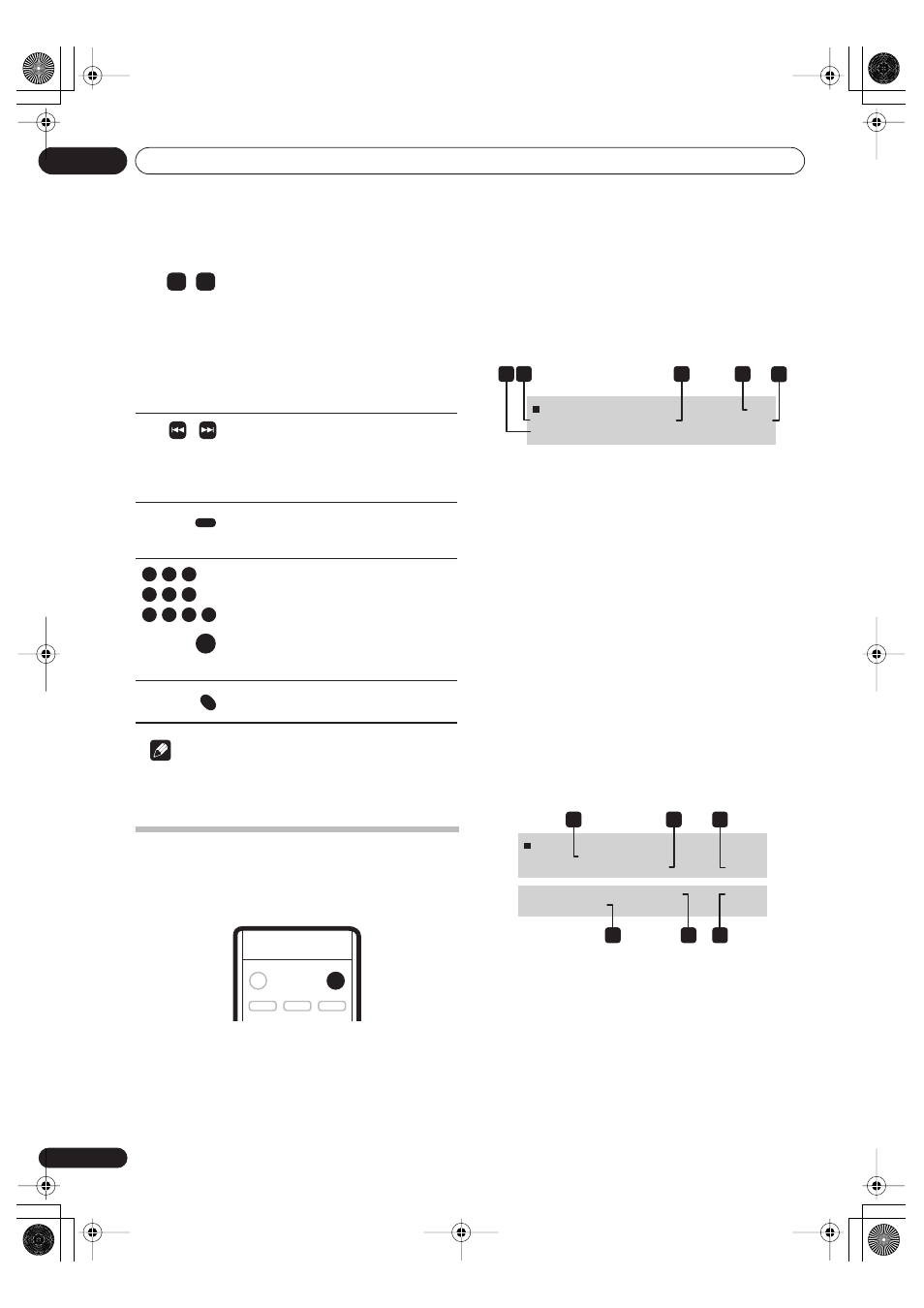
Getting started
04
26
En
Note
• When playing in PBC mode, some playback features,
such as search and repeat play are not available.
Displaying disc information on-
screen
You can display various on-screen information about the
disc loaded.
1
Press DISPLAY repeatedly to display/change the
on-screen information.
• The on-screen display automatically disappears after
20 minutes.
2
To hide the information display, press DISPLAY
repeatedly until it disappears.
The example displays below are a guide only; actual
displays vary according to the disc loaded, etc.
Stop display 1
1
Original or PlayList
VR mode DVD-RW discs edited on other DVD recorders
may contain Original and PlayList content. (See also the
note on page 27 about PlayLists.)
2
Disc type and mode
Shows the disc type (
DVD-VIDEO
,
DVD-R
,
DVD-RW
,
CD
,
MP3
,
NO DISC
, etc.), and the disc mode for recordable
DVD, if applicable (
VR
or
Video
). Note that finalized DVD-
R/RW Video mode discs are shown as
DVD-VIDEO
.
Shows
PBC
, if Video CD playback control is on.
3
Current date and time
4
Preset name or number
Shows the preset name (if set) or preset number for the
currently selected channel.
5
Audio mode
Shows the broadcast audio mode for the current channel
preset (
Mono
,
Stereo
, etc.).
Stop display 2
1
Resume
Shows
Resume
if playback can be resumed from the last
place stopped.
2
Recording mode and Recording time available
Shows the current recording mode (
XP
,
SP
,
LP
, etc.), and
the total recording time available on the disc.
Finalized Video mode DVD-R/RW discs are shown as
DVD-R Finalized
or
DVD-RW Finalized
.
3
Copy control information
Shows recording restrictions.
•
D
uring playback, press to start scan-
ning. Press repeate
d
ly to increase the
scanning spee
d
.
• Press an
d
hol
d
while paused to start
slow-motion playback. Press repeate
d
ly to
change the playback spee
d
(forwar
d
d
irec-
tion only).
• While pause
d
, press to a
d
vance a single
frame (forwar
d
d
irection only).
Press to skip to previous/next track. (You
can also use the front panel
+
/
–
buttons to
d
o this
d
uring playback.)
When a PBC menu is
d
isplaye
d
, press to
d
isplay the previous/next page.
(Commercial skip). Each press skips for-
ward progressively up to a maximum of
ten minutes.
D
uring playback, enter a track number
then press
ENTER
to skip
d
irectly to that
track.
Press
CLEAR
to clear a number entry an
d
start again.
While a PBC menu screen is
d
isplaye
d
,
use to select numbere
d
menu items.
Press to
d
isplay the
d
isc menu of a Vi
d
eo
CD playing in PBC mo
d
e.
/
/
CM SKIP
1
2
3
4
5
6
7
8
9
0
ENTER
RETURN
DISPLAY
Stop
DVD-RW VR
Original
10:10 SAT 12/12/2005
Stereo
Pr 01
1 2
5
4
3
Stop
DVD-RW VR
Original
Resume
Remain
00h35m (SP)
Stereo
Copy Once
Pr01
Titles
: Original 99
Lock Disc
: On
, Play List 15
4
5
1
6
2
3
DVD Mode
DVR-230_UK.book Page 26 Friday, July 1, 2005 11:52 AM
