Scanning folders and files, Pausing playback, Displaying text information of an audio – Pioneer CD-UB100 User Manual
Page 8: File, Displaying text information of an audio file
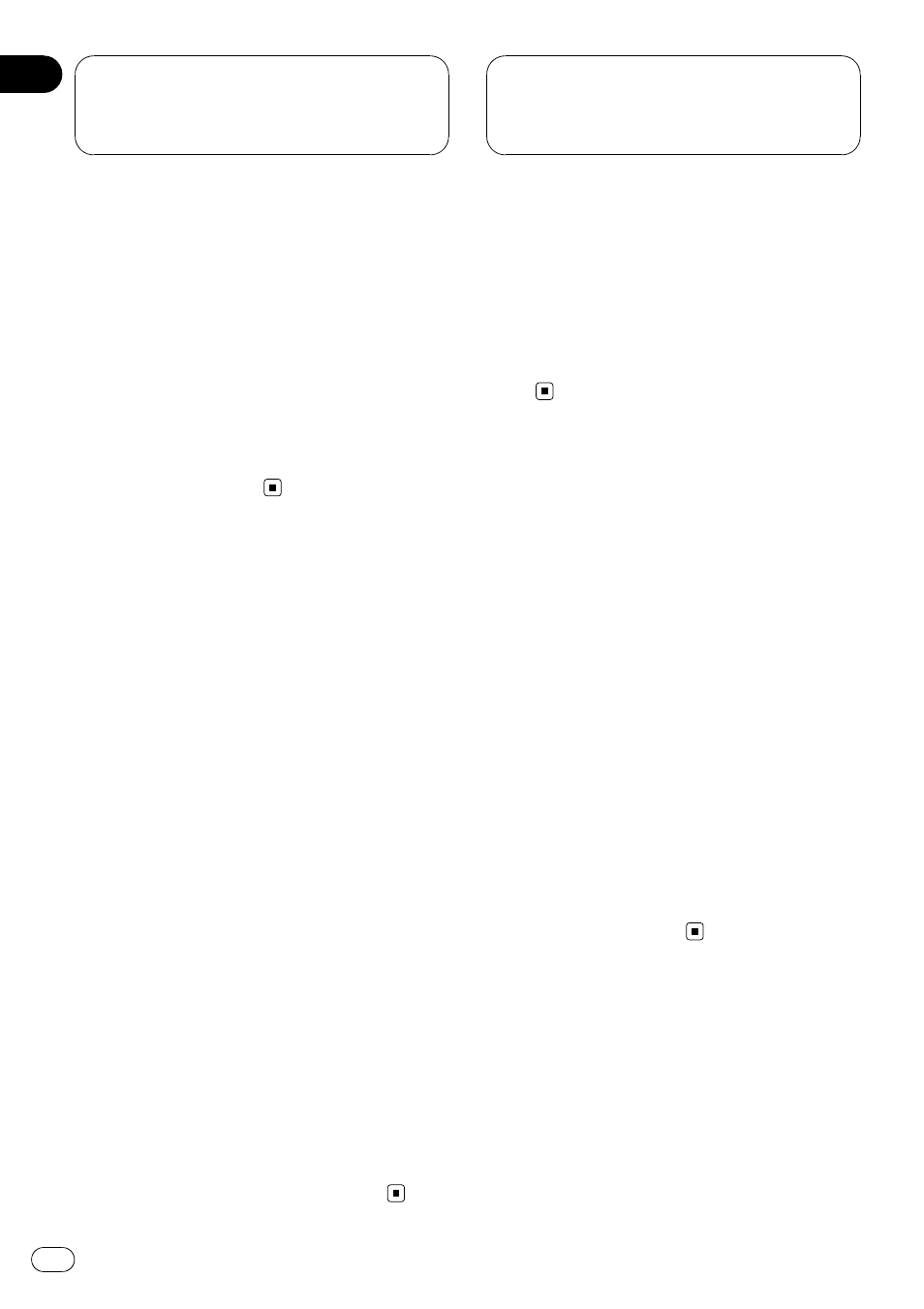
1
Select the repeat range.
Refer to Selecting a repeat play range on the
previous page.
2
Use MULTI-CONTROL to select
Random mode in the function menu.
3
Press MULTI-CONTROL to turn random
play on.
Audio files will play in a random order within
the previously selected
Folder repeat or
All repeat ranges.
# To turn random play off, press
MULTI-CONTROL again.
Scanning folders and files
While you are using
Folder repeat, the begin-
ning of each file in the selected folder plays for
about 10 seconds. When you are using
All repeat, the beginning of the first file of
each folder is played for about 10 seconds.
1
Select the repeat range.
Refer to Selecting a repeat play range on the
previous page.
2
Use MULTI-CONTROL to select
Scan mode in the function menu.
3
Press MULTI-CONTROL to turn scan play
on.
The first 10 seconds of each file of the current
folder (or the first file of each folder) is played.
4
When you find the desired file (or
folder) press MULTI-CONTROL to turn scan
play off.
The file (or folder) will continue to play.
# If the display has automatically returned to
the playback display, select
Scan mode again by
using
MULTI-CONTROL.
# After file or folder scanning is finished, nor-
mal playback of the files will begin again.
Pausing playback
1
Use MULTI-CONTROL to select Pause in
the function menu.
2
Press MULTI-CONTROL to turn pause
on.
Playback of the current track pauses.
# To turn pause off, press MULTI-CONTROL
again.
Displaying text information
of an audio file
% Press DISPLAY.
Press
DISPLAY repeatedly to switch between
the following settings:
Play time
—Folder name (folder name) and
File name (file name)
—Artist name (artist
name) and
Track title (track title)
—
Artist name (artist name) and Album title
(album title)
—Album title (album title) and
Track title (track title)
—Track title (track title)
and play time
—Comment (comment) and
playtime
# If the characters recorded on the audio file are
not compatible with a head unit, those characters
will not be displayed.
# If specific information has not been recorded
on an audio file, title or name is not displayed.
# The text information of some audio files may
not be correctly displayed.
Playing songs on USB
portable audio player/
USB memory
En
8
Section
02
