Shortcut menu, How to use the map 22, Switching the current position screen display – Pioneer CNDV-50MT User Manual
Page 24: Mode 22, How to read the current position screen, How to use the map, Switching the current position screen display mode
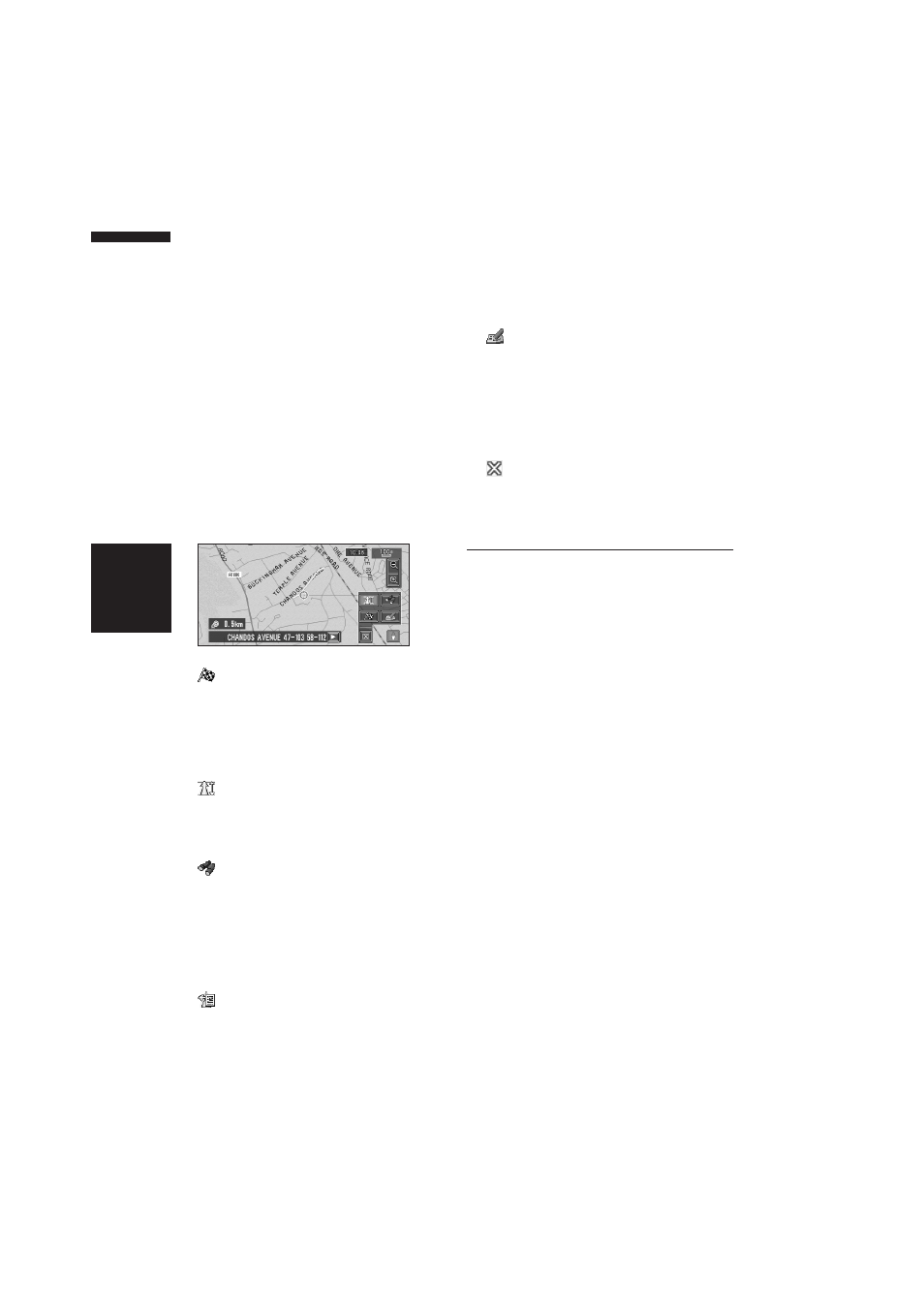
22
Chapter 2
Menu and Map Display
NAVI
Shortcut menu
Shortcuts allow you to perform various tasks,
such as route calculation for the location indi-
cated by the scroll cursor, or registering a loca-
tion in the Address Book, faster than using the
Main menu.
❒ The shortcuts displayed onscreen can be
changed. The shortcuts described here are
those that can be selected with the system as
default setting.
➲ Changing a shortcut ➞ Page 55
1
When the map is displayed, briefly touch
any part of the map.
If you continue to touch the map, it will start
scrolling.
➲ Moving the map to view the part you want
to see
: Destination
Displayed when the map is scrolled. Set the
route to the place specified with the scroll cur-
sor.
➲ Searching the destination by map ➞
: Whole Route Overview
Can be selected only during route guidance.
Displays the whole route up to the destina-
tion.
: Vicinity Search
You select a location with the scroll cursor.
Nearby POIs (Points Of Interest) will also be
found.
➲ Registering a place ➞ Page 42
➲ Searching the facilities surrounding a cer-
tain place
: Chg.Route
Can be selected only during route guidance.
You can add changes to the route in the route
guidance.
➲ Searching another route ➞ Page 36
➲ Detour for a specified distance ➞ Page 36
➲ Checking the route ➞ Page 35
➲ Cancelling the route guidance ➞ Page 36
➲ Skipping a way point ➞ Page 37
: Registration
Registering the location indicated by the
scroll cursor to Address Book.
❒ Touching “Registration” and selecting
“Save” allows you to register the location
to Address Book.
➲ Registering a place ➞ Page 42
: Menu Close
Hides the shortcut icon and displays the
screen showing the current position.
How to Use the Map
Most of the information provided by your Naviga-
tion System can be seen on the map. You need to
get to know how the information appears on the
map.
Switching the current position
screen display mode
This section describes how to display the current
position screen and change the map display
mode.
There are four types of map display and two addi-
tional view modes.
• Map Mode
• Driver’s View
• Mixed Mode (during route guidance only)
• St.List Mode (during route guidance only)
• Vehicle Dynamics
• Rear View (Only possible when the
“CAMERA” is set to “ON”)
