4 recording sound from microphone or line input, Recording sound from microphone or line input – Pioneer DJS User Manual
Page 89
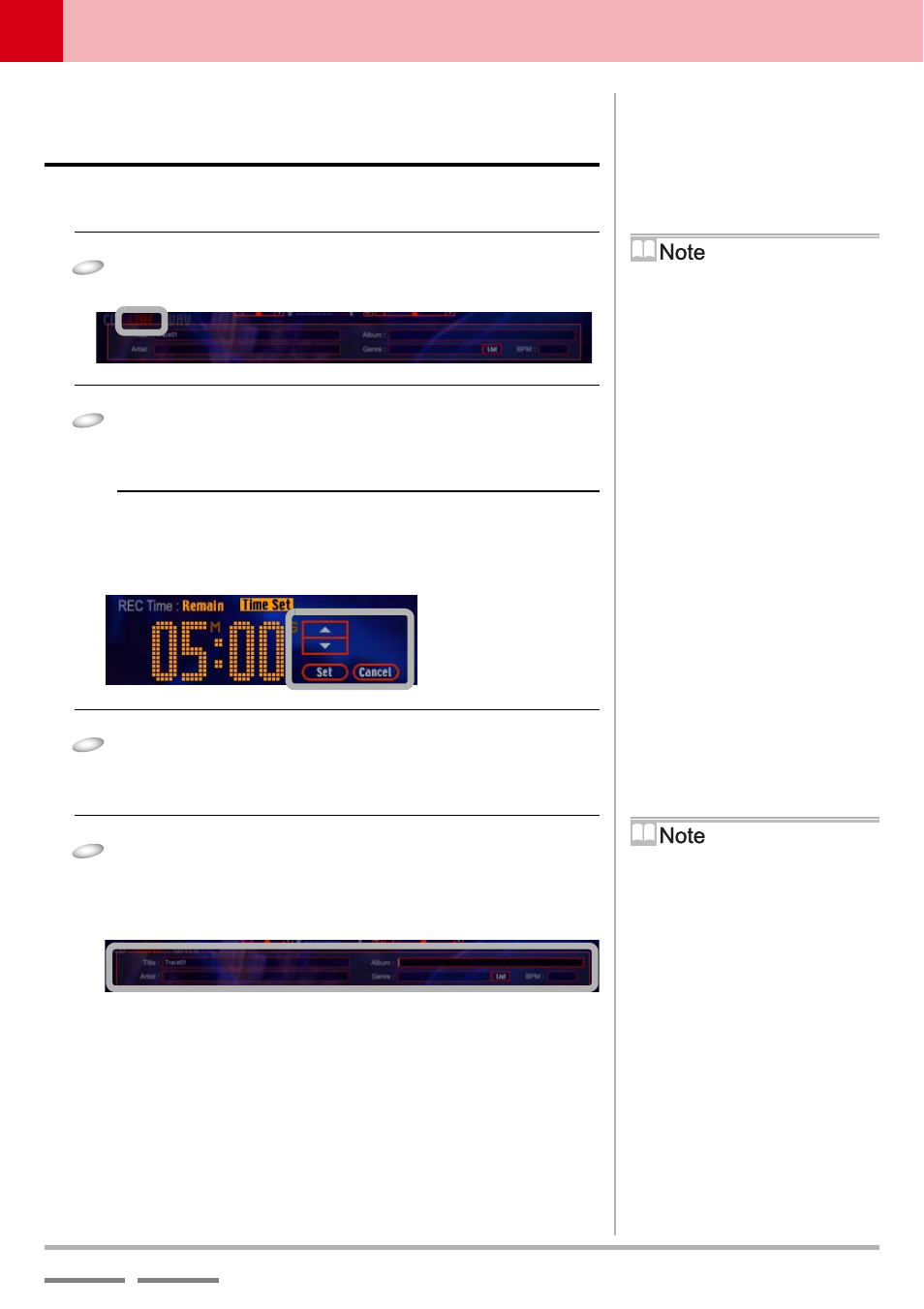
(Contd. on the next page)
DJS Ver. 1.000
89
7
Importing Songs
Recording Sound from Microphone or Line Input
7-4
Recording Sound from
Microphone or Line Input
Records audio from a microphone or external device (Line In) as an
MP3 file.
1
Click [File] and then click [Ripping] – [Line In].
• The [Ripping] screen opens.
2
Click the [Time Set] button, adjust the minutes
with [C] [D] and then click the [Set] button.
• The Minutes display flashes.
Canceling the Recording Time Setting
Click [Cancel]. The recording time you set is returned to what
it was before (before changes), so redo the settings from the
beginning.
3
Adjust the seconds with [C] [D] and then click
[Set].
• The Seconds display flashes.
4
Click the input column of the line input list and
enter the necessary information.
• Items to Enter:
[Title] [Album] [BPM] [Artist] [Genre]
[Ripping] Icon
If you click the [Ripping] icon, which is
displayed in each function, it shifts to
the Ripping Function.
Input Media
The [CD], [LINE], and [WAV] buttons
on the left edge of the list above
indicate the media for importing. The
button of the selected source will be lit
red.
MP3 Settings
The valid settings are lit. If you wish to
change them, click the desired settings.
Rate: Bit Rate.
REC Mode: Toggles between Stereo
and Mono.
Sampling Rate: Sampling Frequency.
Track Divide: When set to Multi, if
three or more seconds elapse with no
sound (dead air), the track is
automatically split up and a MP3 audio
file is created.
Using the [List] Button
1. Click the [List] button and display
the genre table.
2. Select a genre name and click the
[OK] button.
