4-2 selecting a sound card, Selecting a sound card, P.101 – Pioneer DJS User Manual
Page 101
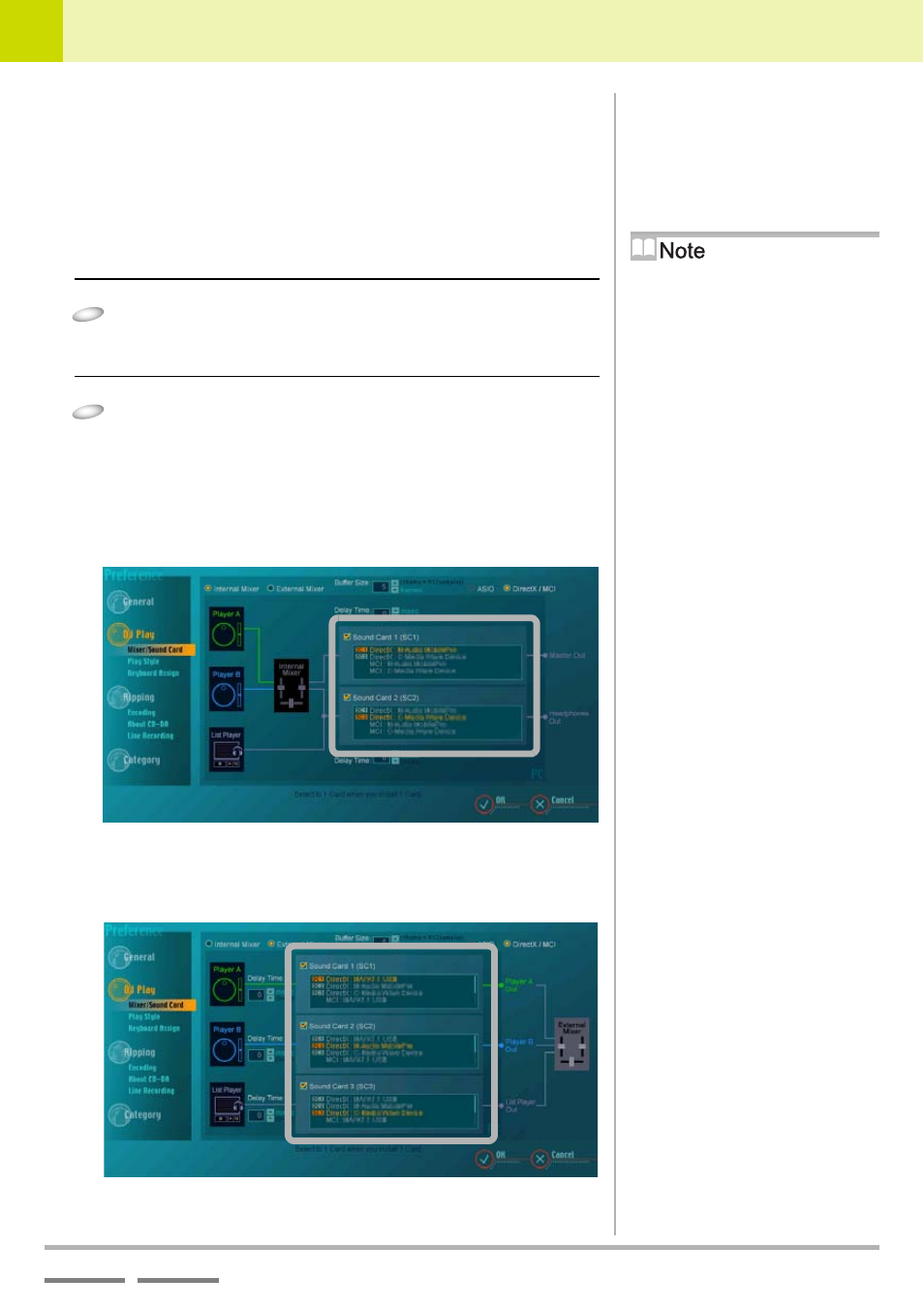
DJS Ver. 1.000
101
9
Changing the Settings to Make DJS More Convenient
Mixer and Sound Card Settings
9-4-2
Selecting a Sound Card
Select a sound card to output sound for each—master, headphones,
and players.
[DirectX / MCI]:
When outputting to a DirectX or MCI compatible sound card
[ASIO]:
When outputting to an ASIO compatible sound card
1
Click either [DirectX / MCI] or [ASIO].
• The sound cards connected to your computer are
displayed.
2
Click the Sound Card you wish to select.
• The number of sound cards required differs according to
the mixer settings.
● Example of a screen shot when set to internal mixer and
using 2 sound cards.
(for master output/headphone output)
● Example of a screen shot when set to external mixer and
using 3 sound cards.
(for Player A output, Player B output and List Player output)
Default Settings when
Installed
At installation it is set to [DirectX /
MCI].
With ASIO Selected
After selecting the sound card, if you
close the Preferences, DJS will close
automatically. In order to get the most
out of ASIO, use the driver setting
functions that came with the sound card
and make appropriate adjustments, such
as for latency, buffer size, etc., and then
launch DJS. For further details, refer to
the user’s manual for the sound card(s)
you are using.
Adding an ASIO-Compatible
Sound Card
If ASIO-compatible sound cards are not
in conformance with a cascaded
connection, multiple cards from the
same manufacturer may appear as one
sound card. For further information,
refer to the user’s manual(s) of your
sound card(s).
