Searching for a nearby poi 30, Searching for pois around the, Destination – Pioneer AVIC-F220 User Manual
Page 30: Searching for pois around the city 30, 06 searching for and selecting a location, Searching for a nearby poi, Searching for pois around the destination, Searching for pois around the city
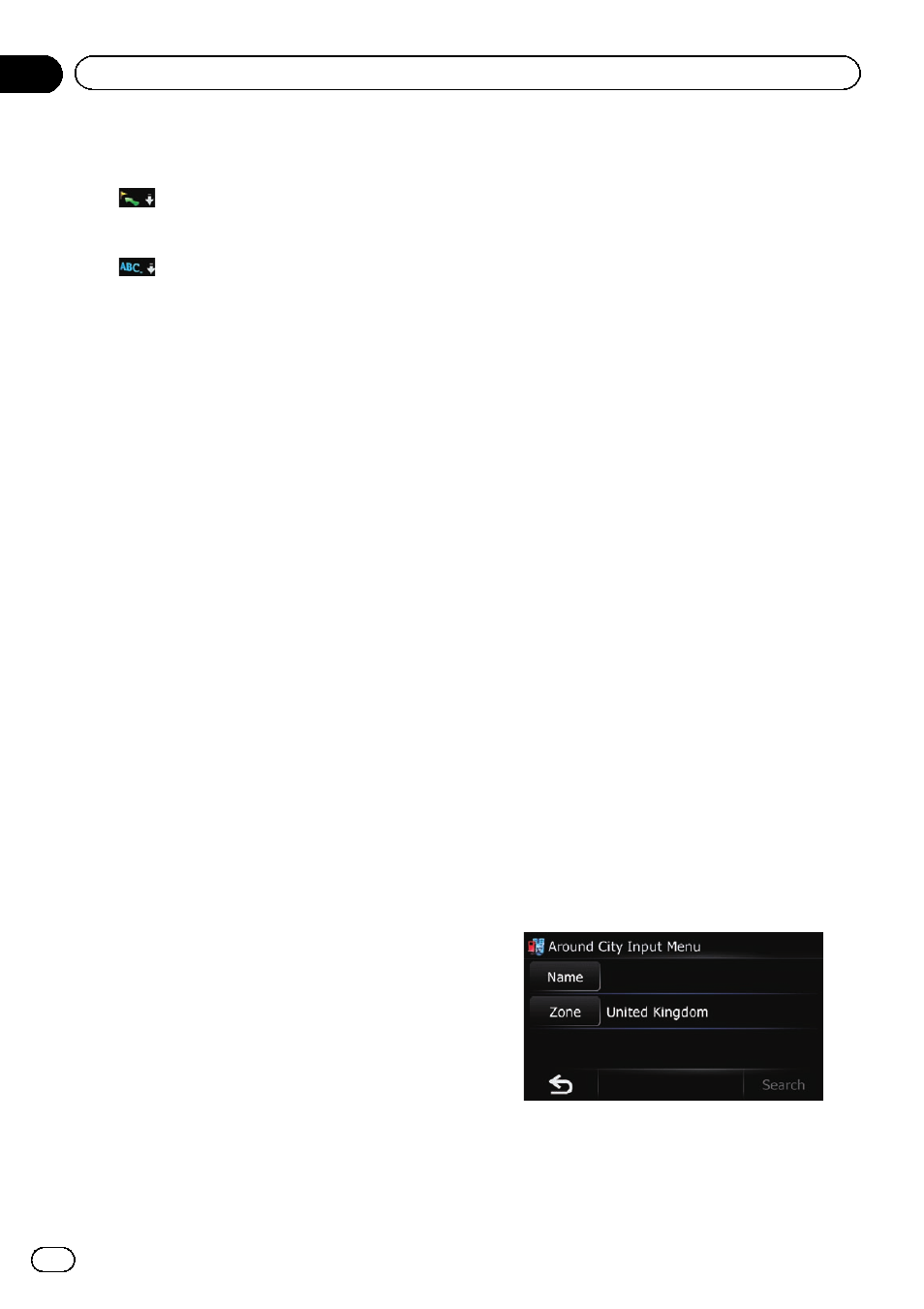
p Current order is indicated on the upper
right of the screen.
!
:
Sorts the items in the list in order by dis-
tance from the vehicle position.
!
:
Sorts the items in the list alphabetically.
= For the subsequent operations, refer to Set-
ting a route to your destination on page 34.
Searching for a nearby POI
You can search for POIs in your surroundings.
1
Touch [Home] on the map screen and
then touch [Navigation].
= For details of the operations, refer to Screen
switching overview on page 12.
2
Touch [POI].
The
“POI Search” screen appears.
3
Touch [Near Me].
POIs are divided into several categories.
4
Touch the category you want.
p If there are more detailed categories within
the selected category, repeat this step as
many times as necessary.
The
“POI List” screen appears.
5
Touch the POI you want.
The searched location appears on the map
screen.
= For the subsequent operations, refer to Set-
ting a route to your destination on page 34.
Searching for POIs around the
destination
p This function is available when the route is
set.
1
Touch [Home] on the map screen and
then touch [Navigation].
= For details of the operations, refer to Screen
switching overview on page 12.
2
Touch [POI].
The
“POI Search” screen appears.
3
Touch [Near Dest.].
POIs are divided into several categories.
4
Touch the category you want.
p If there are more detailed categories within
the selected category, repeat this step as
many times as necessary.
The
“POI List” screen appears.
5
Touch the POI you want.
The searched location appears on the map
screen.
= For the subsequent operations, refer to Set-
ting a route to your destination on page 34.
Searching for POIs around the city
You can search for POIs around a specified
city.
1
Touch [Home] on the map screen and
then touch [Navigation].
= For details of the operations, refer to Screen
switching overview on page 12.
2
Touch [POI].
The
“POI Search” screen appears.
3
Touch [Around City].
The
“Around City Input Menu” screen ap-
pears.
4
Touch [Zone].
The
“Country List” screen appears.
If the location that you want to search for is in
another country, this changes the country set-
ting.
Engb
30
Chapter
06
Searching for and selecting a location
