Setting up a route to your home, Searching for points of interest (poi), 06 searching for and selecting a location – Pioneer AVIC-F220 User Manual
Page 28
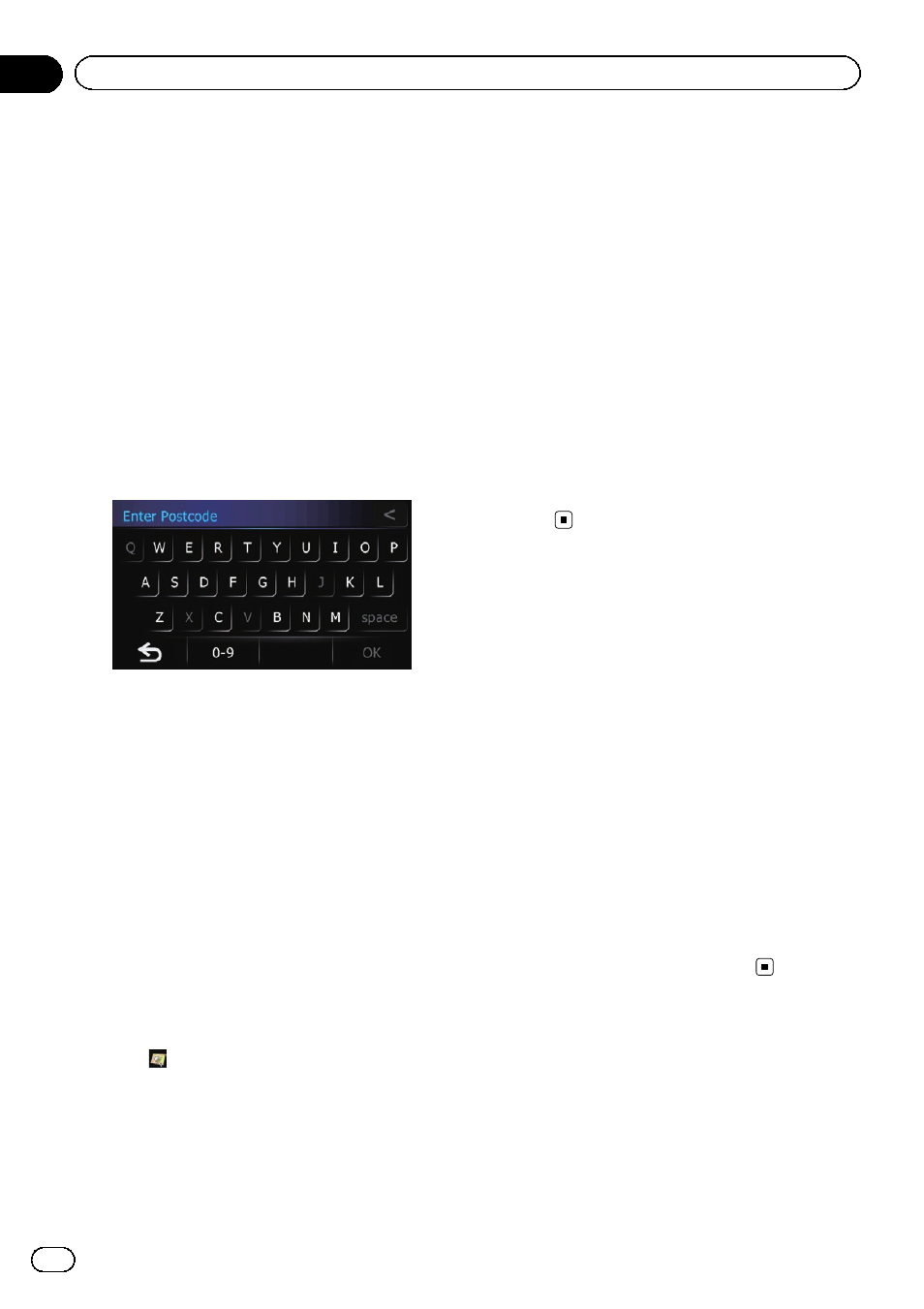
3
Touch the key next to
“Country” to dis-
play the country list.
p Once the country has been selected, you
only have to change countries when the lo-
cation is outside of the country you se-
lected.
4
Touch one of the items on the list to set
the country as search area.
The screen returns to the previous screen.
5
Touch [Postcode].
The
“Enter Postcode” screen appears.
6
Input the postcode and then touch
[OK].
A list of cities with the specified postcode is
shown (except for the following cases).
British postcode:
The searched location appears on the map
screen.
= For the subsequent operations, refer to Set-
ting a route to your destination on page 34.
Netherlands postcode:
! If you input a partial postcode (4 digits) or a
complete zip code (6 digits), and touch
[
OK], a list of cities is shown.
Proceed to Step 7.
7
Touch the city or area where your desti-
nation is located.
The
“Enter Street Name” screen appears.
# Touch .
The representative location of the city appears on
the map screen.
8
Enter the street name and then touch
[OK].
The
“Select Street” screen appears.
= If there is no house number, the searched
location appears on the map screen.
9
Touch the street you want.
The
“House#” screen appears.
If the selected street has only one matching lo-
cation, the searched location appears on the
map screen.
10 Enter the house number and then
touch [OK].
11 Touch the desired house number range.
The searched location appears on the map
screen.
= For the subsequent operations, refer to Set-
ting a route to your destination on page
34.
Setting up a route to your
home
If your home location is stored, the route to
your home can be calculated by touching a
single key.
1
Touch [Home] on the map screen and
then touch [Navigation].
= For details of the operations, refer to Screen
switching overview on page 12.
2
Touch [Go Home].
p If you have not registered your home loca-
tion, a message appears. Touch [
Register]
to start registration.
= For details, refer to Registering and edit-
Searching for Points of
Interest (POI)
Information about various facilities (Points Of
Interest - POI), such as petrol stations, car
parks or restaurants, is available. You can
search for a POI by selecting the category (or
entering the POI Name).
Engb
28
Chapter
06
Searching for and selecting a location
