Connect to network troubleshooting, Specifi cations – Pioneer X-SMC55-S User Manual
Page 5
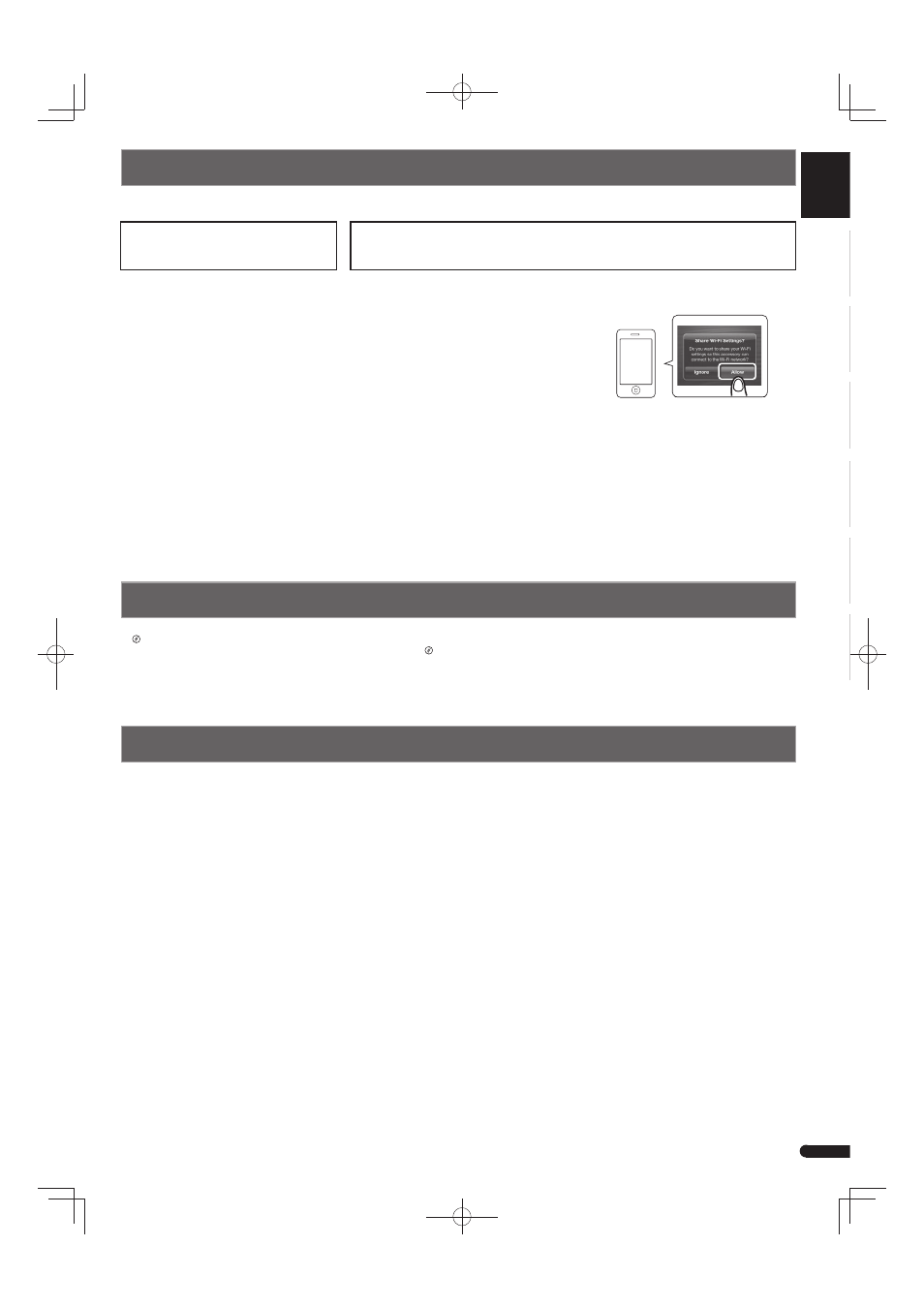
English
Français
Deutsch
Nederlands
Italiano
Español
5
En
© 2013 PIONEER CORPORATION.
All rights reserved.
Connect to network
Troubleshooting
Incorrect operations are often mistaken for trouble and malfunctions. If you think that there is something wrong with this component,
“Troubleshooting”. Sometimes the trouble may lie in another component. Investigate the other components and electrical appliances being used.
If the trouble cannot be rectifi ed even after exercising the checks
“Troubleshooting”, ask your nearest Pioneer authorized service center or your
dealer to carry out repair work.
• If the unit does not operate normally due to external effects such as static electricity disconnect the power plug from the outlet and insert again to
return to normal operating conditions.
Connections for wireless LAN
using WPS-PBC function
Connection settings using an iOS device
You can apply iPod/iPhone/iPad (iOS device
with iOS ver 5.0 or later)'s Wi-Fi settings to this
unit.
Confi rm that the iOS device has a wireless
connection to your router.
1 Be sure the LAN cable is not connected to
the unit.
2 Plug the power cord into an AC outlet.
Press
STANDBY/ON.
3 Press
■ and NW SETUP on the main unit
for 3 seconds.
The NETWORK indicator will fl ash blue.
4 Within 2 minutes, press the router's WPS.
For information regarding router operation,
consult the router's operating instructions.
5 The network connection settings will be
performed automatically, and when the
connection is complete, the NETWORK
indicator will briefl y change to fl ashing blue,
then light steadily white.
The NETWORK indicator will fl ash white when
the signal is weak.
1 Be sure the LAN cable is not connected to
the unit.
If your iPod/iPhone/iPad Wi-Fi is set to a setting
that the product cannot connect to, such as
IEEE 802.11n, you will be unable to apply those
settings. Execute these steps after checking the
Wi-Fi settings of your iPod/iPhone/iPad.
2 Unlock your iPod/iPhone/iPad that Wi-Fi
connection is completed.
3 Plug the power cord into an AC outlet.
Press
STANDBY/ON.
4 Press iPod or USB on the remote control.
If you press iPod, connect iPod/iPhone to the
iPod/iPhone dock. If you press USB, connect
the iOS device to the USB terminal.
5 Press NW SETUP.
The NETWORK indicator will fl ash blue.
6 Tap “Allow” on iPod/iPhone/iPad.
The Wi-Fi settings of your iPod/iPhone/iPad are
applied to the unit.
When the connection is complete, the
NETWORK indicator will briefl y change to
fl ashing blue, then light steadily white.
The NETWORK indicator will fl ash white when
the signal is weak.
• Amplifi er section
RMS Power Output: . . . . . . . . . . . . . 20 W + 20 W
(1 kHz, 10 %, T.H.D., 8
)
• Tuner section
Frequency Range (FM)
. . . . . . . . . . . . . . . . . . . . . . . 87.5 MHz to 108 MHz
Antenna Input (FM). . . . . . . . . . 75
unbalanced
Specifi cations
• Network
WLAN standards
. . . . . . . . . . . . . . . . . . IEEE 802.11b, IEEE 802.11g
Frequency band . . . . . . . . 2.412 GHz to 2.472 GHz
(2.4 GHz ISM Band, 13 Channels)
Channel 1 to Channel 13
Modulation
. . . . . . . . . . 802.11b mode (DS-SS: IEEE 802.11b)
802.11g mode (OFDM: IEEE 802.11g)
• Miscellaneous
iPod/iPhone dock. . . . . . . . . . . . . . . . . . . . 5 V, 1 A
USB terminal. . . . . . . . . . . . . . . . . . . . . . 5 V, 2.1 A
Power source. . . . AC 100 V to 240 V, 50 Hz/60 Hz
Power consumption
Power on. . . . . . . . . . . . . . . . . . . . . . . . . . . . . 36 W
Power stand-by*. . . . . . . . . . . . . . . . 0.5 W or less
Power stand-by (Quick start mode)*
. . . . . . . . . . . . . . . . . . . . . . . . . . . . . . . . 3 W or less
*When not being charged
Dimensions
. . . . . . . 520 mm (W) x 218 mm (H) x 137 mm (D)
Weight (without package). . . . . . . . . . . . . . 3.9 kg
The following is one example of how to connect to a network.
For other connections, please refer to the attached Operating Instructions (CD-ROM)
