Subwoofer settings 23, Selecting the language 23, Source level adjustment settings 23 – Pioneer SPH-DA01 User Manual
Page 23: Customising preferences, Subwoofer settings, Selecting the language, Source level adjustment settings
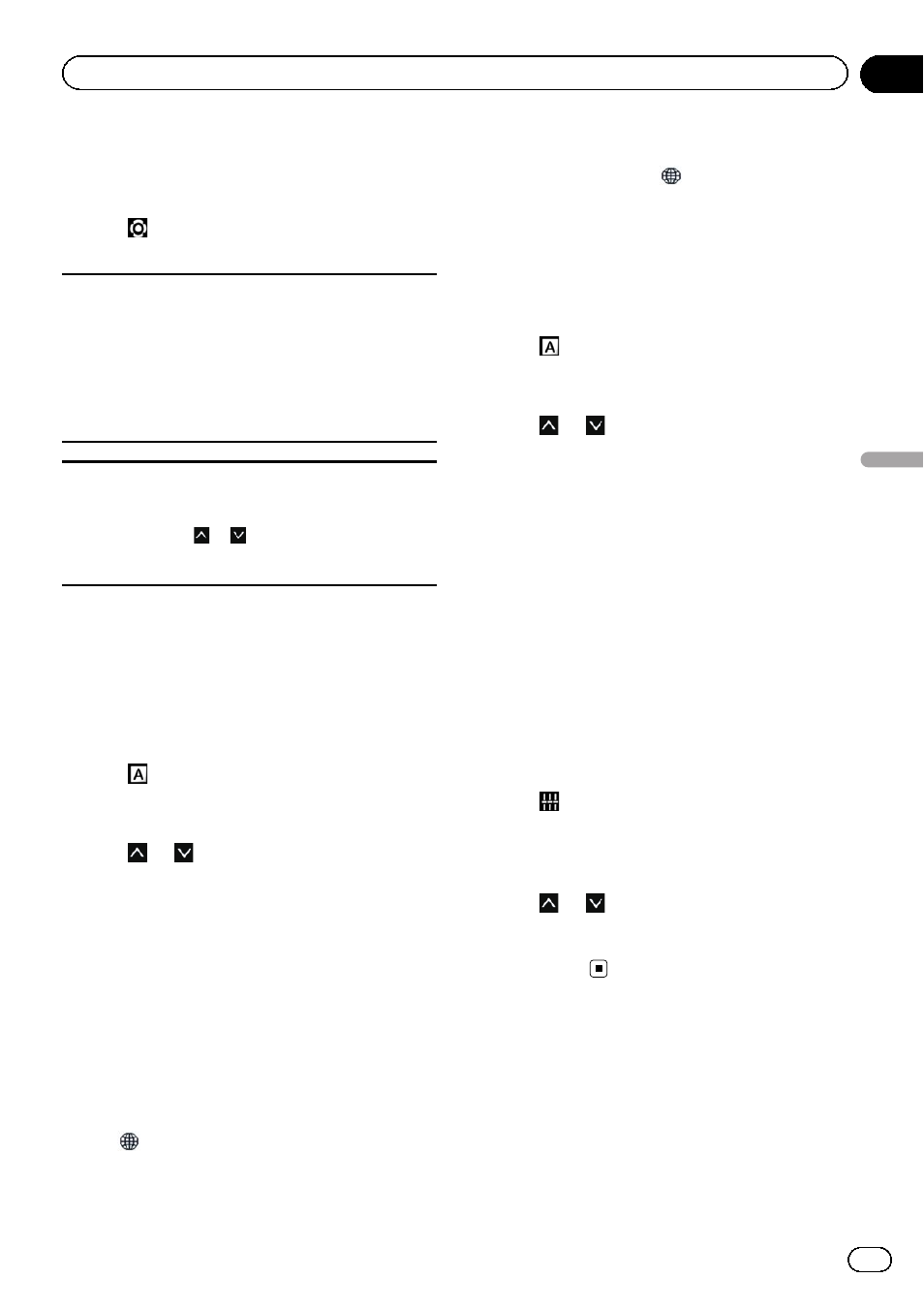
Subwoofer settings
1
Display the general settings screen.
2
Tap
.
Make the following settings.
RCA Preout
You can set audio output to the rear speakers.
! FULL (default):
When no subwoofer is connected to the rear out-
put, select
“FULL”.
! Sub.W:
When a subwoofer is connected to the rear out-
put, select
“Sub.W”.
Sub.W LPF
You can set the cut off frequency of the subwoofer
output.
Each time you tap
or
selects cut-off frequencies.
You can select the following cut-off frequencies:
80 Hz
— 120 Hz — 160 Hz
Selecting the language
You can set the languages used on the pro-
gramme.
1
Display the general settings screen.
2
Tap
.
3
Tap [Language].
4
Tap
or
to select the desired on-
screen language.
Setting the keyboard layout
You can select the keyboard layout displayed
on this product for text input in
Advanced
App Mode.
p Characters entered with the keyboard dis-
played on this product depend on the
iPhone keyboard layout. If you want to
change the characters that can be entered,
tap
displayed on this product to change
the iPhone keyboard layout while the key-
board is displayed.
p The iPhone keyboard layouts that can be
selected by tapping
depends on the set-
ting of Hardware Keyboard Layout of your
iPhone.
For details on the iPhone operating proce-
dures, refer to the iPhone User Guide.
1
Display the general settings screen.
2
Tap
.
3
Tap [Keyboard].
4
Tap
or
to select the desired key-
board layout.
Source level adjustment settings
SLA (source level adjustment) lets you adjust
the volume level of each source to prevent ra-
dical changes in volume when switching be-
tween sources.
You can adjust the volume level of the follow-
ing sources:
! Radio
! iPhone
! Handsfree
1
Display the general settings screen.
2
Tap
.
3
Tap the source to adjust the source vo-
lume level.
4
Tap
or
to select the desired setting
value.
You can set the source volume level between
“–6” and “+6”.
Engb
23
Chapter
08
Customising
pr
eferences
Customising preferences
