Connecting a registered iphone, Manually, Disconnecting your iphone 15 – Pioneer SPH-DA01 User Manual
Page 15: Deleting a registered iphone 15, Basic operation of hands-free phoning, Chapter 6, Registering and connecting an iphone, Basic operation of hands- free phoning, Using hands-free phoning, Connecting a registered iphone manually
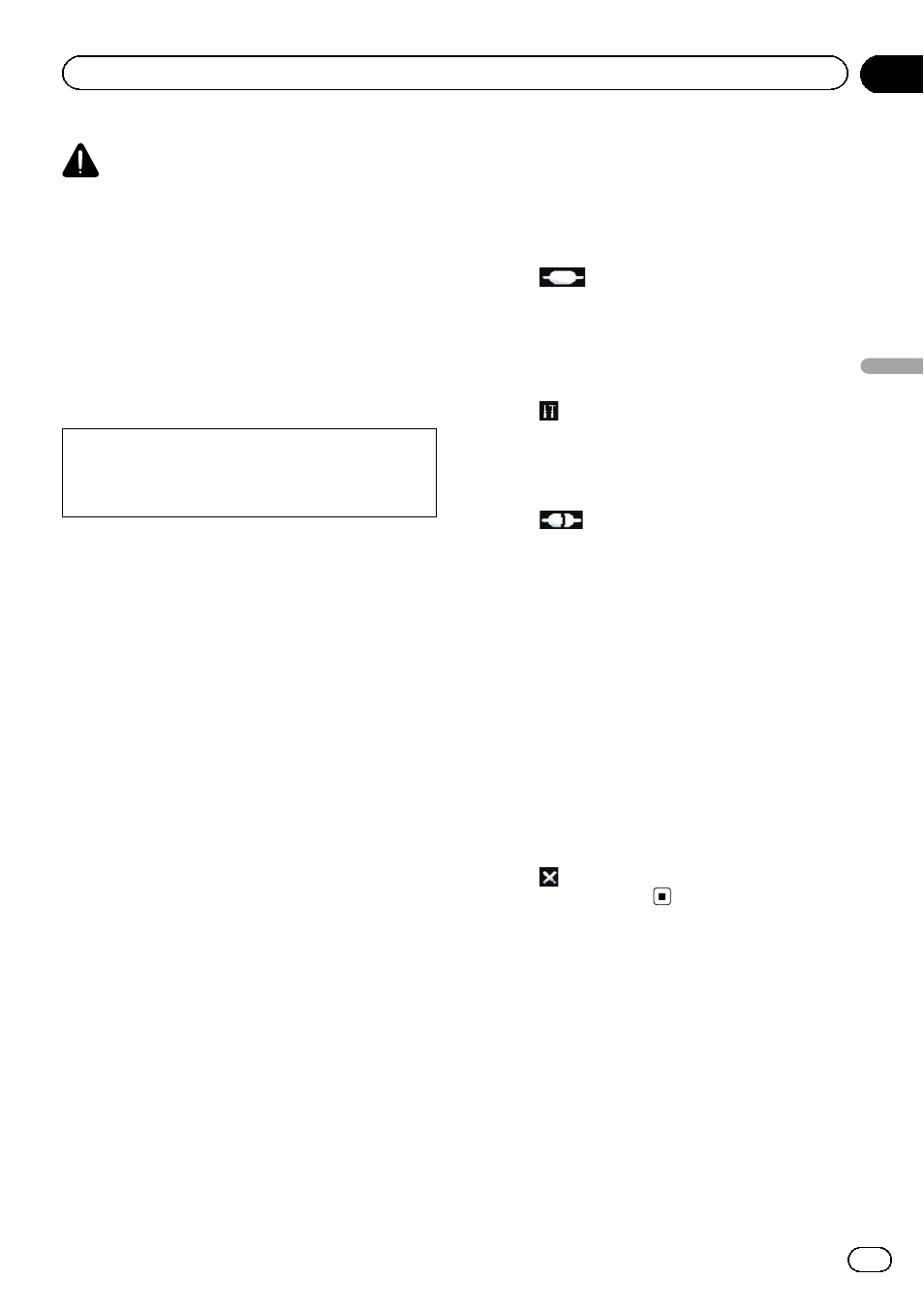
CAUTION
For your safety, avoid talking on the phone as
much as possible while driving.
You can control Bluetooth connection of the
iPhone, and make a call with incoming or out-
going call histories, transferred phone book,
or dials.
To connect using the hands-free phoning func-
tion, you must first use the iPhone to pair this
product with the iPhone.
For details about the connectivity with the de-
vices featuring Bluetooth wireless technology,
refer to the information on our website.
Registering and connecting
an iPhone
p For details on the iPhone operating proce-
dures, refer to the iPhone User Guide.
p Before registration, make sure that
“Bluetooth” in the optional menu is set to
“ON”.
p Up to eight iPhones can be paired with this
product.
If the entries reach the maximum number,
a new entry will overwrite the oldest one.
% Use the Bluetooth setting in the iPhone
to pair this product with iPhone.
After completing pairing, Bluetooth connec-
tion starts.
p The device name is “AppRadio”.
p The default password (PIN code) is “0000”.
Connecting a registered iPhone
manually
1
Disconnect the Bluetooth connection if
this product is connected to the iPhone via
Bluetooth wireless technology.
2
Activate the Bluetooth wireless tech-
nology on your iPhone.
3
Tap the name of the iPhone that you
want to connect.
4
Tap
.
Disconnecting your iPhone
1
Tap [Phone] on the Home screen.
2
Tap
to open the optional menu.
3
Tap [Bluetooth] to set Bluetooth func-
tion to
“OFF”.
# To temporarily disconnect Bluetooth connec-
tion, tap
.
p When “Auto Connect” in the Bluetooth op-
tional menu is set to
“ON”, or the Bluetooth
auto connect function for the iPhone is en-
abled, Bluetooth may automatically start up
connection again after disconnection.
Deleting a registered iPhone
1
Disconnect the Bluetooth connection if
this product is connected to the iPhone via
Bluetooth wireless technology.
2
Tap the name of the iPhone that you
want to delete.
3
Tap
.
The iPhone is deleted.
Basic operation of hands-
free phoning
The basic operations when using the hands-
free phoning function are described below.
Engb
15
Chapter
06
Using
hands-fr
ee
phoning
Using hands-free phoning
