Using advanced functions, Stopping bluetooth wave, Transmission – Pioneer SPH-DA01 User Manual
Page 17: Setting the bluetooth auto connect, Function, Answering a call automatically 17, Editing the password 17, Using hands-free phoning, Stopping bluetooth wave transmission, Setting the bluetooth auto connect function
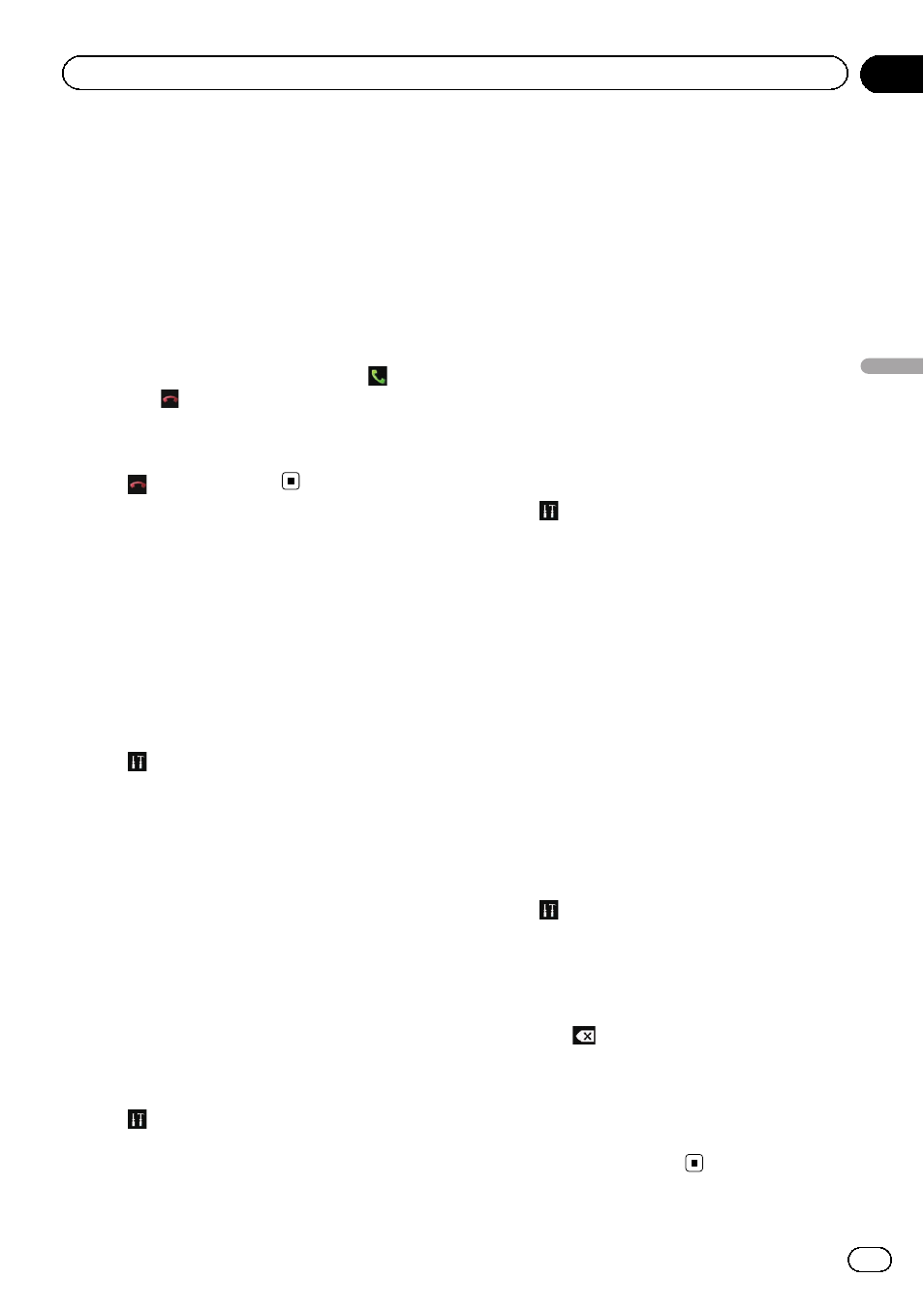
p You can set the system to automatically an-
swer incoming calls. If not set to automati-
cally answer incoming calls, you will have
to answer the calls manually.
= For details, refer to Answering a call
p The registered name appears if the phone
number of the received call is already regis-
tered in
“Phone book”.
1
To answer an incoming call, tap
.
# If you tap , an incoming call is rejected.
The rejected call is recorded in the missed call
history list.
2
Tap
to end the call.
Using advanced functions
Stopping Bluetooth wave
transmission
You can stop transmission of electric waves by
turning off the Bluetooth function. If you do
not use the Bluetooth wireless technology, we
recommend selecting
“OFF”.
1
Tap
to open the optional menu.
2
Tap [Bluetooth].
Each tap of [
Bluetooth] changes the setting
as follows:
! ON (default):
Turns on Bluetooth function.
! OFF:
Turns off Bluetooth function.
Setting the Bluetooth auto
connect function
You can select to enable or disable the
Bluetooth auto connect function.
1
Tap
to open the optional menu.
2
Tap [Auto Connect].
Each tap of [
Auto Connect] changes the set-
ting as follows:
! ON (default):
Activates the Bluetooth auto connect func-
tion.
! OFF:
Deactivates the Bluetooth auto connect
function.
Answering a call automatically
You can select to enable or disable auto an-
swer for handling incoming calls.
This product automatically answers incoming
calls to the iPhone, so you can answer a call
while driving without taking your hands off the
steering wheel.
1
Tap
to open the optional menu.
2
Tap [Auto Answer].
Each tap of [
Auto Answer] changes the set-
ting as follows:
! OFF (default):
No automatic response. Respond manually.
! ON:
Answers incoming calls automatically.
Editing the password
You can change the password to be used for
authentication on your iPhone. (Default is
“0000”.)
p Four characters can be entered for a pass-
word.
1
Tap
to open the optional menu.
2
Tap [Passcode].
3
Enter the new password by using the
keyboard.
# If you tap
, the entered number is deleted
one digit at a time from the end of the number.
# If you tap [Clear], the entered password (PIN
code) is cleared.
4
Tap [Enter].
The password is changed.
Engb
17
Chapter
06
Using
hands-fr
ee
phoning
Using hands-free phoning
