Setting a route using a searched, Location, Checking route alternatives when – Pioneer AVIC-F250 User Manual
Page 39: Planning the route, Setting a route to your, Setting a route to your destination, After the location is decided, Setting a route using a searched location
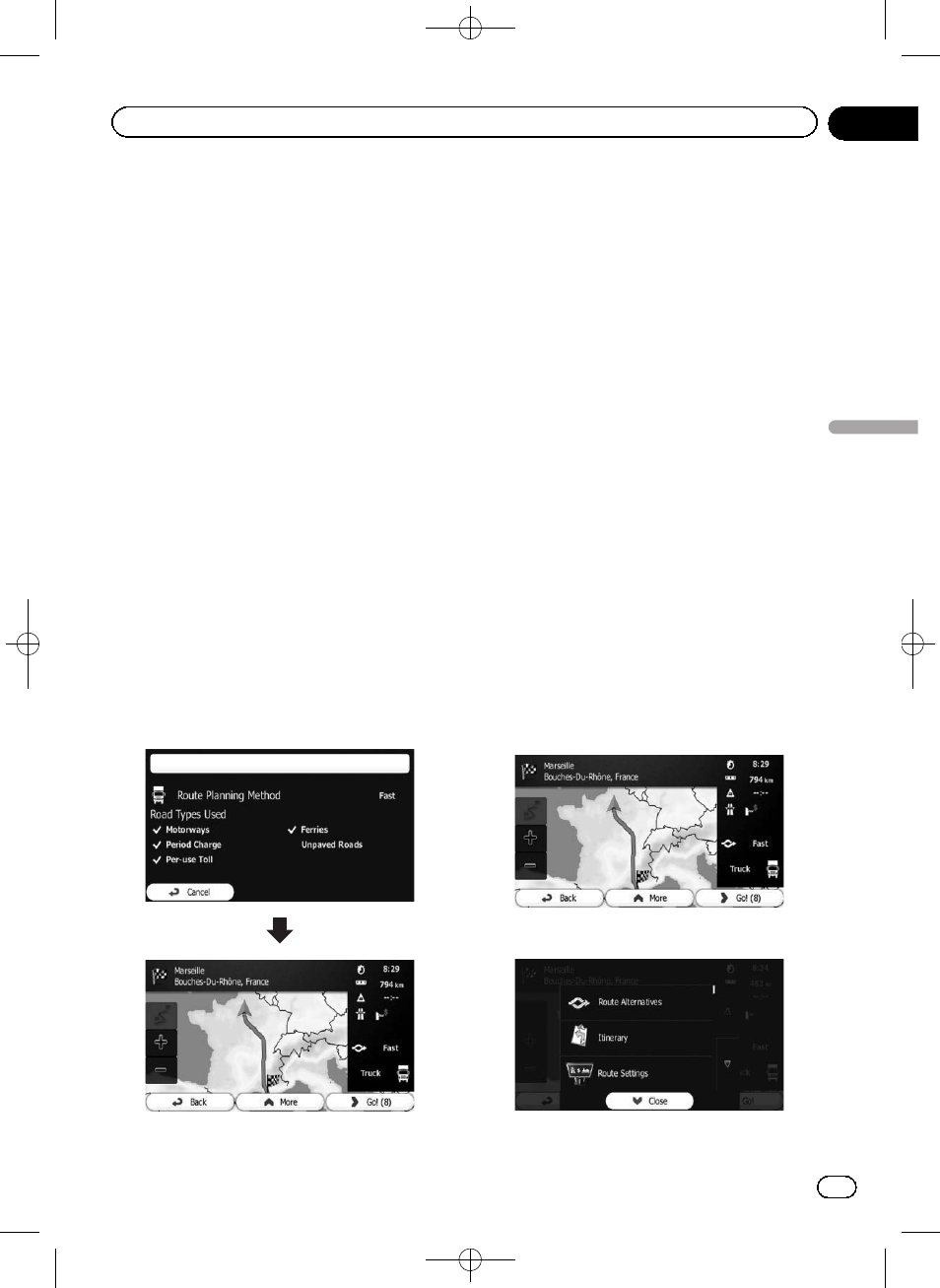
Black plate (39,1)
Setting a route to your
destination
You can set a route to your destination by
using either a searched location or the
“My
Route
” menu.
Setting a route using a
searched location
1
Search for a location.
= For details, refer to Searching for and select-
ing a location on page 29.
The map screen appears with the selected
point in the middle.
2
Touch [Go] to confirm the destination.
After a short summary of the route para-
meters, the map appears showing the entire
route. The route is automatically calculated.
p If you have already set the route to the desti-
nation, [
Next] will appears. Touch [Next]
and select the way to modify the current
route.
= For details, refer to Selecting a new destina-
tion when already having a route on page
48.
3
Touch [Go!].
Your navigation system starts the route gui-
dance.
# Touch [More] to modify route parameters.
Checking route alternatives
when planning the route
You can select from different route alternatives
or change the route planning method after
you have selected a new destination.
1
Search for a location.
= For details, refer to Searching for and select-
ing a location on page 29.
The map screen appears with the selected
point in the middle.
2
Touch [Go] to confirm the destination.
After a short summary of the route para-
meters, the map appears showing the entire
route. The route is automatically calculated.
p If you have already set the route to the desti-
nation, [
Next] will appears. Touch [Next]
and select the way to modify the current
route.
3
Touch [More].
4
Touch [Route Alternatives].
<127075024473>39
Engb
39
Chapter
07
After
the
location
is
decided
After the location is decided
