Searching for a location by scrolling the, Searching for a location, Searching for a location by scrolling the map – Pioneer AVIC-F250 User Manual
Page 38: 06 searching for and selecting a location
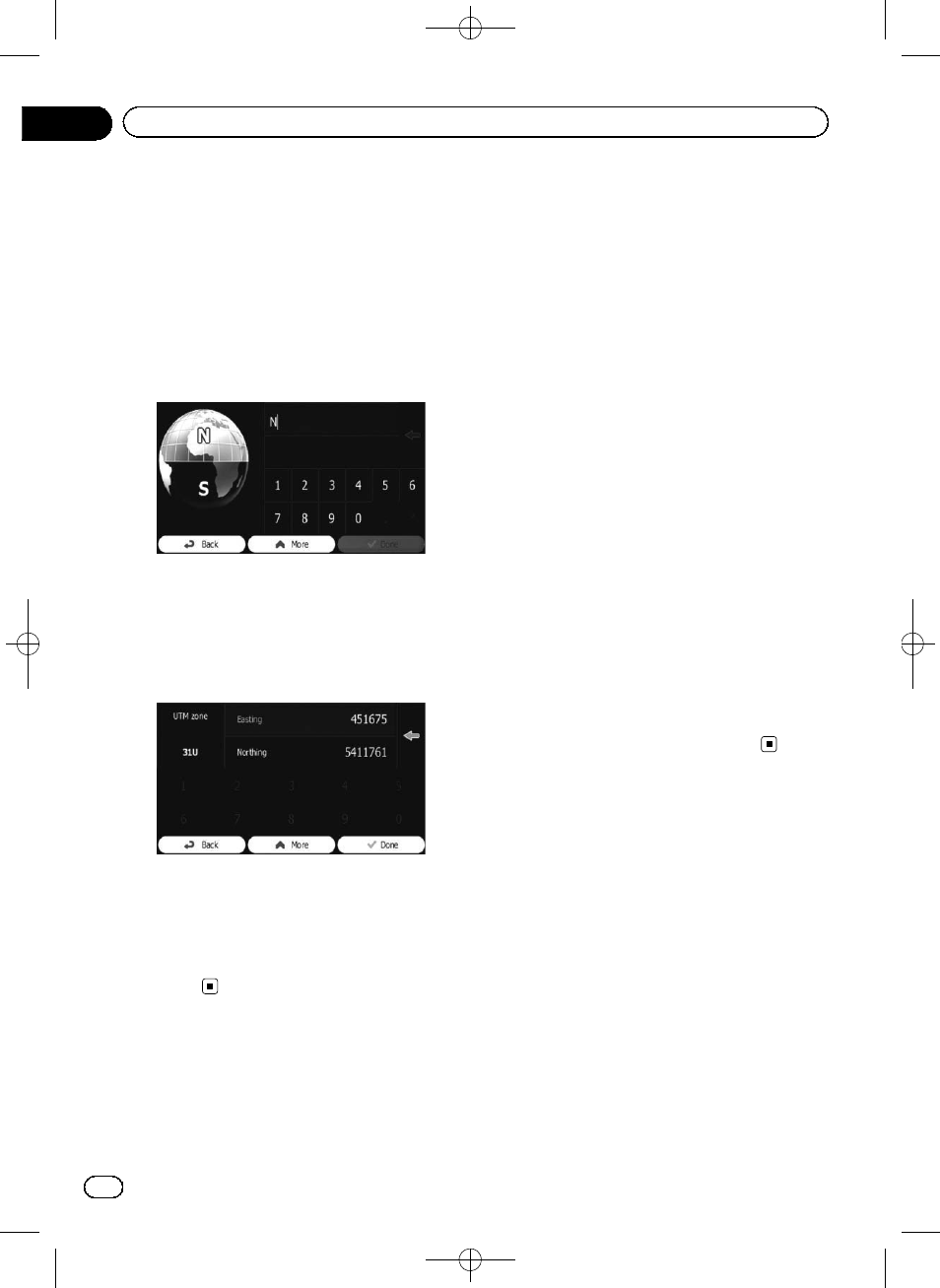
Black plate (38,1)
1
Touch [Menu] on the map screen.
The
“Navigation Menu” screen appears.
= For details of the operations, refer to Screen
switching overview on page 19.
2
Touch [Find] on the
“Navigation Menu”
screen.
3
Touch [More], then touch [Coordinate].
4
Enter the latitude and longitude values.
p You can enter the latitude and longitude va-
lues in any of the following formats: Deci-
mal degrees; degrees and decimal minutes;
or degrees, minutes and decimal seconds.
p When entering the coordinate in UTM for-
mat, touch [
More], then [UTM].
5
When finished, touch [Done].
The searched location appears on the map
screen.
= For the subsequent operations, refer to Set-
ting a route to your destination on the next
page.
Searching for a location by
scrolling the map
Specifying a location after scrolling the map
enables you to set the position as destination,
waypoint.
1
Display the map screen.
= For details of the operations, refer to Screen
switching overview on page 19.
2
Touch and drag the screen to scroll the
map to the position you want.
3
Touch the location that you want to se-
lect as your destination.
The cursor appears.
4
Touch [Select].
The selected location appears on the map
screen.
= For the subsequent operations, refer to Set-
ting a route to your destination on the next
page.
p You can also select a map location as the
destination using the
“Find on Map” fea-
ture.
= For details, refer to Selecting a location by
<127075024473>38
Engb
38
Chapter
06
Searching for and selecting a location
