Using other brands of dj software, Operating dj software by midi interface – Pioneer CDJ-2000NXS User Manual
Page 41
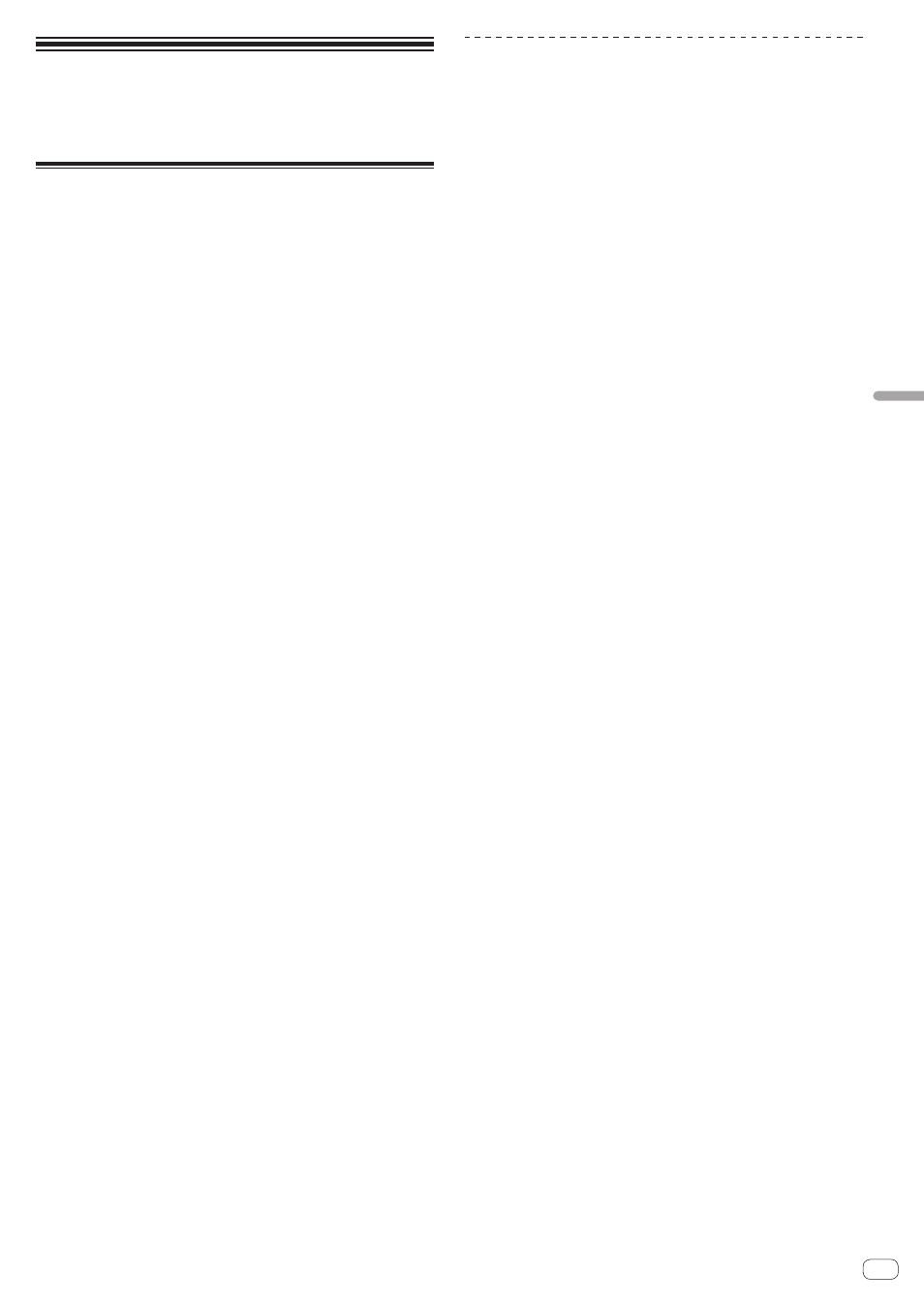
41
En
Using
other
brands
of
DJ
software
Using other brands of
DJ software
Operating DJ software by MIDI
interface
This unit also outputs the operating data for the buttons and dials in
MIDI format. If you connect a computer with a built-in MIDI-compatible
DJ software via a USB cable, you can operate the DJ software on this
unit. The sound of music files being played on the computer can also be
output from the CDJ-2000NXS.
To use this unit as an audio device, install the driver software on the
computer beforehand (page 39). This unit must also be selected in the
DJ software’s audio output device settings. For details, see your DJ
software’s operating instructions.
1 Connect the USB port on this unit to your computer.
For instructions on connecting, see Using other brands of DJ software on
page 15.
2 Press the [BROWSE] button, then press the [LINK]
button.
[Control Mode] and [USB-MIDI] appear on the menu screen.
3 Select [Control Mode] and enter.
The connecting screen is displayed.
4 Select [USB-MIDI] and enter.
This unit switches to the control mode.
5 Launch the DJ software.
Communication with the DJ software starts.
! The DJ software on the computer can be operated using the buttons
and rotary selector on this unit.
! It may not be possible to use some buttons to operate the DJ
software.
! The control mode is canceled when a track is loaded in this unit.
! For messages output by this unit, see List of MIDI Messages on page
42.
Changing the MIDI channel setting
1 Press the [MENU/UTILITY] button for over 1 second.
The utility screen appears.
2 Select [MIDI CHANNEL] and enter.
3 Turn the rotary selector.
Select the MIDI channel and change the setting. A setting from 1 – 16
can be selected.
4 Press the rotary selector to enter.
5 Press the [MENU/UTILITY] button.
The previous screen reappears.
