Changing the wide screen mode, Calling a number in the phone book, Detailed instructions – Pioneer AVH-3400DVD User Manual
Page 33
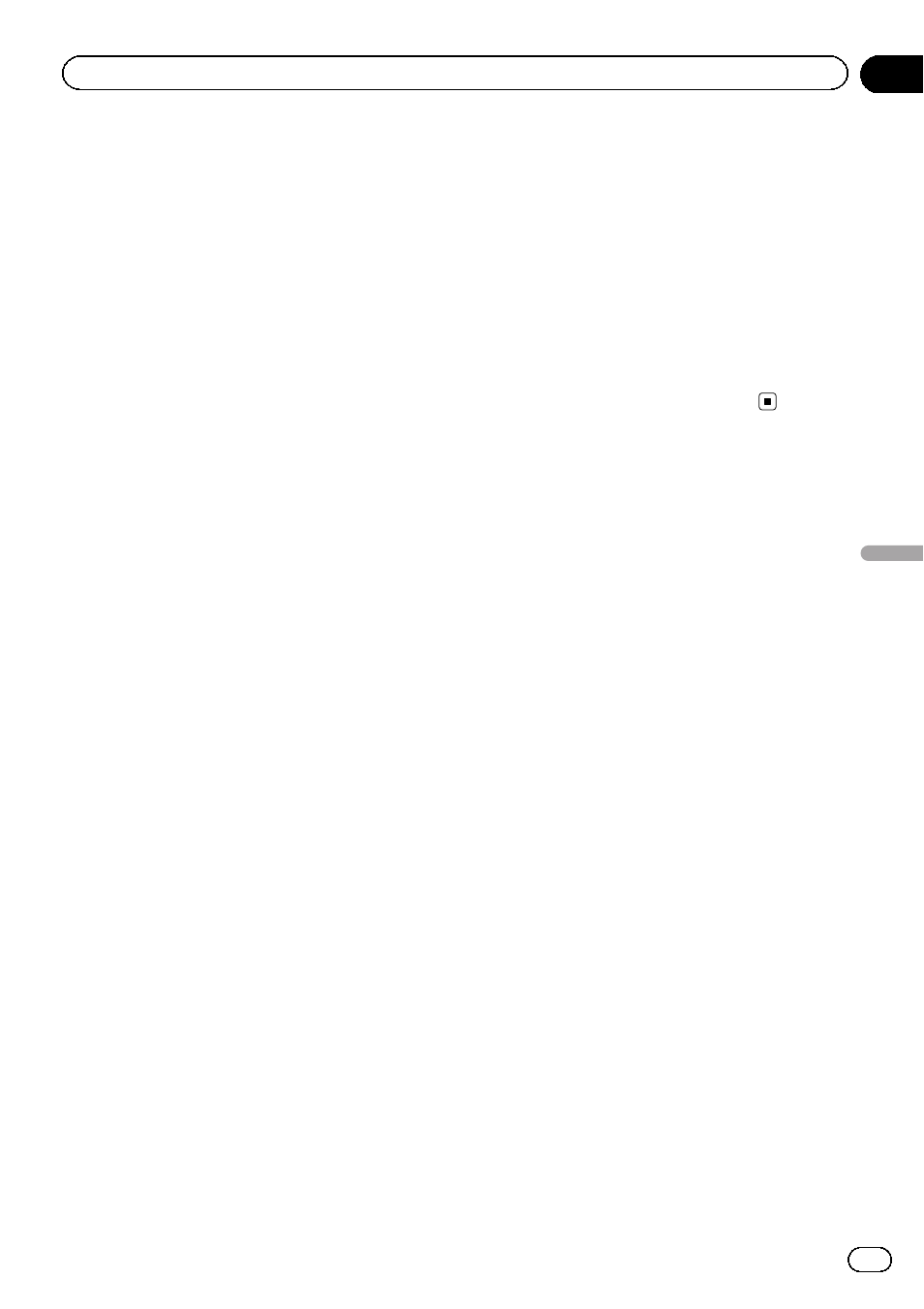
Changing the wide screen
mode
You can select a desired mode for enlarging a
4:3 picture to a 16:9 picture.
1
Display the screen mode.
Refer to Introduction of video playback opera-
tions on page 14.
Refer to Introduction of still image playback op-
erations on page 20.
Refer to Introduction of still image playback as
a slideshow operations on page 21.
2
Touch the desired wide mode setting.
Full (full screen)
The 4:3 picture is enlarged in the horizontal direc-
tion only, giving you a 4:3 TV picture (normal pic-
ture) without any omissions.
Just (just)
The picture is enlarged slightly at the center and
the amount of enlargement increases horizontally
toward the edges of the screen, enabling you to
enjoy a 4:3 picture without sensing any disparity
even when viewing on a wide screen.
Cinema (cinema)
The picture is enlarged by the same proportion as
Full or Zoom in the horizontal direction and by
an intermediate proportion between
Full and
Zoom in the vertical direction; ideal for a cinema-
sized picture (wide screen picture) where cap-
tions lie outside the picture.
Zoom (zoom)
The 4:3 picture is enlarged in the same proportion
both vertically and horizontally; ideal for a cinema
sized picture (wide screen picture).
Normal (normal)
The 4:3 picture is displayed as it is, giving you no
sense of disparity since its proportions are the
same as that of the normal picture.
Notes
! You cannot operate this function while driving.
! Different settings can be stored for each video
source.
! When a video is viewed in a wide screen mode
that does not match its original aspect ratio, it
may appear different.
! Remember that using the wide mode feature
of this system for commercial or public view-
ing purposes may constitute an infringement
on the author
’s rights protected by the Copy-
right Law.
! The video image will appear coarser when
viewed in
Cinema or Zoom mode.
Calling a number in the
phone book
(Function of AVH-4400BT/AVH-2400BT)
The phone book in your cellular phone will be
transferred automatically when the phone is
connected to this unit.
After finding the number you want to call in
the phone book, you can select the entry and
make the call.
1
Switch to phone book mode.
Refer to Introduction of Bluetooth telephone op-
erations on page 22.
The phone book display appears.
2
Select the phone number list.
The detailed phone number list of the selected
entry is displayed.
3
Select the phone number.
# If you want to store the phone number, touch
and hold the list.
4
Make the call.
Refer to Introduction of Bluetooth telephone op-
erations on page 22.
5
End the call.
Refer to Introduction of Bluetooth telephone op-
erations on page 22.
En
33
Section
10
Detailed
instructions
Detailed instructions
