Pioneer AVIC-75DV User Manual
Page 66
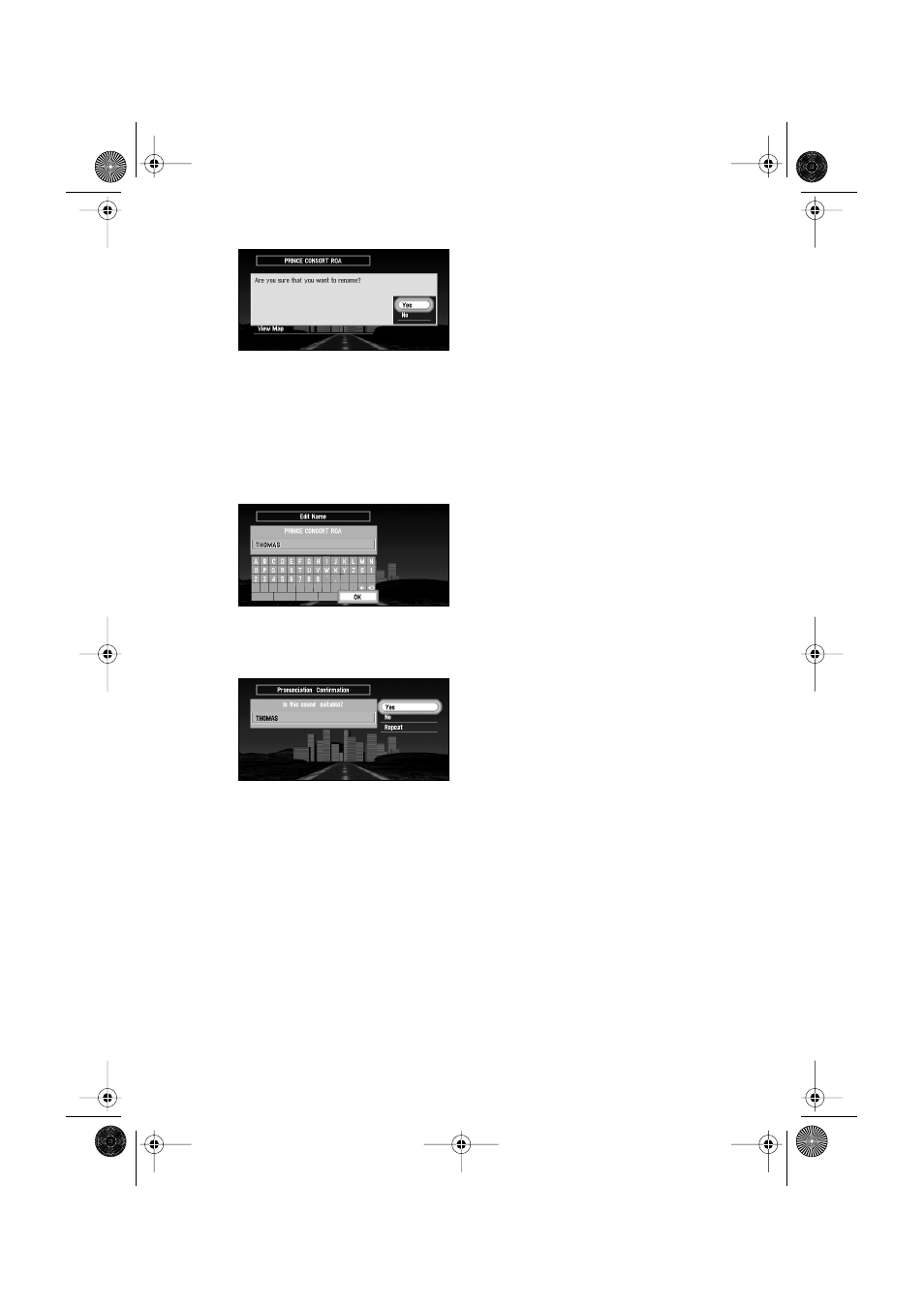
64
4
Select “Yes” and click the OK button.
Alternative option:
5
Enter a new name; select “OK” and click the OK button.
The name of the current location appears in the text box. Delete the current name, and
enter a new name between 6 and 23 characters long. (For the details of entering charac-
ters,
see “How to use the text palette” on page 32
.)
When you click the OK button, a message confirming the new name appears, and a voice
message confirming the pronunciation of the name is played.
6
If the pronunciation is correct, select “Yes” and click the OK button.
The details you set are registered, and the Address Book menu appears. On the map, a pin
mark appears at the registered location. (You can change this mark.)
On this display, you can select following options:
➲
In the Address Book, you can register up to 98 locations, except your home and your
favourite location.
➲
You can also store locations registered in the Address Book on a PC card (see “Storing the
data of registered locations in the PC card” on page 78).
No : If you do not need to rename, select “No”. The name of the location registered in the
Address Book is unchanged, and the Address Book menu appears.
No :
Select to return to the display for entering characters.
Repeat : You can reconfirm the pronunciation of the name you entered.
CRB1654A_Eng.book Page 64 Thursday, September 20, 2001 4:30 PM
