Setting the display of the angle selection mark – Pioneer AVIC-75DV User Manual
Page 121
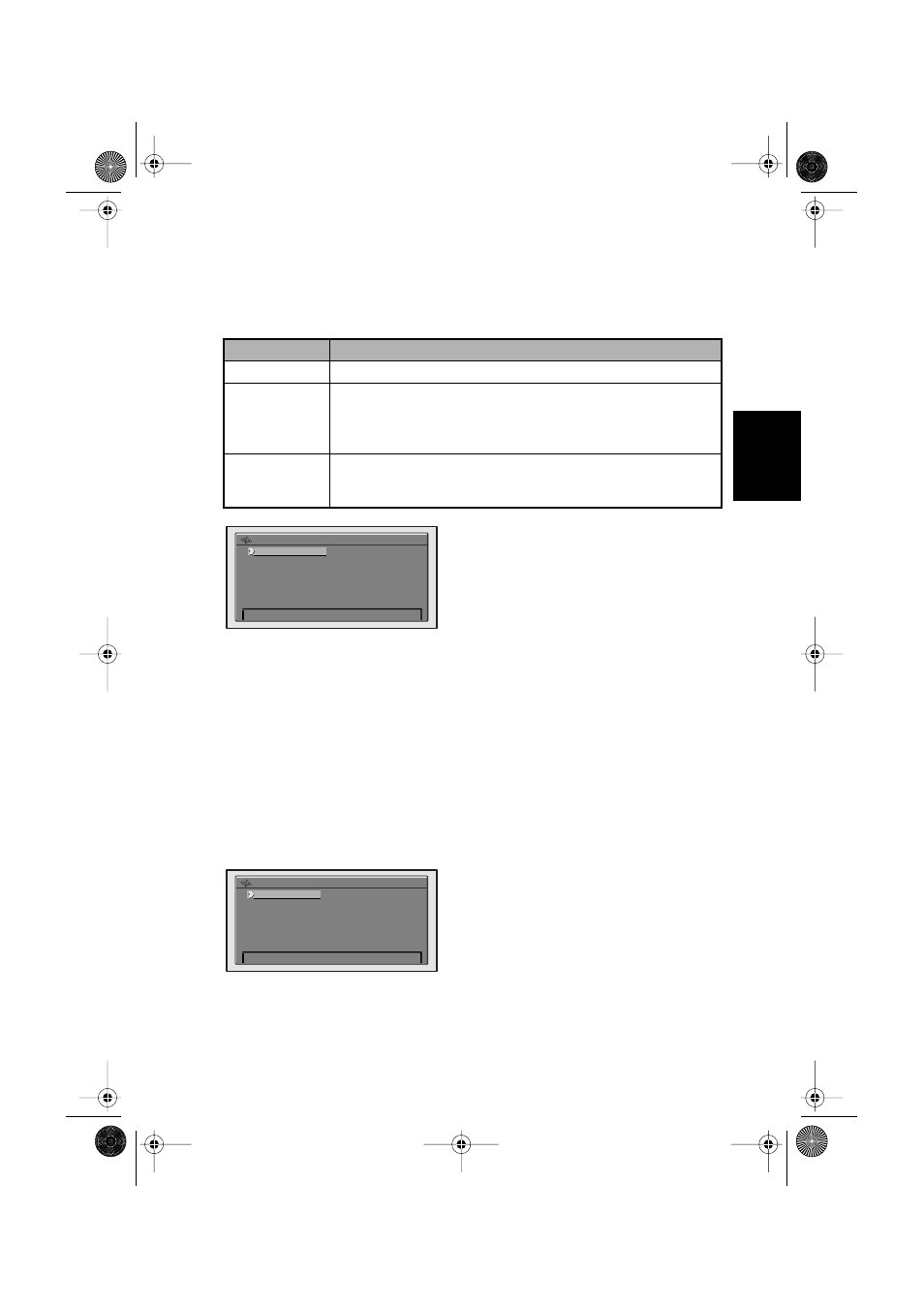
119
Chapter
8
Pla
ying D
VD/CD
■Setting aspect ratio of the screen
There are two types of displays: wide screen with an aspect ratio of 16:9 and normal screen
with an aspect ratio of 4:3. Set the aspect ratio according to the display you use.
1
Select “TV ASPECT” and click the OK button.
2
Select the item you want to set, and click the OK button.
The TV ASPECT is set.
➲
If you use a normal display and set to “16:9”, the image may become unnatural.
➲
When you play a DVD that is not compatible with “PANSCAN”, it is played in “LETTER
BOX” aspect even when “PANSCAN” is set.
➲
Some DVDs may not be able to change the TV ASPECT. For details, see the instruction of
the DVD disc.
■Setting the display of the angle selection mark
While playing a section where the angle can be changed, the angle selection mark appears.
You can also turn the display of the angle selection mark ON or OFF.
1
Select “ANGLE” and click the OK button.
2
Select “ON” or “OFF”, and click the OK button.
Selected content is set.
TV ASPECT
Description
16:9
Select when using a wide display (default setting).
LETTER BOX
Select when using a normal display. If the image stored in the DVD
is 16:9, the screen becomes smaller with black bands appearing on
the top and bottom part of the display, but without left and right sides
being cut off.
PANSCAN
Select when a normal display is used. When the image stored in the
DVD is 16:9, the left and right sides will be cut off, but the image
will be displayed on the whole screen.
TV ASPECT
1. 16 : 9
2. LETTER BOX
3. PANSCAN
MULTI ANGLE LOGO
1. ON
2. OFF
CRB1654A_Eng.book Page 119 Thursday, September 20, 2001 4:30 PM
