Crossover network, Channel level, Speaker distance – Pioneer VSX-421 User Manual
Page 27: The input assign menu
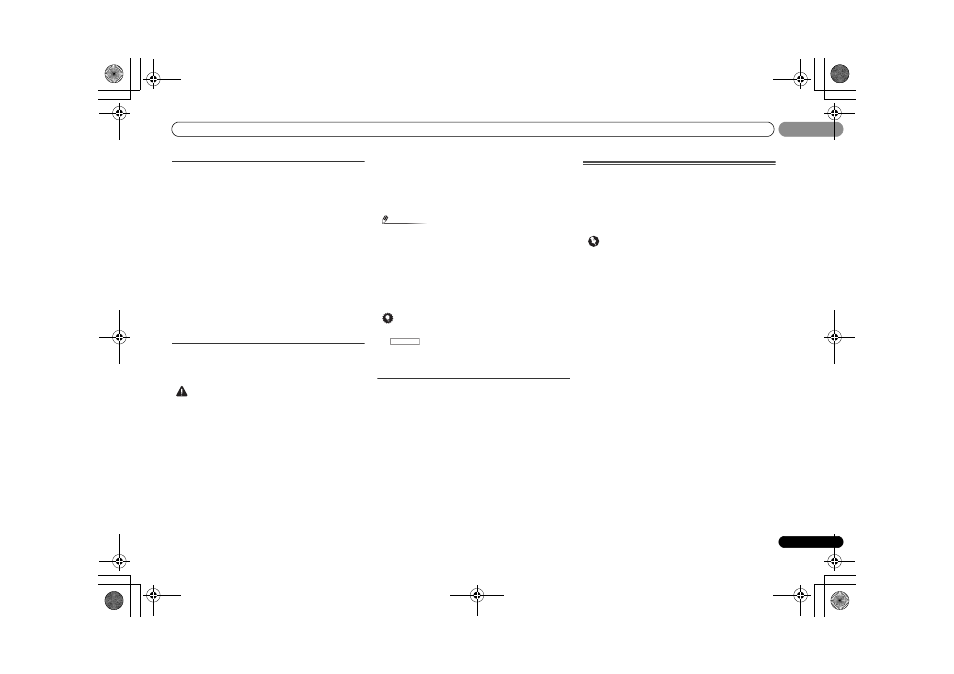
The System Setup menu
27
En
05
05
Crossover Network
• Default setting:
100Hz
This setting decides the cutoff between bass sounds playing
back from the speakers selected as
LARGE, or the subwoofer,
and bass sounds playing back from those selected as
SMALL. It also decides where the cutoff will be for bass
sounds in the LFE channel.
• For more on selecting the speaker sizes, see Speaker
Setting on page 26.
1
Use
/ to select ‘SP SETUP’ from the System Setup
menu, then press ENTER.
2
Use
/ to select ‘X.OVER’ from the SP SETUP menu,
then press ENTER.
3
Use
/ to select the frequency cutoff point.
Frequencies below the cutoff point will be sent to the
subwoofer (or
LARGE speakers).
4
When you’re finished, press RETURN.
You return to the Speaker Setup menu.
Channel Level
Using the channel level settings, you can adjust the overall
balance of your speaker system, an important factor when
setting up a home theater system.
CAUTION
• The test tones used in the System Setup are output at
high volume.
1
Use
/ to select ‘SP SETUP’ from the System Setup
menu, then press ENTER.
2
Use
/ to select ‘CH LEVEL’ from the SP SETUP menu,
then press ENTER.
3
Use
/ to select a setup option.
•
T. TONE M – Move the test tone manually from speaker
to speaker and adjust individual channel levels.
•
T. TONE A – Adjust channel levels as the test tone moves
from speaker to speaker automatically.
4
Confirm your selected setup option.
The test tones will start after you press
ENTER. After the
volume increases to the reference level, test tones will be
output.
5
Use
/ to adjust the level of each channel.
If you selected
T. TONE M, use
/ to switch speakers. The
T. TONE A setup outputs test tones in the following order
(depends on speaker settings):
L
C R SR SBR SBL SL SW
Adjust the level of each speaker as the test tone is emitted.
Note
• If you are using a Sound Pressure Level (SPL) meter, take
the readings from your main listening position and adjust
the level of each speaker to 75 dB SPL (C-weighting/slow
reading).
• The subwoofer test tone is output at low volumes. You
may need to adjust the level after testing with an actual
soundtrack.
6
When you’re finished, press RETURN.
You return to the Speaker Setup menu.
Tip
• You can change the channel levels at any time by press
, then press
CH SELECT and LEV +/– on the
remote control. You can also press
CH SELECT and use
/ to select the channel, and then use / to adjust
the channel levels.
Speaker Distance
For good sound depth and separation from your system, you
need to specify the distance of your speakers from the
listening position. The receiver can then add the proper delay
needed for effective surround sound.
1
Use
/ to select ‘SP SETUP’ from the System Setup
menu, then press ENTER.
2
Use
/ to select ‘SP DISTN’ from the SP SETUP menu,
then press ENTER.
3
Use
/ to choose the speaker that you want then set
the distance.
Use
/ to adjust the distance of each speaker in 0.1 m
increments.
4
When you’re finished, press RETURN.
You return to the Speaker Setup menu.
The Input Assign menu
You only need to make settings in the Input Assign menu if
you didn’t hook up your equipment according to the default
settings for the component video inputs.
• Default settings:
-
COMP 1: DVD
-
COMP 2: DVR (DVR/BDR)
Important
• If you connect any source component to the receiver
using a component video input, you should also have your
TV connected to this receiver’s
COMPONENT VIDEO
MONITOR OUT output (down converting component
video is not possible after assigning an input).
If you didn’t make component video connections according
to the defaults above, you must assign the numbered input to
the component you’ve connected (or else you may see the
video signal of a different component). For more on this, see
Using the component video jacks on page 16.
1
Use
/ to select ‘IN ASSIG’ from the System Setup
menu, then press ENTER.
2
Select ‘COMP. IN’ from the IN ASSIG menu, then press
ENTER.
3
Use
/ to select the number of the component video
input to which you’ve connected your video component.
The numbers correspond with the numbers beside the inputs
on the rear of the receiver.
4
Select the component that corresponds with the one
you connected to that input.
Select between
BD, DVD, TV (TV/SAT), DVR (DVR/BDR) or
OFF.
• Use
/ and ENTER to do this.
• If you assign a component input to a certain function, any
component inputs previously assigned to that function
will automatically be switched off.
• Make sure you have connected the audio from the
component to the corresponding inputs on the rear of the
receiver.
5
When you’re finished, press RETURN.
You return to the Input Assign menu.
RECEIVER
VSX-421_SYXCN_En.book 27 ページ 2011年2月9日 水曜日 午後4時12分
