05 the system setup menu, Using the system setup menu, The speaker setup menu – Pioneer VSX-421 User Manual
Page 26: Speaker setting, The system setup menu, The system setup menu 05
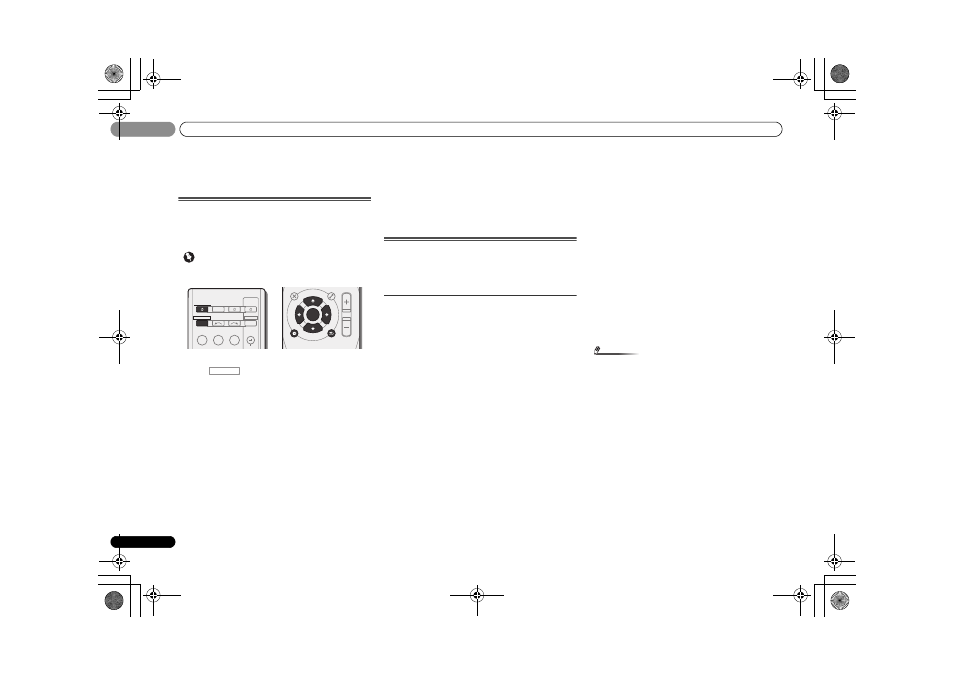
The System Setup menu
05
26
En
05
Chapter 5:
The System Setup menu
Using the System Setup menu
The following section shows you how to make detailed
settings to specify how you’re using the receiver, and also
explains how to fine-tune individual speaker system settings
to your liking.
Important
• If headphones are connected to the receiver, disconnect
them.
1
Press
RECEIVER to switch the receiver on.
2
Press
, then press SETUP.
The System Setup menu appears on the front panel display.
Use
/// and ENTER on the remote control to
navigate through the screens and select menu items. Press
RETURN to confirm and exit the current menu.
• Press
SETUP at any time to exit the System Setup menu.
3
Select the setting you want to adjust.
•
SP SETUP
-
SP SET – Specify the size and number of speakers you’ve
connected (see below).
-
X.OVER – Specify which frequencies will be sent to the
subwoofer (page 27).
-
CH LEVEL – Adjust the overall balance of your speaker
system (page 27).
-
SP DISTN – Specify the distance of your speakers from
the listening position (page 27).
•
IN ASSIG – Specify what you’ve connected to the
component video inputs (see The Input Assign menu on
page 27).
•
HDMI SET – Sets synchronized operations when
connected to a device/TV that supports the
Control with
HDMI function (see HDMI Setup on page 29).
•
APD – Sets to automatically turn off the power when the
receiver has not operated for several hours (see The Auto
Power Down menu on page 28).
•
FL DEMO – Sets the demo display on the front panel
display (see The FL Demo Mode menu on page 28).
The Speaker Setup menu
This receiver allows you to make detailed settings to optimize
the surround sound performance. You only need to make
these settings once (unless you change the placement of
your current speaker system or add new speakers).
Speaker Setting
Use this setting to specify your speaker configuration (size,
number of speakers).
1
Use
/ to select ‘SP SETUP’ from the System Setup
menu, then press ENTER.
2
Use
/ to select ‘SP SET’ from the SP SETUP menu,
then press ENTER.
3
Use
/ to select the set of speakers that you want to
set then select a speaker size.
Use
/ to select the size (and number) of each of the
following speakers:
•
F (Front) – Select LARGE if your front speakers reproduce
bass frequencies effectively, or if you didn’t connect a
subwoofer. Select
SMALL to send the bass frequencies to
the subwoofer.
•
C (Center) – Select LARGE if your center speaker
reproduces bass frequencies effectively, or select
SMALL
to send bass frequencies to the other speakers or
subwoofer. If you didn’t connect a center speaker, choose
NO (the center channel is sent to the other speakers).
•
S (Surround) – Select LARGE if your surround speakers
reproduce bass frequencies effectively. Select
SMALL to
send bass frequencies to the other speakers or
subwoofer. If you didn’t connect surround speakers
choose
NO (the sound of the surround channels is sent
to the other speakers).
•
SB (Surround Back) – Select the number of surround
back speakers you have (one (
X1), two (X2) or none).
Select
L (LARGE) if your surround back speakers
reproduce bass frequencies effectively. Select
S (SMALL)
to send bass frequencies to the other speakers or
subwoofer. If you didn’t connect surround back speakers
choose
NO.
-
If you select one surround back speaker only, make sure
that additional amplifier is hooked up to the
PRE OUT L
(Single) terminal.
•
SW (Subwoofer) – LFE signals and bass frequencies of
channels set to
SMALL are output from the subwoofer
when
YES is selected (see notes below). Choose the PLUS
setting if you want the subwoofer to output bass sound
continuously or you want deeper bass (the bass
frequencies that would normally come out the front and
center speakers are also routed to the subwoofer). If you
did not connect a subwoofer choose
NO (the bass
frequencies are output from other speakers).
4
When you’re finished, press RETURN.
You return to the Speaker Setup menu.
Note
• If you select
SMALL for the front speakers, the subwoofer
will automatically be fixed to
YES. Also, the center,
surround and surround back speakers can’t be set to
LARGE (L) if the front speakers are set to SMALL. In this
case, all bass frequencies are sent to the subwoofer.
• If the surround speakers are set to
NO, the surround back
speakers will automatically be set to
NO.
• If you have a subwoofer and like lots of bass, it may seem
logical to select
LARGE for your front speakers and PLUS
for the subwoofer. This may not, however, yield the best
bass results. Depending on the speaker placement of
your room you may actually experience a decrease in the
amount of bass due to low frequency cancellations. In
this case, try changing the position or direction of
speakers. If you can’t get good results, listen to the bass
response with it set to
PLUS and YES or the front speakers
set to
LARGE and SMALL alternatively and let your ears
judge which sounds best. If you’re having problems, the
easiest option is to route all the bass sounds to the
subwoofer by selecting
SMALL for the front speakers.
INPUT SELECT
SOURCE
SLEEP
TV
CONTROL
INPUT
RECEIVER
CH
RECEIVER
BD
DVD
TV
DVR/BDR
CD
CD R
DTV/TV
ENTER
MUTE
RETURN
PARAMETER
TOOLS
VOLUME
BAND
MENU
TOP
MENU
TUNE
TUNE
P
R
E
S
E
T
P
R
E
S
E
T
HOME
MENU
SETUP
PTY SEARCH
RECEIVER
VSX-421_SYXCN_En.book 26 ページ 2011年2月9日 水曜日 午後4時12分
