Setting the time difference, Customising preferences – Pioneer AVIC-F9310BT User Manual
Page 141
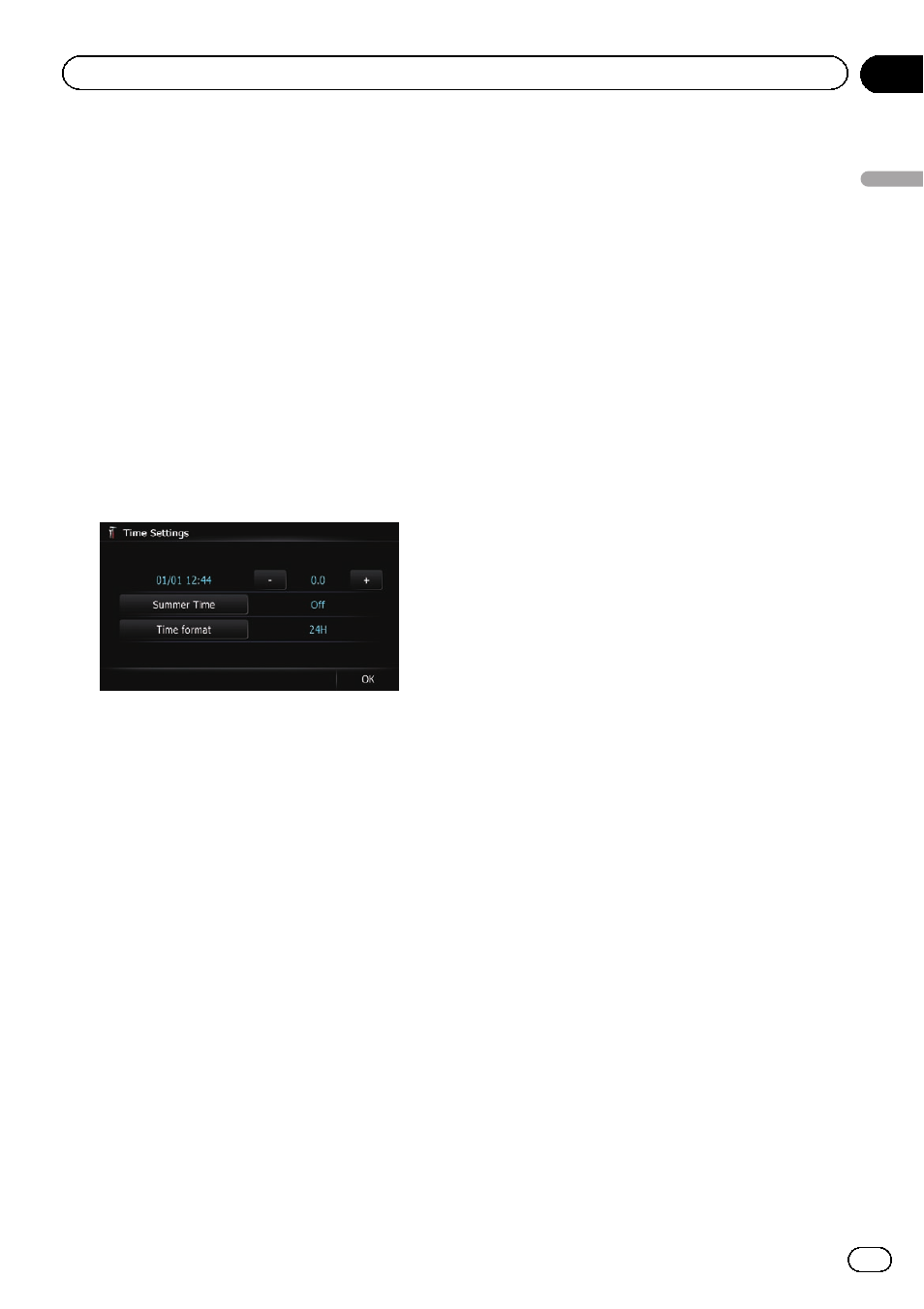
Setting the time difference
Adjusts the system
’s clock. Set the time differ-
ence (
+,
–) from the time originally set in your
navigation system.
1
Display the
“System Settings” screen.
= For details, refer to Displaying the screen for
2
Touch [Regional Settings].
The
“Regional Settings” screen appears.
3
Touch [Time].
The
“Time Settings” screen appears.
4
To set the time difference, touch [+] or
[
–].
The time difference shows how many hours
differ from the time originally set in the naviga-
tion system (Central European Time) and the
current location of your vehicle. Touching [
+]
or [
–] changes the time difference display in
half-hour increments.
The time difference can be set from
“–4” to
“+9” hours.
5
Touch [Summer Time].
Summer time setting is off by default. Touch
[
Summer Time] to change the setting if you
are in the summer time period.
6
Touch [Time format].
Each time you touch the key changes the set-
ting.
! 24H (default):
Changes the display to 24-hour format.
! 12H:
Changes the display to 12-hour format with
am/pm.
Changing the unit between km and miles
This setting controls the unit of distance and
speed displayed on your navigation system.
1
Display the
“System Settings” screen.
= For details, refer to Displaying the screen for
2
Touch [Regional Settings].
The
“Regional Settings” screen appears.
3
Touch [km / mile].
A message confirming whether to change the
setting appears.
4
Touch [Yes].
Each time you touch the key changes the set-
ting.
! km (default):
Shows distance in kilometres.
! mile:
Shows distance in miles.
! Mile&Yard:
Shows distance in miles and yards.
# If you touch [No], the setting is cancelled.
Changing the virtual speed of the vehicle
When calculating the expected time of arrival
and the travel time to the destination, set the
average speed for the motorway or ordinary
roads using [
+] and [
–].
1
Display the
“System Settings” screen.
= For details, refer to Displaying the screen for
2
Touch [Regional Settings].
The
“Regional Settings” screen appears.
3
Touch [Average Speed].
The
“Average Speed Settings” screen ap-
pears.
Engb
141
Chapter
26
Customising
pr
eferences
Customising preferences
