Playing a dvd-vr disc starting procedure, Reading the screen, Starting procedure – Pioneer AVIC-F9210BT User Manual
Page 27: 07 playing a dvd-vr disc
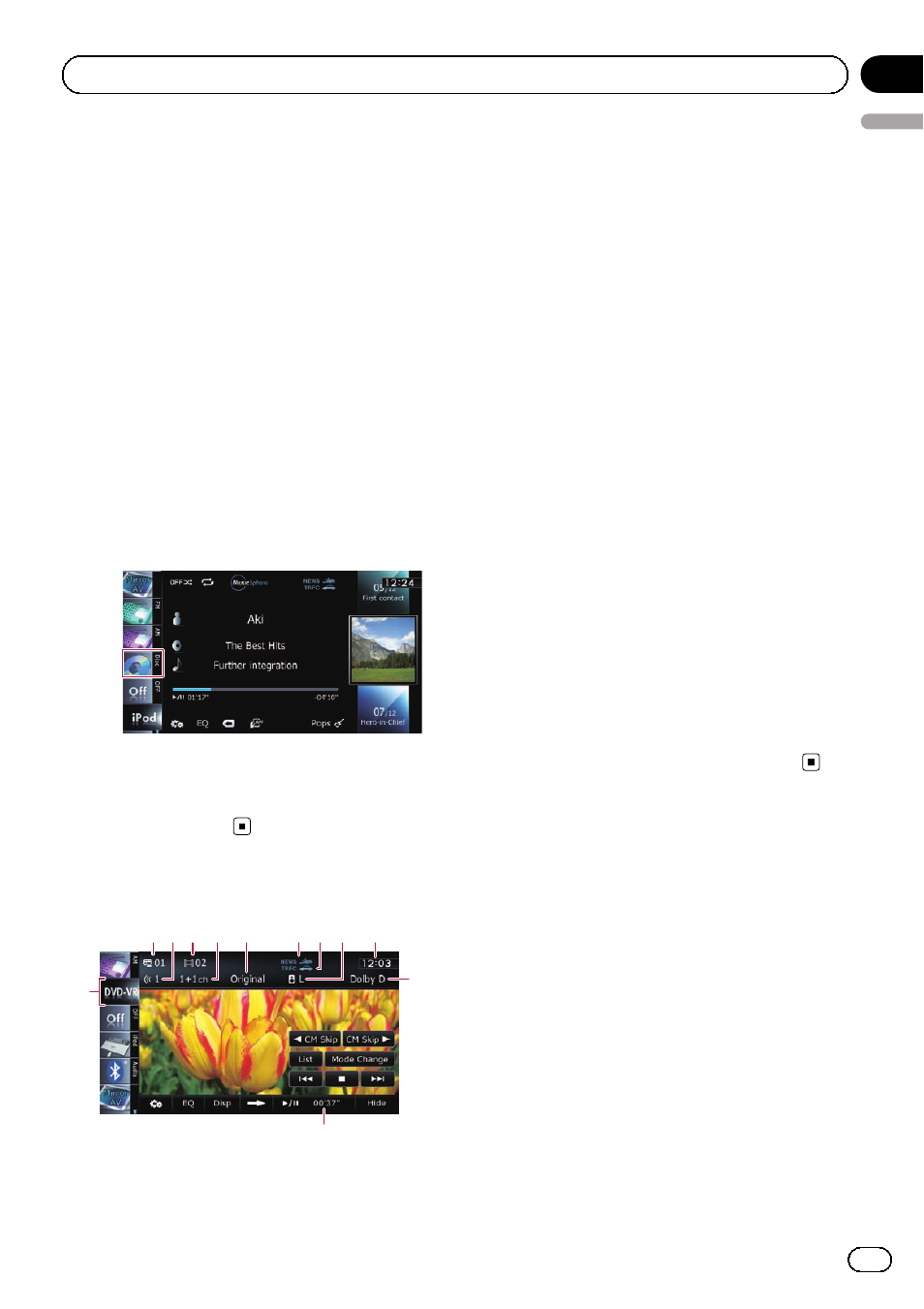
p This function is only available on AVIC-
F10BT (including AVIC-F10BT with software
upgrades).
You can play a DVD-VR (DVD Video Recording
Format) disc using the built-in drive of the na-
vigation system. This section describes opera-
tions for DVD-VR discs.
Starting procedure
1
Press the MODE button to display the
AV operation screen.
2
Insert the disc you want to play into
the disc-loading slot.
The source changes and then playback will
start.
p If the disc is already set, tap [Disc] on the
left edge of the screen.
3
Use the touch panel keys on the screen
to control the disc.
= For details, refer to Using the touch panel
Reading the screen
6
1
5
2 3 4
8
7
9
b
c
a
1 Title number indicator
Shows the title number currently playing.
2 Audio track indicator
Shows the audio track number currently se-
lected.
3 Chapter number indicator
Shows the chapter number currently playing.
4 Audio channel indicator
Shows the current audio channel type, such
as
“Mch” (Multi-channel).
5 Play mode indicator
Shows the current play mode.
= For details, refer to Switching the play-
6 NEWS indicator
Shows the status of news programmes.
7 TRFC indicator
Shows the status of traffic announcements.
8 Mixing condition indicator
Shows the current mixing condition.
= For details, refer to Selects audio out-
9 Current time
a Digital sound format indicator
Shows which digital sound format (surround
sound format) has been selected.
b Play time indicator
Shows the elapsed playing time within the
current title.
c Source icon
Shows which source has been selected.
Engb
27
English
Chapter
07
Playing a DVD-VR disc
