05 instructions for upgrading – Pioneer AVIC-F9210BT User Manual
Page 23
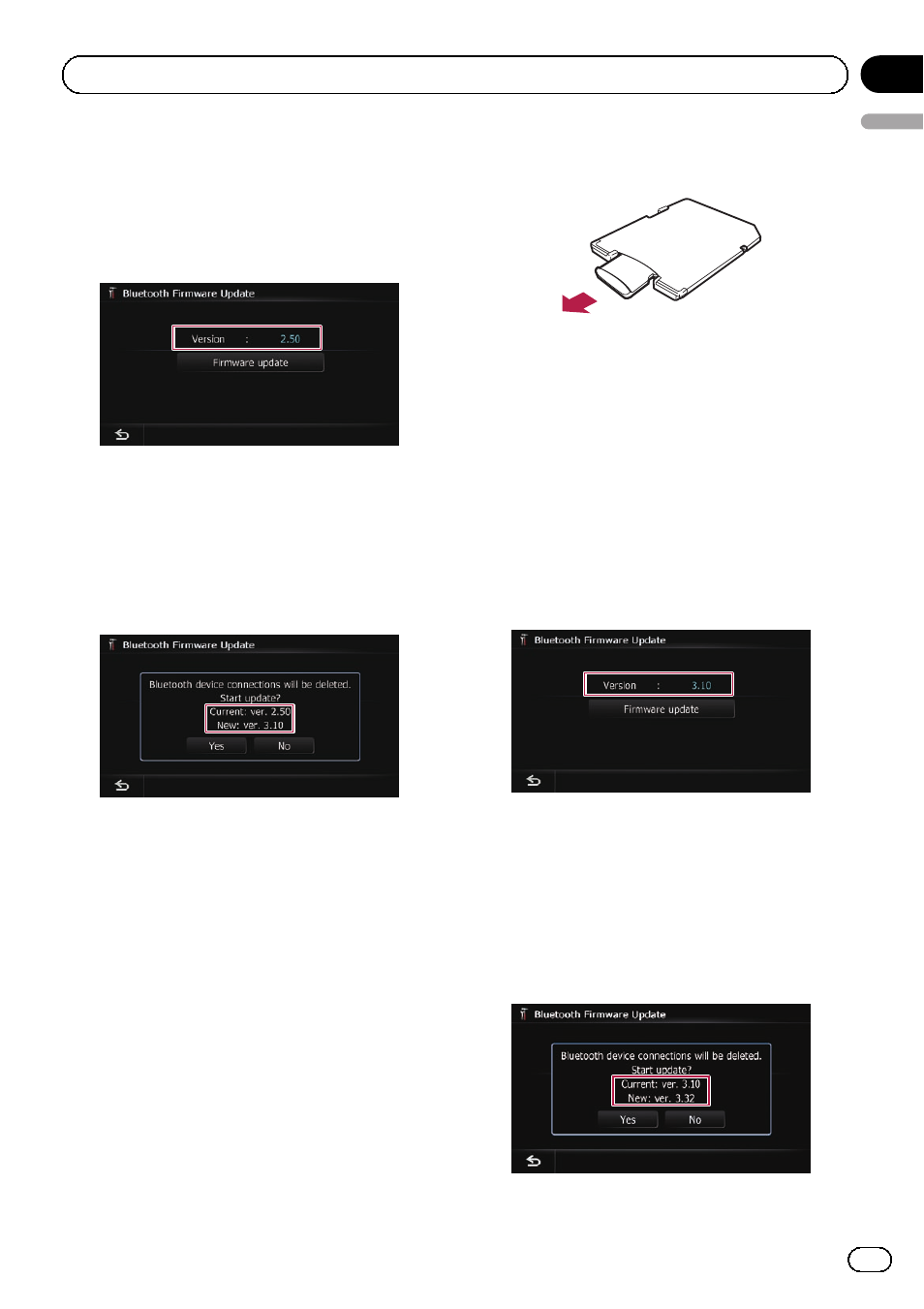
6
Touch [Firmware update].
The current version is displayed.
7
Confirm the Bluetooth firmware ver-
sion.
Make sure that the current version is 2.50.
8
Touch [Firmware update].
The message confirming whether or not to
start the update will appear.
9
Make sure that the current Bluetooth
firmware version is 2.50 and the new
Bluetooth firmware version is 3.10.
10 Touch [Yes].
Update starts.
11 Wait until the upgrade process is com-
plete.
A message will appear after the update is
complete.
12 Touch [OK].
The message disappears, and the map screen
returns.
13 Eject the upgrade microSD card #1
(8 GB).
14 Eject the upgrade microSD card #1
(8 GB) from the SD card adapter.
15 Insert the upgrade microSD card #2
(2 GB) into the SD card adapter.
16 Insert the upgrade microSD card #2
(2 GB) into the SD card slot.
17 Repeat steps 3 through 6.
18 Confirm the Bluetooth firmware ver-
sion.
Make sure that the current version is 3.10.
p If the current version is 2.50, return to
step 1.
19 If the current version is 3.10, touch
[Firmware update].
The message confirming whether or not to
start the update will appear.
20 Make sure that the current Bluetooth
firmware version is 3.10 and the new
Bluetooth firmware version is 3.32.
Engb
23
English
Chapter
05
Instructions for upgrading
