Checking the network information mhl setup, Mhl setup, Checking the network information – Pioneer SC-LX58-S User Manual
Page 106
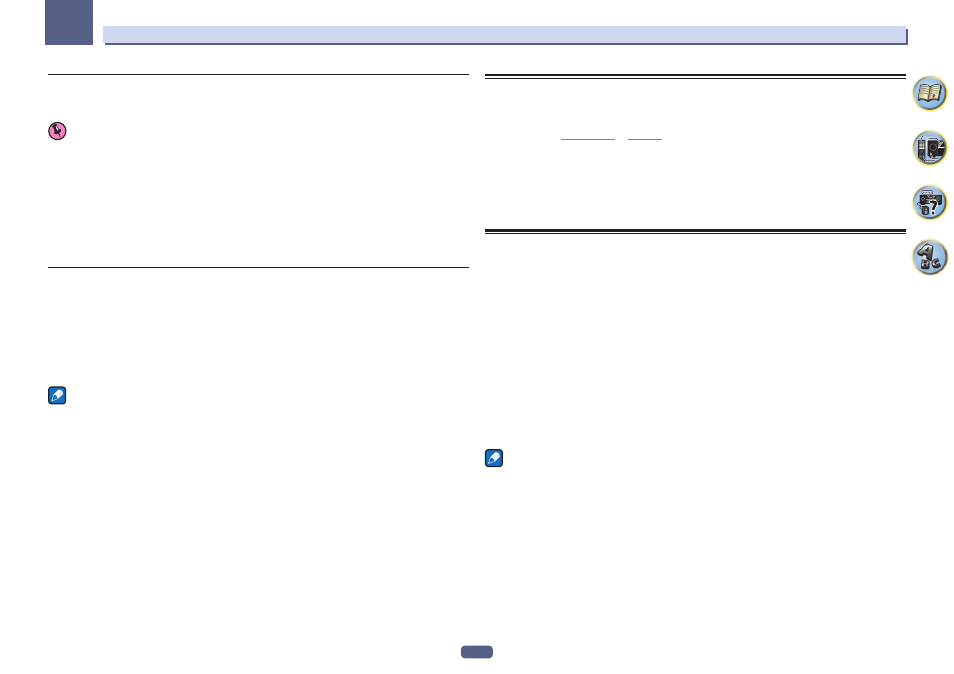
106
The System Setup and Other Setup menus
12
Parental Lock
Set restrictions for using Internet services. Also set the password accompanying the usage restrictions.
! Upon shipment from the factory, the password is set to “0000”.
Important
When the INTERNET RADIO or FAVORITES input is selected, the setting made here cannot be reflected.
1 Select ‘Parental Lock’ from the Network Setup menu.
2 Input the password.
Use
i/j to select a character, k/l to set the position, and ENTER to confirm your selection.
3 Specify whether to turn Parental Lock on or off.
! OFF – Internet services are not restricted.
! ON – Internet services are restricted.
4 If you want to change the password, select Change Password.
In this case, the procedure returns to step 2.
Port Number Setting
On this receiver, there can be up to 5 numbers of ports where signals are received.
1 Select ‘Port Number Setting’ from the Network Setup menu.
2 Select the port number you want to change.
3 Input the port number.
! Use i/j to select a character, k/l to set the position, and ENTER to confirm your selection.
! It is not possible to set the same port number more than once.
4 If there are other port numbers you want to change, repeat steps 2 and 3.
Note
We recommend setting the port number to 00023 or within the range of 49152 to 65535.
Checking the Network Information
The setting status of the following network-related items can be checked.
! IP Address – Check the IP address of this receiver.
! MAC Address – Check the MAC address of this receiver.
! Friendly Name –
1 Press MAIN RECEIVER to switch the remote control to the receiver operation mode, and
then press HOME MENU.
A Graphical User Interface (GUI) screen appears on your TV. Use
i/j and ENTER to navigate through the
screens and select menu items. Press RETURN to exit the current menu.
2 Select ‘Network Information’ from the HOME MENU.
Display the setting status of the network-related items.
MHL Setup
Select whether or not to switch the input automatically to the MHL input when an MHL-compatible device is
connected.
! Default setting: ON
1 Press MAIN RECEIVER to switch the remote control to the receiver operation mode, and
then press HOME MENU.
A Graphical User Interface (GUI) screen appears on your TV. Use
i/j/k/l and ENTER to navigate through the
screens and select menu items. Press RETURN to exit the current menu.
! Press HOME MENU at any time to exit the HOME MENU.
2 Select ‘System Setup’ from the HOME MENU, then press ENTER.
3 Select ‘MHL Setup’ from the System Setup menu.
4 Select the ‘Auto input switching’ from the MHL Setup menu.
5 Use
k/l to select the setting.
! OFF – Does not automaticly switch to MHL input.
! ON – Automatically switches to MHL input.
6 Select ‘OK’, then press ENTER.
Notes
! This is only valid for MHL-compatible devices supporting this function.
! When the power is on, the MHL-compatible device is charged. (This receiver supports charging of devices up
to 0.9 A.)
