Making wireless presentation, Making, Installing wireless wizard – BenQ CP120 User Manual
Page 38
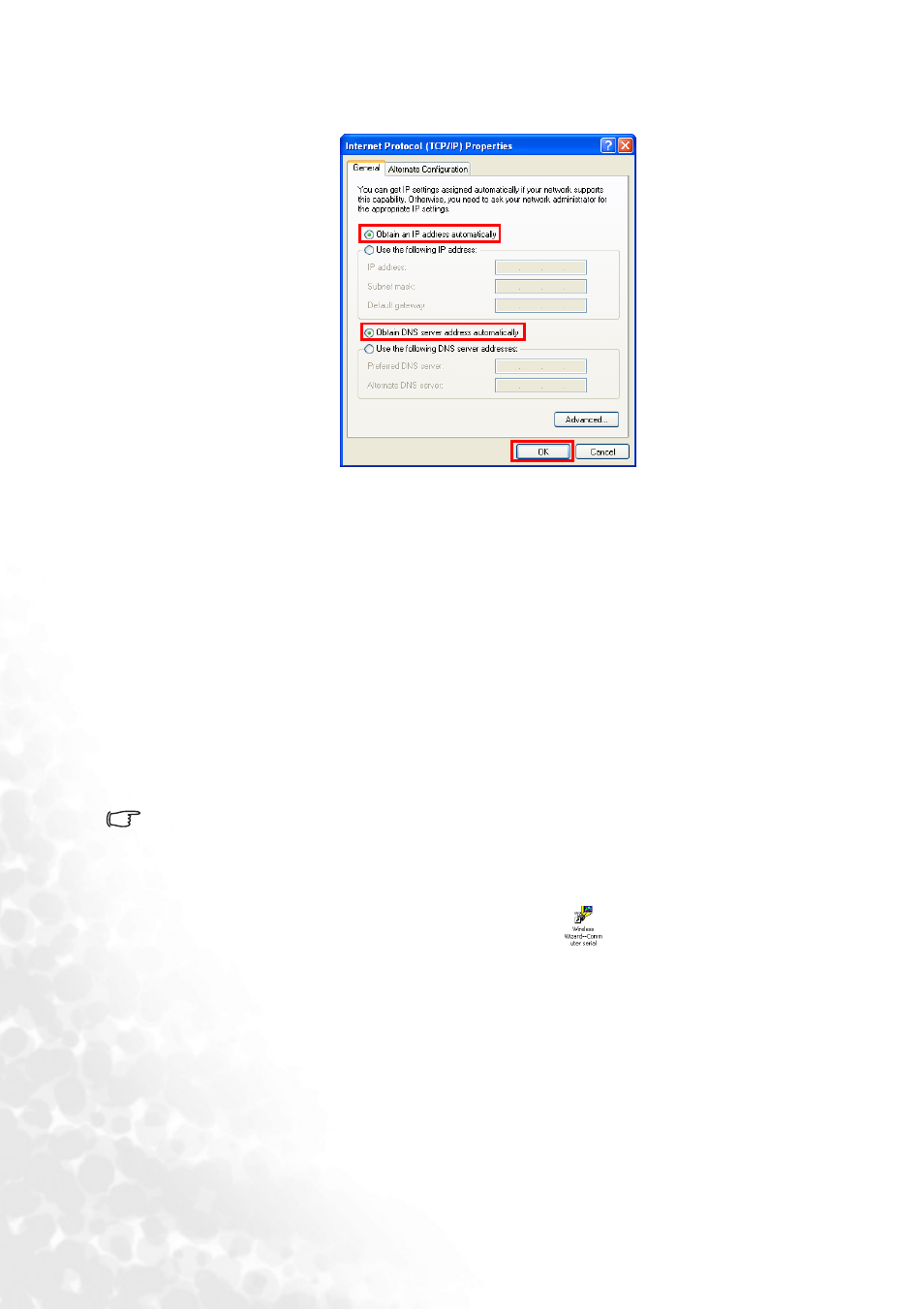
Using the projector
30
4.
Make sure that Obtain an IP address automatically and Obtain DNS server address
automatically are selected, and then click the OK button.
Installing Wireless Wizard
In order to get your computer ready for wireless connection to the projector, you need to
install Wireless Wizard.
Pre-installation check
1.
Check that your system meets the system requirements for operating system and
hardware requirements described above.
2.
Ensure you have sufficient privileges to install software.
3.
Ensure you have uninstalled any previously installed Wireless Wizard.
Installation
1.
Close any other applications being run.
2.
Insert the projector software CD into the CD drive of your computer. The software
installation menu will display on-screen.
If installation does not begin automatically, browse the CD using Windows Explorer and
double-click Setup.exe to begin installation.
3.
Click
Install Wireless Wizard and follow the on-screen instructions to proceed.
4.
Restart your computer after you complete the installation.
5.
After Wireless Wizard is successfully installed, the
shortcut icon will be created
on the Desktop.
Making wireless presentation
1.
Make sure that the distance between the computer(s) and projector is within 10 meters
(32 feet).
2.
Start up the projector and press the Source (or SOURCE/WIRELESS) button to switch
the input source to Wireless. Refer to
"Switching input signal" on page 26
for more
information.
