Connection, Connecting a computer – BenQ CP120 User Manual
Page 24
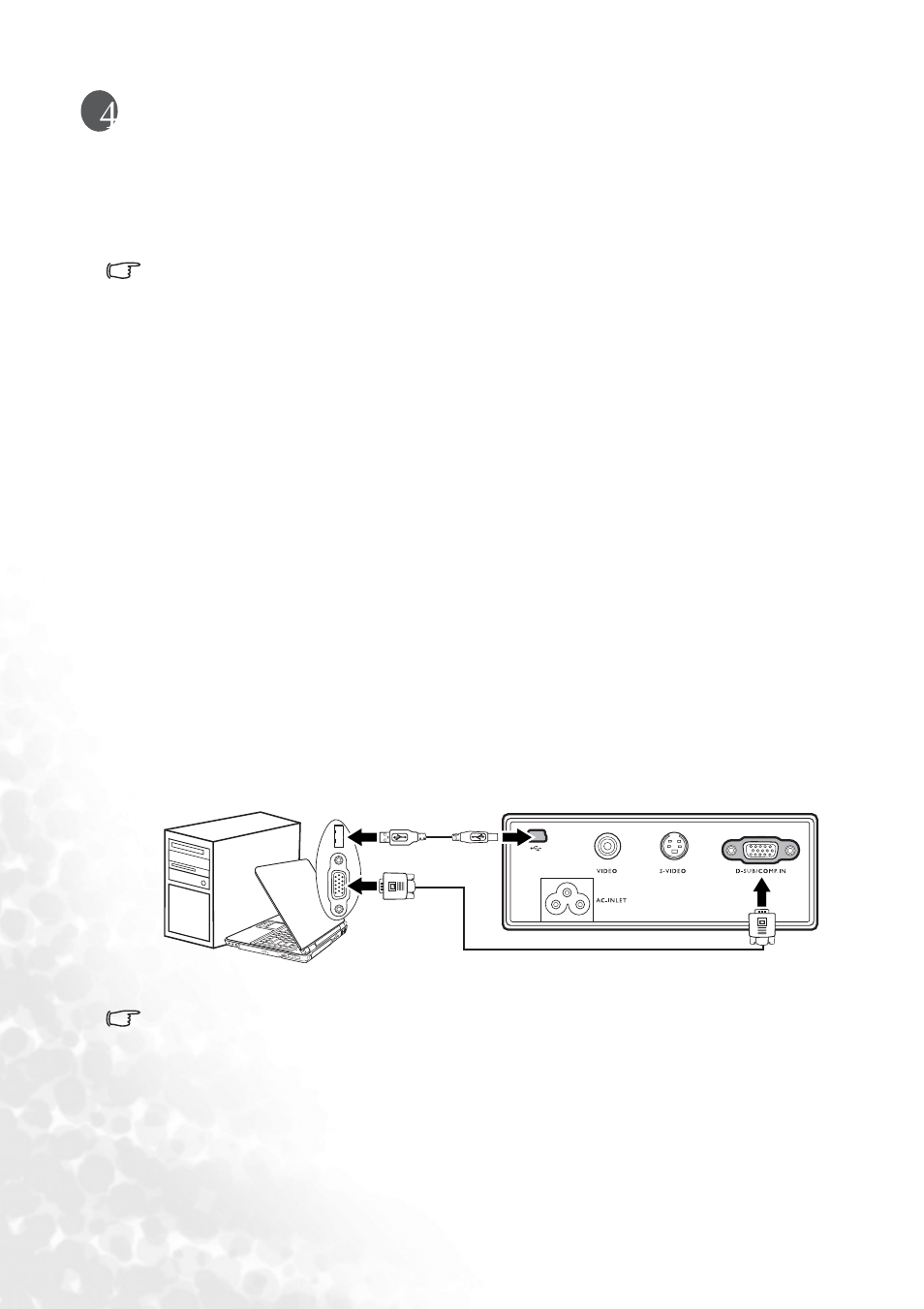
Connection
16
Connection
When connecting a signal source to the projector, be sure to:
1.
Turn all equipment off before making any connections.
2.
Use the correct signal cables for each source.
3.
Ensure the cables are firmly inserted.
• In the connections shown below, some cables may not be included with the projector (see
). They are commercially available from electronics stores.
• This projector has no speaker or built-in support for audio reproduction.
Connecting a computer
The projector provides a VGA input socket that allows you to connect it to a notebook or
desktop computer.
Additionally, you can also connect the projector to a computer via the USB cable so you can
perform paging operations of the application on the PC or notebook. (see
).
The projector can also be connected to a computer via wireless connection. See
wireless functions" on page 28
for details.
To connect the projector to a notebook or desktop computer:
1.
Take the supplied VGA cable and connect one end to the D-Sub output socket of the
computer.
2.
Connect the other end of the VGA cable to the D-SUB/COMP IN signal input socket
on the projector.
3.
If you wish to use the remote paging function (see
), take the supplied USB cable and connect the larger end to the USB port of
the computer, and the smaller end to the USB socket on the projector.
The final connection path should be like that shown in the following diagram:
• A Mac adapter (an optional accessory) is needed if you are connecting legacy version
(www.apple.com/usen/legacy/legacy_list.html) Macintosh computers.
• Many notebook computers do not turn on their external video ports when connected to a
projector. Usually a key combo like FN + F3 or CRT/LCD key turns the external display on/off.
Locate a function key labeled CRT/LCD or a function key with a monitor symbol on the
notebook computer. Press FN and the labeled function key simultaneously. Refer to your
notebook computer’s documentation to find your notebook computer’s key combination.
• For information about how to connect the projector to a computer wirelessly, refer to
the wireless functions" on page 28
.
USB cable
VGA cable
Notebook or desktop computer
