Pioneer AVIC-HD3 User Manual
Page 75
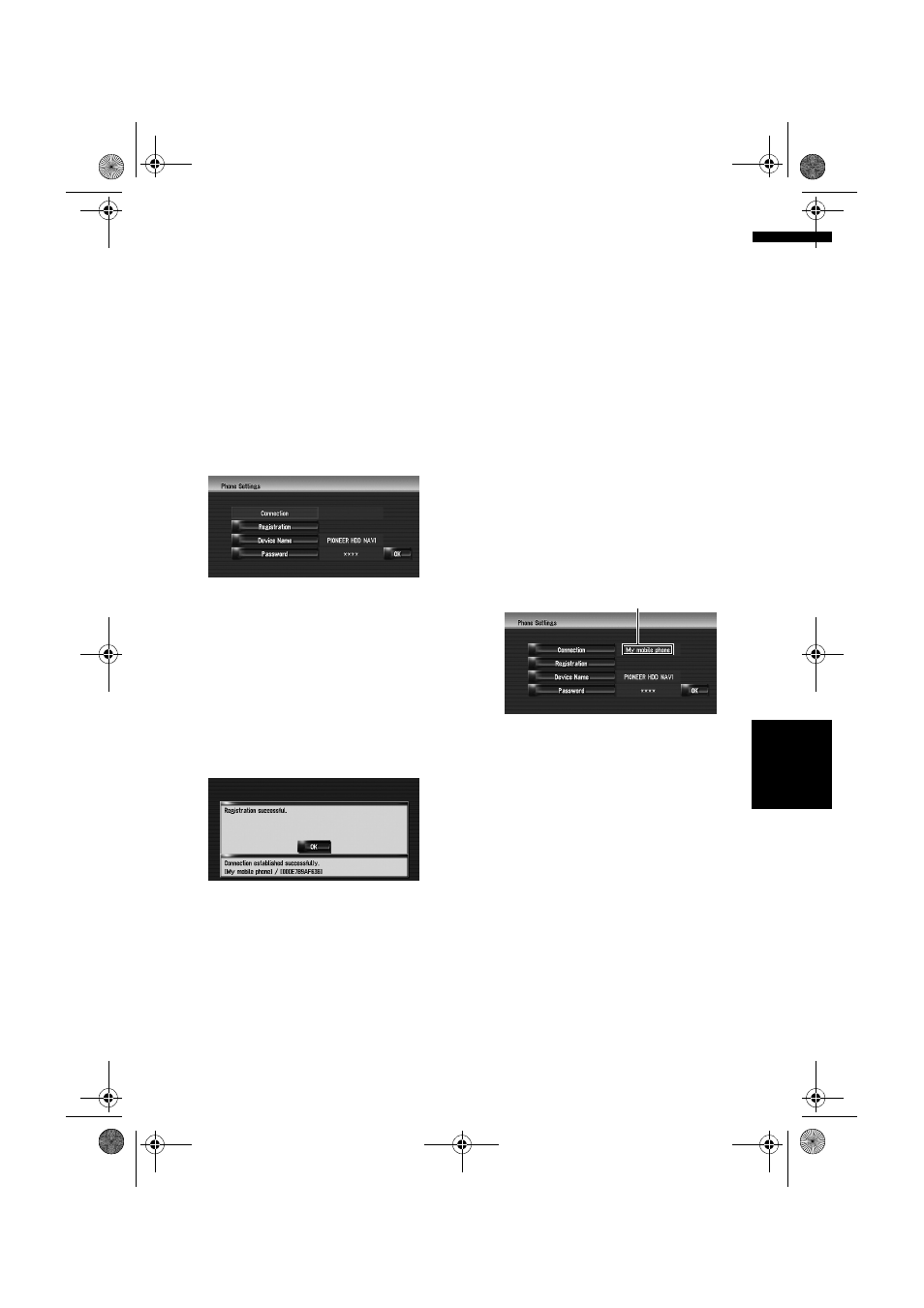
73
Ch
ap
te
r
8
U
sin
g Ha
n
d
s-
free P
h
o
n
in
g
NA
V
I
Operating from your mobile phone
1
Activate the Bluetooth wireless technol-
ogy on your mobile phone.
For some mobile phones, no specific action is
necessary to activate Bluetooth wireless tech-
nology. For details, refer to the instruction
manual of your mobile phone.
2
Touch [Info/Phone] in the navigation
menu, and then touch [Phone Menu].
3
Touch [Phone Settings].
The phone settings screen appears.
4
Touch [Registration].
5
Touch [Mobile].
The navigation system waits for a Bluetooth
wireless technology connection.
6
Operate your mobile phone to register the
navigation system.
If your mobile phone asks you to enter a pass-
word, enter the password of the navigation
system.
After the registration is completed, the follow-
ing screen appears.
❒
If registration fails repeat the procedure
from the beginning.
Connecting a registered mobile phone
The navigation system automatically connects
the mobile phone selected as a target of connec-
tion. However, connect the mobile phone manu-
ally in the following cases:
• Two or more mobile phones are registered, and
you want to manually select the mobile phone
to be used.
• You want to reconnect a disconnected mobile
phone.
• Connection cannot be established automati-
cally for some reason.
❒
Unregistered mobile phones cannot be con-
nected.
1
Activate the Bluetooth wireless
technology on your mobile phone.
For some mobile phones, no specific action is
necessary to activate Bluetooth wireless tech-
nology. For details, refer to the instruction
manual of your mobile phone.
2
Touch [Info/Phone] in the navigation
menu, and then touch [Phone Menu].
3
Touch [Phone Settings].
The phone settings screen appears.
4
Touch [Connection].
5
Touch the name of the mobile phone that
you want to connect.
When a connection is successfully estab-
lished, a connection complete message
appears, and the system returns to the phone
menu screen.
❒
To cancel the connection to your mobile
phone, touch [Cancel].
❒
If connection fails, check whether your
mobile phone is waiting for a connection,
and then repeat the procedure from step 4.
Editing the device name
You can change the device name to be displayed
on your mobile phone. (Default is [PIONEER
HDD NAVI].)
Phone name currently connected or
selected as a target of connection
MAN-HD3-SOFTW-EN.book Page 73 Wednesday, January 10, 2007 9:33 AM
