Setting the simulated sound stage, Using balance adjustment – Pioneer AVIC-HD3 User Manual
Page 135
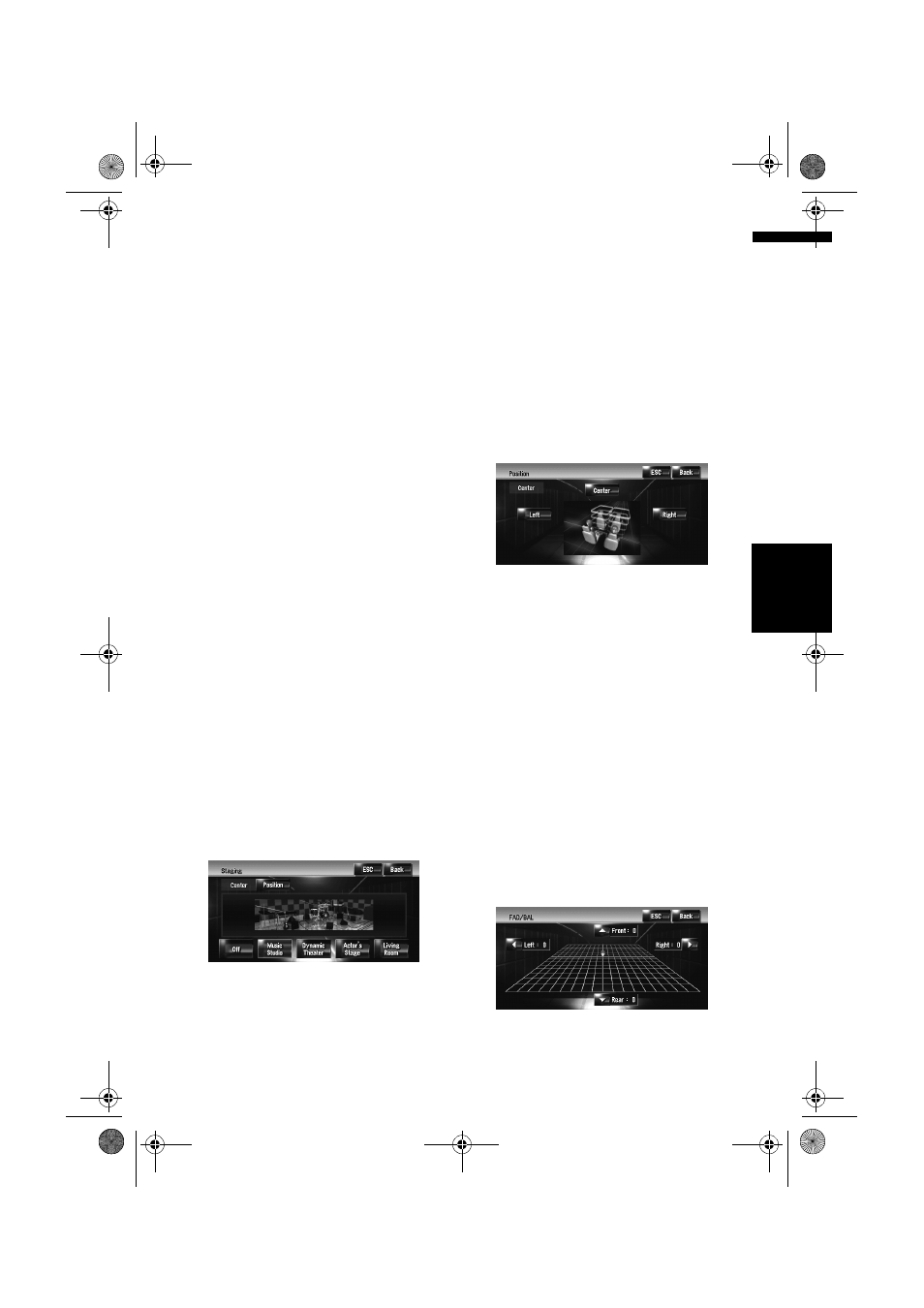
133
AV
Ch
ap
te
r
14
Cu
st
om
isin
g t
h
e A
u
d
io
S
et
tin
g re
la
te
d
wi
th
A
u
d
io
V
is
u
al
3
Touch 4 or 6 to select the equaliser band
to adjust.
Each time you touch 4 or 6 selects equaliser
bands in the following order:
Low – Mid – High
4
Touch 4 or 6 to select the desired centre
frequency.
Low: 40 – 80 – 100 – 160 (Hz)
Mid: 200 – 500 – 1K – 2K (Hz)
High: 3.15K – 8K – 10K – 12.5K (Hz)
5
Touch 4 or 6 to adjust the level of the
equaliser band.
Each time you touch 4 or 6 increases or
decreases the level of the equalisation band.
+12dB to –12dB is displayed as the level is
increased or decreased.
6
Touch 4 or 6 to select the desired [Q].
Touch 4 or 6 until the desired the curve char-
acteristics appears in the display.
Wide2 – Wide1 – Narrow1 – Narrow2
❒
To adjust other bands, repeat step 3 to step
6.
Setting the simulated sound
stage
You can select the desired effect from various
simulated sound stages, such as Music Studio or
Dynamic Theatre. You can also adjust a listener
positioning effect.
Setting a stage that fits your image
1
Touch [Staging] in the Audio Settings
menu.
2
Touch desired stage setting.
❒
The [Living Room] setting that empha-
sises mid-range sound hardly has any
effect near the maximum volume level.
❒
When you set staging to an option other
than [Off], the high pass filter (HPF) set-
ting turns [Off].
➲
“Using the high pass filter” ➞ Page 134
Adjusting a position effect
You can select a listener position that you want to
make as the centre of sound effects.
1
Touch [Staging] in the Audio Settings
menu.
2
Touch [Position].
3
Touch desired position.
Using balance adjustment
You can select a fader/balance setting that pro-
vides an ideal listening environment in all occu-
pied seats.
1
Touch [FAD/BAL] in the Audio Settings
menu.
The FAD/BAL screen appears. When Rear SP
(the subwoofer controller setting in System
Settings menu) is Sub.w, the Balance will
be displayed instead of FAD/BAL.
➲
“Setting the rear output and subwoofer
controller” ➞ Page 140
2
Touch 8 or 2 to adjust front/rear speaker
balance.
Each time you touch 8 or 2 moves the front/
rear speaker balance towards the front or the
rear.
Front: 15 to Rear: 15 is displayed as the
front/rear speaker balance moves from front
to rear.
MAN-HD3-SOFTW-EN.book Page 133 Wednesday, January 10, 2007 9:33 AM
