Wireless network connection, Wireless network setup – Pioneer BDP-160-K User Manual
Page 41
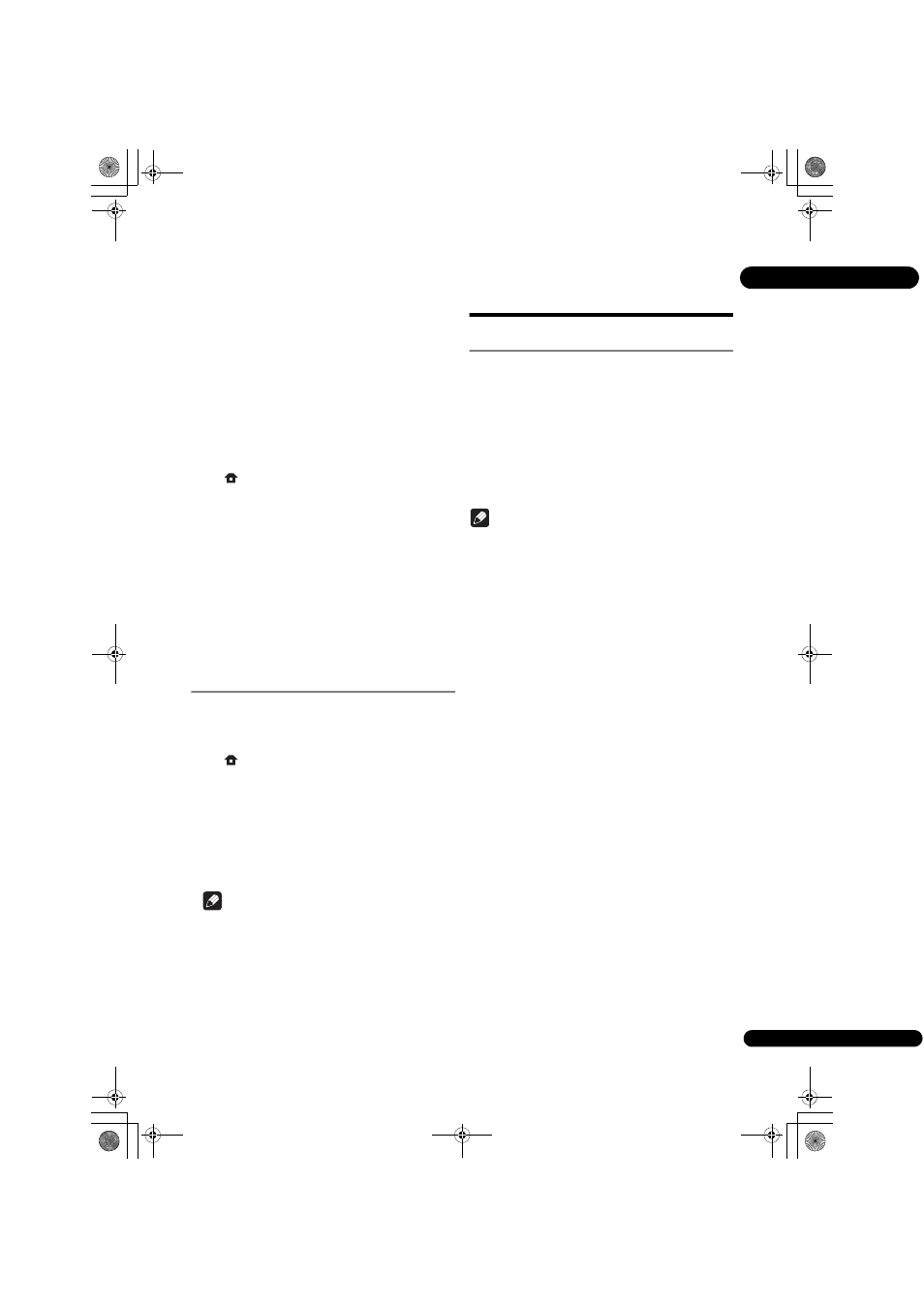
41
En
07
• This unit supports USB flash drives formatted in
FAT32, FAT16 or NTFS. When formatting a USB flash
drive on your computer, do so with the settings below.
– File system: FAT32
– Allocation unit size: Default allocation size
• Only store the most recent update file on the USB
flash drive.
• Do not use a USB extension cable to connect a USB
flash drive to the player. Using a USB extension cable
may prevent the player from performing correctly.
1
Plug in the USB flash drive on which the update
file is stored.
2
When playback is stopped, display the Home
Menu screen.
Press
HOME MENU
.
3
Select and set Initial Setup.
Use / to select, then press ENTER.
4
Select and set Options
Update USB Storage
Start.
Use /// to select, then press ENTER.
5
Updating starts.
Press ENTER.
• Software updating may take a certain period of time.
• When updating is completed, the unit restarts
automatically.
Restoring all the settings to
the factory default settings
1
Check that the player’s power is turned on.
2
When playback is stopped, display the Home
Menu screen.
Press
HOME MENU
.
3
Select and set Initial Setup.
Use / to select, then press ENTER.
4
Select and set Options
Load Default Next
Screen.
Use / to select, then press ENTER.
5
Select and set OK.
Use / to select, then press ENTER.
Note
• After restoring all the settings to the factory default
settings, use Setup Navigator to reset the player
(page 20).
Wireless network
connection
Wireless network setup
For the wireless network connection, the player needs to
be set up for network communication. This adjustment
can be done from the Setup menu. Adjust the NETWORK
setting as follow. Setting up the access point or the
wireless router is required before connecting the player to
the network.
Preparation
Before setting the wireless network, you need to:
– set the access point or wireless router.
– note the SSID and security code of the network.
Note
• This unit conforms to the IEEE802.11b/g/n Wi-Fi
standards.
• Only 2.4 GHz is supported for the IEEE802.11n
standards.
1
Select Initial Setup
Network Interface
Wireless and press ENTER.
• When making the wireless setting for the first time,
Wireless Setting
is displayed. Proceed to step 4.
• When already set to Wireless, proceed to step 2.
2
Select Initial Setup
Network Wireless
Setting
Next Screen and press ENTER.
3
Select Yes and press ENTER to continue.
The new connection settings reset the current network
settings.
4
Wireless Setting menu is displayed.
Use / to select Scan. Then select Next using the /
and press ENTER.
5
The player scans the all available access points or
wireless routers within range and display them as a
list. Use
/ to select an access point or wireless
router on the list, and then press ENTER.
• If you have security on your access point or wireless
router, verify that the WEP or WPA key that was
entered into the player matches the routerís
information exactly. You need to input the security
code as necessary.
6
How to enter the security code.
1
Select the security code section using
///
and press ENTER to start the software keyboard.
2
Use
/// to select characters and items, and
then press ENTER to input.
3
Select abc, ABC, or !@#$ using
/// to
switch to lower case characters, upper case characters,
or symbols.
BDP-160_EN_ASEAN.book 41 ページ 2013年7月17日 水曜日 午後4時12分
