Setting viewing restriction, Setting aspect ratio of the screen – Pioneer AVIC600T-II User Manual
Page 23
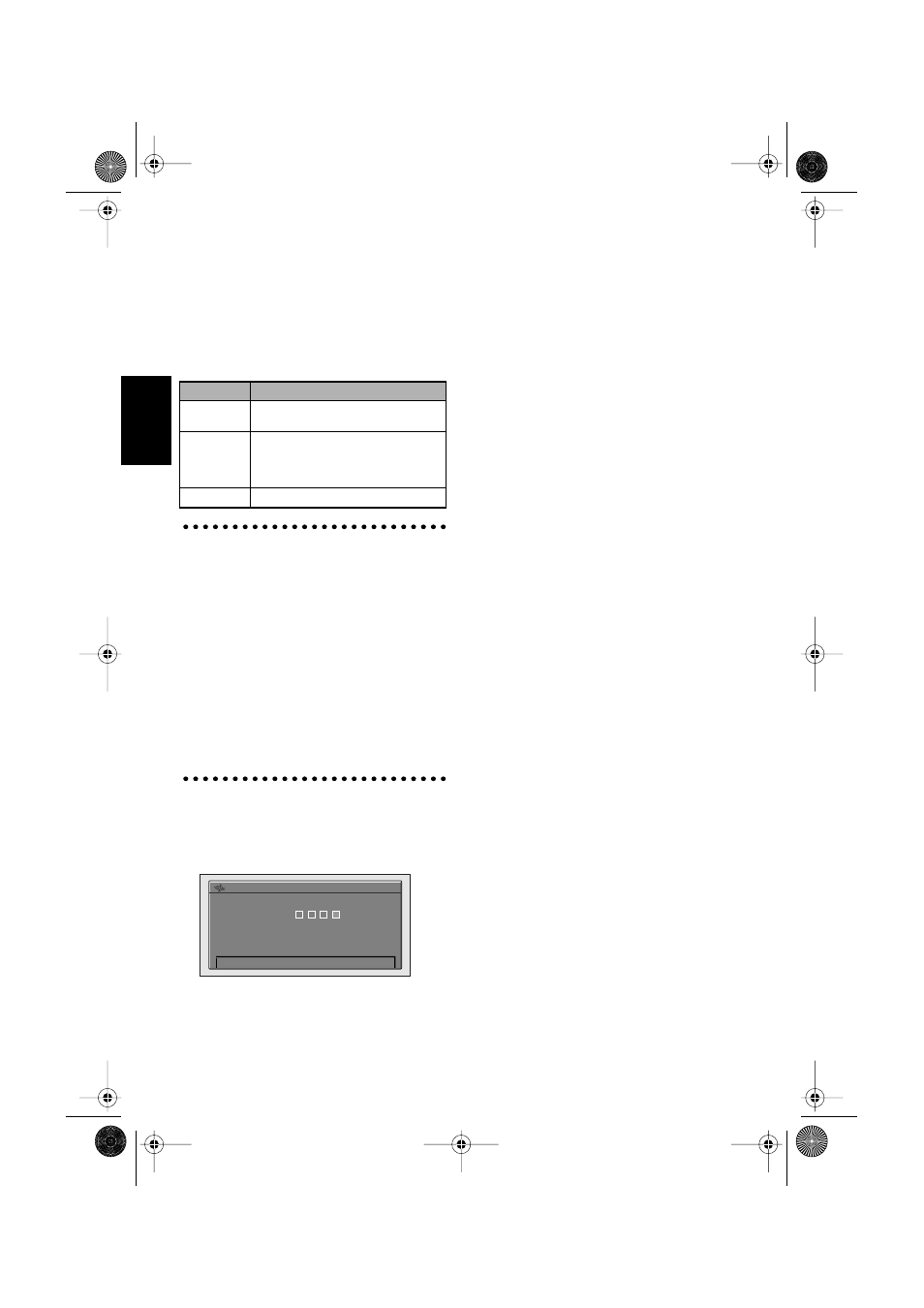
22
Chapter 2
Using Built-in DVD Player (AVIC-900DVD only)
Setting viewing restriction
You may restrict the viewing of any scenes or
DVDs you do not want your children to watch.
The restriction might apply to adult material or
violence. The viewing restrictions can be set to
different levels.
PARENTAL
About viewing restrictions
• Write your password down and keep it in a safe
place in case you forget it.
• Depending on the DVD, the level of viewing
restriction being set may be different. Check
the packaging of DVD software. Also, you can-
not set viewing restrictions on a DVD that does
not have a viewing restriction setting.
• Depending on the DVD, the scenes with view-
ing restrictions may be skipped while playing.
For details, see the instructions of the DVD
disc.
• If you try to play a restricted DVD, the pass-
word prompt screen may appear. In this case,
play will not start unless the correct password
is entered.
1
Select “PARENTAL” and click the OK
button.
2
Enter the four-digit password using the
numeric keypad, and click the OK button.
3
Move the joystick left or right to select the
level you want to set, and click the OK
button.
The viewing restriction is set.
❒
When you want to change the viewing
restriction level, perform the same opera-
tion.
❒
While changing the setting, if the wrong
password is entered in Step 2, a prohibi-
tion symbol appears. If this happens, enter
the correct password.
❒
If you forget the password, press the
CLEAR button ten times. Then you can set
a new password.
Setting aspect ratio of the
screen
There are two types of displays: wide screens with
an aspect ratio of 16:9 and normal screens with
an aspect ratio of 4:3. Set the aspect ratio accord-
ing to the display you use.
TV ASPECT
16:9* :
Select when using wide type. (default setting)
LETTER BOX :
Select when using normal type. If the image
stored on the DVD is 16:9, the screen becomes
smaller with black bands appearing on the top
and bottom part of the display, but without left
and right sides being cut off.
PANSCAN :
Select when using normal type. When the image
stored on the DVD is 16:9, the left and right sides
will be cut off, but the image will be displayed on
the whole screen.
❒
Setting to “16:9” when using normal type dis-
play may cause the picture to look unnatural.
❒
When you play a DVD that is not compatible
with “PANSCAN”, it is played in “LETTER
BOX” aspect even when “PANSCAN” is set.
❒
Some DVDs may not be able to change the TV
ASPECT. For details, see the instruction of the
DVD disc.
LEVEL
Description
LEVEL8
All DVDs can be played (default set-
ting).
LEVEL2-7
Playing a DVD that contains adult or
violent scenes is restricted.
(A DVD for universal viewing or for chil-
dren is played.)
LEVEL1
Only the DVD for children is played.
PARENTAL
CODE NO. INPUT
1 2 3 4
CRB1887A_English.book Page 22 Thursday, April 24, 2003 12:29 PM
