Pioneer AVIC600T-II User Manual
Page 18
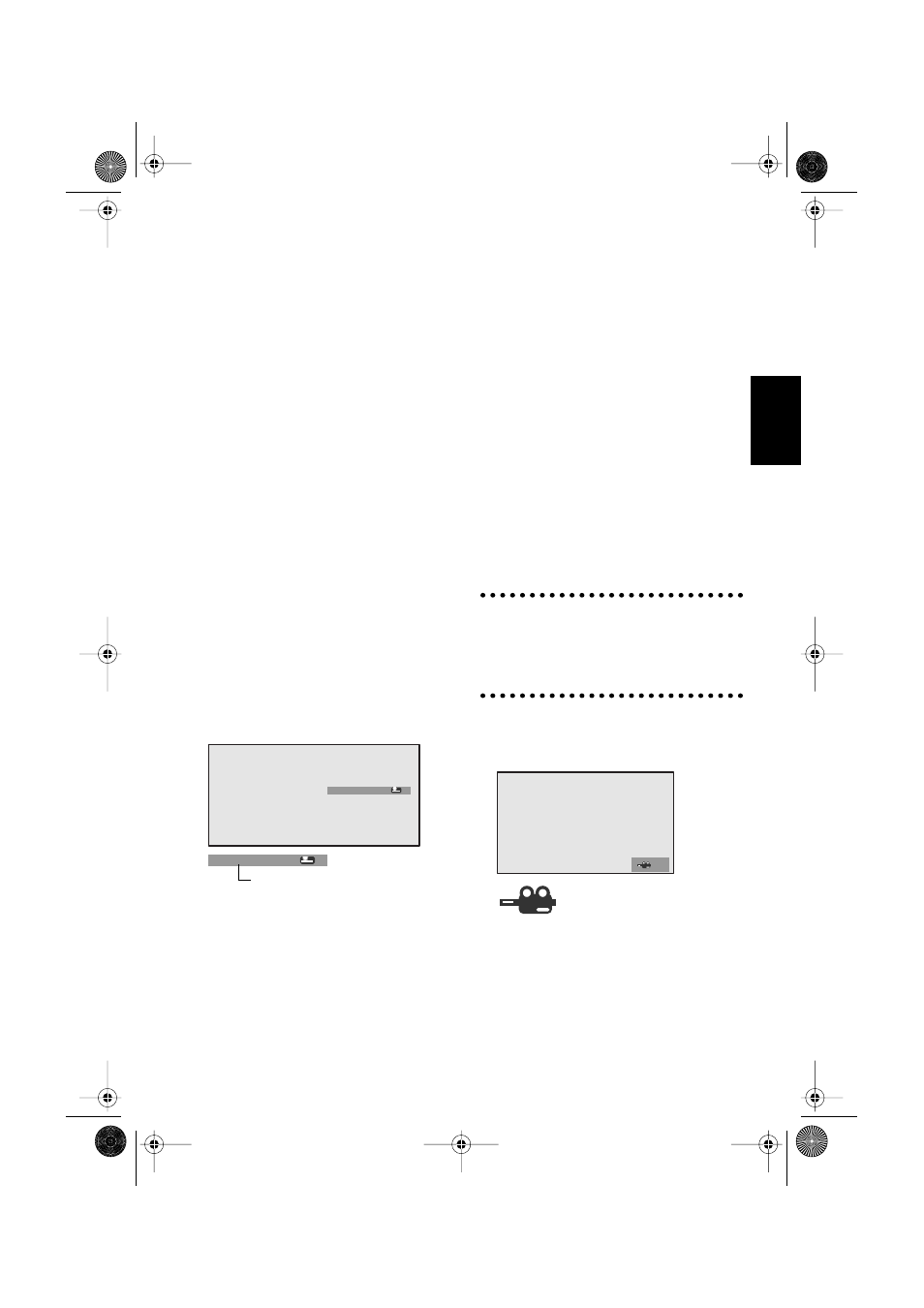
17
Chapter 2
Using Built-in DVD Player (AVIC-900DVD only)
2
While the sound track selection palette is
shown, press the AUDIO button.
As you press the AUDIO button, sound track
type is switched over.
❒
If a DVD does not have several sound track
types stored, you cannot switch the sound
track.
❒
Depending on the DVD, you may be only able
to switch sound track type from the menu
screen.
❒
If you do not press any buttons or enter any
keys for about eight seconds, the sound track
selection palette disappears. To select the
sound track type, press the AUDIO button
again.
❒
You can also change the sound track type by
moving the joystick up or down, or by pressing
the numeric keypad while the sound track
selection palette is shown.
❒
The sound track selected here will be stored in
this unit until the disc is ejected. When play-
ing next time, the play resumes with the
sound track selected previously.
❒
For details of sound track type stored on the
DVD, see the instruction manual of the DVD
disc.
Switching language for subtitles during
playback
1
Press the S.TITLE button while playing.
Subtitle selection palette and the language
currently selected appear.
2
While the subtitle selection palette is dis-
played, press the S.TITLE button.
As you press the S.TITLE button, subtitle is
switched over.
❒
If a DVD does not have several subtitles
stored, you cannot switch the subtitles.
❒
Depending on the DVD, you may be able to
change subtitles only from the menu screen.
❒
If you do not press any buttons or enter any
keys for about eight seconds, the subtitle
selection palette disappears. To select subti-
tles, press the S.TITLE button again.
❒
You can also change the subtitle by moving
the joystick up or down, or by pressing the
numeric keypad while the subtitle selection
palette is shown.
❒
The language for subtitle selected here will be
stored in this unit until the disc is ejected.
When playing next time, the play resumes
with the subtitle selected previously.
Switching camera angles during play-
back
Depending on the DVD, some may have images
filmed from several angles in one scene. While
playing DVD, you can change the angle of the
image.
Section where you can change the
angle
At a section where the angle can be changed, the
angle selection mark appears on the bottom-right
of the screen.
1
Press the ANGLE button while playing
the section that is filmed from several
angles.
Angle selection mark and the current angle
number are indicated.
Eng 1
Eng 1
Subtitle selection palette
1
Angle selection mark
CRB1887A_English.book Page 17 Thursday, April 24, 2003 12:29 PM
