Brother P-Touch PT-2430PC User Manual
User’s guide, Getting ready, Introduction
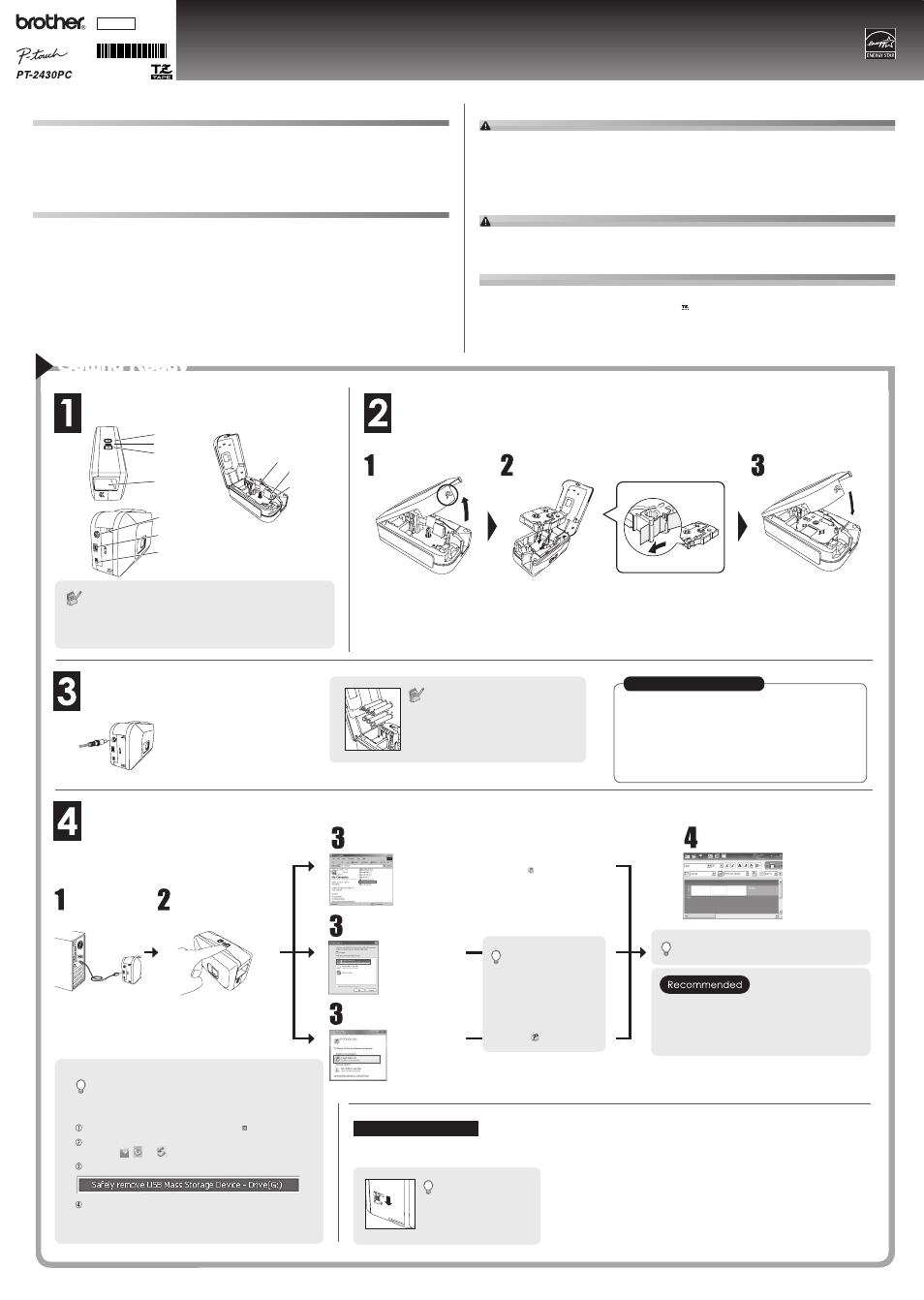
Getting Ready
INTRODUCTION
Thank you for choosing the PT-2430PC.
Your new P-touch labeller uses P-touch Editor Lite software, which is already installed on your labeller. There is no need to install any software
or drivers onto your PC in order to make creative labels.
This manual includes important precautionary information and simple instructions for operating your new P-touch labeller.
Be sure to read the instructions before use and use the product in accordance with these instructions. Keep this manual handy for future reference.
If new versions of the PT-2430PC software become available, this manual may not refl ect the updated features. Therefore, you may fi nd that the
software and the contents in this guide are different.
Declaration of Conformity
We
BROTHER INDUSTRIES, LTD.
15-1, Naeshiro-cho, Mizuho-ku, Nagoya 467-8561, Japan
declare that the P-touch Labeller PT-2430PC conforms with the following normative documents:
EMC:
EN 55022: 2006 Class B
EN 55024: 1998 + A1: 2001 + A2: 2003
EN 61000-3-2: 2006
EN 61000-3-3: 1995 + A1: 2001 + A2: 2005
and follows the provisions of the Electromagnetic Compatibility Directive 2004/108/EC.
The AC adapter AD-24ES also conforms with EN 60950-1: 2001 and follows the provisions of the Low Voltage Directive 2006/95/EC.
Issued by: BROTHER INDUSTRIES, LTD.
Quality Management Dept.
SAFETY PRECAUTIONS
WARNING
• Always use the specifi ed voltage and the included AC adapter (AD-24ES) for this machine to prevent any damage or failure.
• Unplug the power cord immediately and stop using the P-touch labeller during an electrical storm. There may be a remote risk of electric shock from lightning.
• Do not use the AC adapter in places of high humidity such as bathrooms.
• Do not overload the power cord.
• Do not place heavy objects on, or damage the power cord or plug. Do not forcibly bend or pull the power cord. When disconnecting the power cord from the power outlet, al-
ways hold the plug.
• To prevent fi re or electric shock, make sure that the plug is fully inserted in the power outlet. Do not use an outlet that is loose.
• Do not get the machine/AC adapter/power plug wet, such as by handling them with wet hands or spilling beverages onto them.
• Do not disassemble or modify the P-touch labeller/AC adapter/batteries.
• Do not use metallic articles, such as tweezers or a metallic pen, when exchanging the batteries.
• Do not throw into fi re or heat up the battery.
• Disconnect the AC adapter, remove batteries and stop using immediately if you notice any abnormal odour, heat, discolouration, deformation or anything unusual while in use,
or in storage.
CAUTION
• To avoid injuries, do not touch the blade of the cutter unit or any metal parts near the print head.
• Remove the batteries and disconnect the AC adapter if you do not intend to use the P-touch labeller for an extended period of time.
• Do not use old and new batteries together or mix alkaline batteries with other type batteries, or set the positive and negative end in the wrong position. Otherwise, the batter-
ies may leak or be damaged.
• To prevent damage or breakage, do not drop or hit the P-touch labeller/AC adapter.
• Use only the USB cable included with the P-touch labeller.
General Precautions
• Depending on the location, material, and environmental conditions, a label may unpeel or become irremovable, the colour of a label may change or be transferred to other ob-
jects. Before applying labels, check the environmental condition and the surface material.
• Do not use the P-touch labeller in any way or for any purpose not described in this guide. Doing so may result in accidents or damage to the machine.
• Use only Brother TZ tapes with this machine. Do not use tapes that do not have the
mark.
• Do not clean the P-touch labeller with alcohol or other organic solvents. Only use a soft, dry cloth.
• Do not touch the print head with your fi ngers at any time, to prevent the possibility of burns. Use a soft wipe (e.g. a cotton swab) when cleaning the print head.
• Do not put any foreign objects into the tape exit slot or AC adapter connector, etc.
• Do not place the P-touch labeller/battery in direct sunlight or rain, near heaters or other hot appliances, in any location exposed to extremely high or low temperatures (e.g. on
the dashboard or in the back of your car), high humidity, or dusty locations.
• Do not try to print labels using an empty tape cassette in the P-touch labeller. Doing so will damage the print head.
• Do not pull the tape being fed from the P-touch labeller, otherwise the tape cassette or P-touch labeller may be damaged.
Open the cassette
cover.
Insert a tape
cassette.
Close the cassette
cover.
Verify that the P-touch labeller is
turned off. Open the cassette cover
as shown by the arrow in the above
illustration while pressing the "<<"
section of the tape cover.
Insert a tape cassette as shown in
the above illustration.
• Make sure that the end of the tape feeds under the tape guides.
• If the ink ribbon is loose, use your finger to wind the toothed
wheel in the direction of the arrow on the cassette.
• Use only Brother tapes with the P-touch labeller.
• For initial use of the tape, install the tape, turn on the P-touch la-
beller, and press the Feed & Cut button to cut the tape.
• Make sure that the release lever is up when closing the tape cover.
The tape cover cannot be closed if the release lever is pressed down.
Connect the P-touch labeller's power supply.
Auto Power Off Function
When the P-touch labeller is operating on battery power
only, it will turn off automatically if not used for a period of 20
minutes. The message “Unsafe Removal of Device” may
be displayed depending on the Operating System running
on your PC. Any data being displayed will be saved. When
you turn the labeller back on, click on the Editor Lite icon to
resume creating your label.
Connect the USB cable and start P-touch Editor Lite.
How to disconnect the P-touch
labeller
If you would like to use the more advanced software that is available for your P-touch labeller,
you are able to install P-touch Editor 5.0 from included CD-ROM. This advanced software will
give you greater label making functionality.
Do not connect the P-touch labeller to your PC before you begin the P-touch
Editor 5.0 installation. For details on how to install P-touch Editor 5.0, see the
installation guide in the included CD-ROM.
Starting P-touch Editor 5.0
Move the mode selector
switch on the back of the
P-touch labeller to the “E”
position before connect-
ing the USB cable.
Review the names of P-touch labeller parts.
Install a tape cassette.
The PT-2430PC has 2 mode selector settings - “EL” and “E”. The mode
selector switch is pre-set at the factory to the EL mode, for use with
P-touch Editor Lite. For E mode, you will need to install P-touch Editor
5.0, a more advanced labeling software, and the required drivers from the
enclosed CD. For details on how to install P-touch Editor 5.0, see “Starting
P-touch Editor 5.0” below.
Connect the
USB cable.
Turn on the P-touch
labeller. The LED lamp
will light up.
When using
Windows Vista
®
When connecting the device for the fi rst time, perform the
scan and then select the Always do this for software and
games check box on the dialog box displayed when the
scan completes. P-touch Editor Lite will start automatically
the next time you connect the P-touch labeller.
For details on using
P-touch Editor Lite,
see the back of this
sheet.
P-touch Editor Lite
starts immediately.
Exit P-touch Editor Lite by clicking on the at the top right.
To disconnect the labeller, click the icon in the computer’s
task bar ( , , or
).
Click Safely remove USB Mass Storage Device.
When The device can be safely removed is displayed,
turn off the P-touch labeller and disconnect the USB cable.
*Microsoft Windows and Windows Vista are registered trademarks of Microsoft Corporation in the United States and other
countries.
*The name of other software or products used in this document are trademarks or registered trademarks of the respective
companies that developed them.
When using the included AC adapter (AD-
24ES), insert the plug on the adapter cord
into the adapter socket on the bottom end
of the P-touch labeller. Insert the plug into
the nearest standard electrical outlet.
Do not turn off the power or remove the labeller
while using P-touch Editor Lite.
LED lamp
Power button
Tape exit slot
AC adapter (included)
connecter
Mode selector
switch
USB port
Print head
Tape cutter
It will take longer than usu-
al to start P-touch Editor
Lite when connecting P-touch
labeller to your computer for the
first time. If the software does
not start automatically when you
connect the machine, you may
launch it from My Computer.
Start P-touch Editor Lite by dou-
ble-clicking
PTLITE10.EXE.
Windows
®
2000 User
Go to My Computer and open Removable Disk, then start
P-touch Editor Lite by double-clicking PTLITE10.EXE.
Windows
®
XP User
A pop-up window
will appear. Select
P-touch Editor
Lite and click OK.
Windows Vista
®
User
A pop-up window
will appear. Click
P-touch Editor
Lite.
Feed &
Cut button
International ENERGY STAR
®
Compliance Statement
The purpose of the International ENERGY STAR
®
Program is to
promote the development and popularization of energy-effi cient of-
fi ce equipment.
As an ENERGY STAR
®
Partner, Brother Industries, Ltd. has deter-
mined that this product meets the ENERGY STAR
®
guidelines for
energy effi ciency.
When using the P-touch labeller with bat-
teries, insert six new AA alkaline batteries
(LR6), making sure that their poles point
in the correct directions. Always replace
all six batteries at the same time using
brand new ones.
Release lever
USER’S GUIDE
USER’S GUIDE
English
LW3977001
www.brother.com
Printed in China
