Installation procedure, Step 4. installing mfp drivers/utilities – Belkin F1UP002 User Manual
Page 23
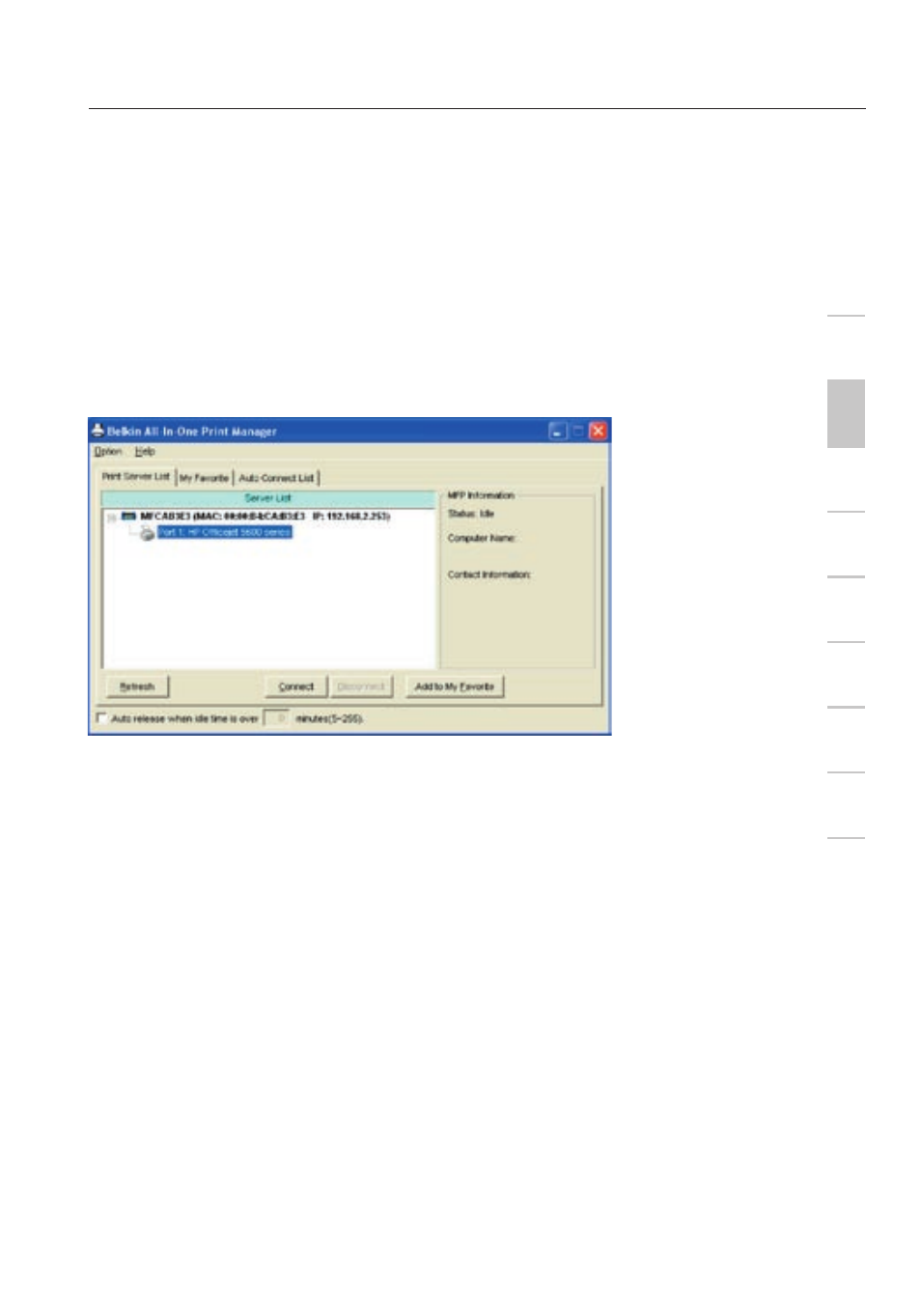
23
23
Installation Procedure
Step 4. Installing MFP Drivers/Utilities
When the Print-Server installation is complete, the “Belkin All-In-One
Print Manager” window will appear. Once a printer is connected to
the Print Server via a USB cable, the Print Manager will automatically
display its name in the Print Server List.
se
ct
io
n
1
2
3
4
5
6
7
8
9
10
11
Before you start to install the printer selected from the Print Server
List, check your computer’s printer-installation status.
•
Printer drivers/utilities have not been installed
on your computer; refer to section 4.1.
•
Printer drivers/utilities have been already installed
on your computer; refer to section 4.2.
4.1 Printer drivers/utilities have not been installed
Before the installation, read the printer’s manual. Some printers
require users to install the drivers/utilities before connecting
the printer to your computer. Some printers require connecting
the printer to your computer during the installation. Refer to the
illustration below of “HP All-In-One Series,” which is the screen
displayed during the installation.
