Olympus X-960 User Manual
Page 41
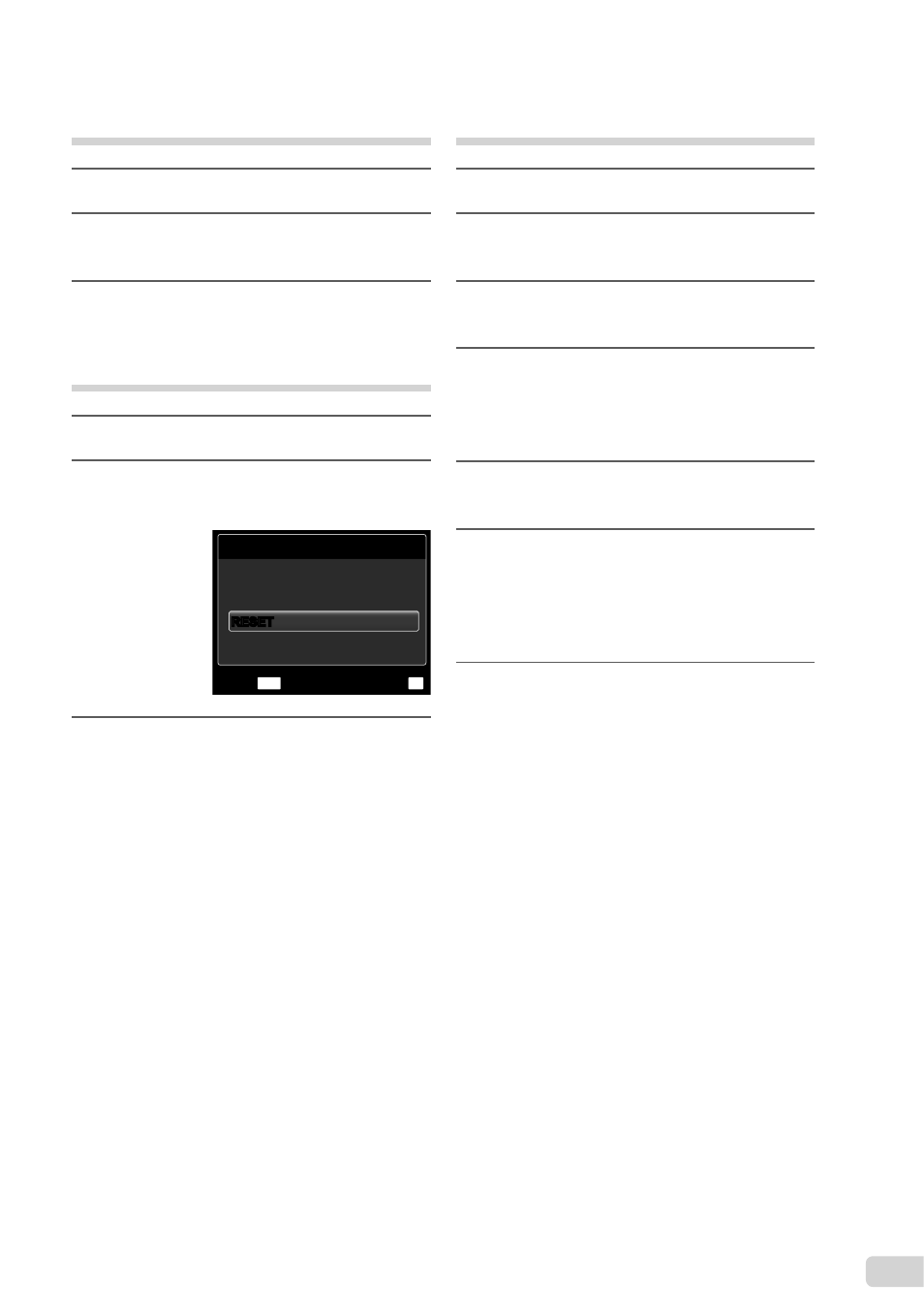
41
EN
Reserving one print each of all
images on the card [U]
1
Follow Steps 1 and 2 in [
<] (p. 40).
2
Use
FG to select [
U], and press
the
H button.
3
Follow Steps 5 and 6 in [
<].
Resetting all print reservation
data
1
Follow Steps 1 and 2 in [
<] (p. 40).
2
Use
FG to select either [
<] or
[
U], and press the H button.
PRINT ORDER SETTING
MENU
OK
PRINT ORDERED
SET
BACK
KEEP
RESET
RESET
3
Use
FG to select [RESET], and
press the
H button.
Resetting the print reservation
data for selected images
1
Follow Steps 1 and 2 in [
<] (p. 40).
2
Use
FG to select [
<], and press
the
H button.
3
Use
FG to select [KEEP] and
press the
H button.
4
Use
HI to select the image with
the print reservation you want to
cancel. Use
FG to set the print
quantity to “0”.
5
If necessary, repeat Step 4, and then
press the
H button when fi nished.
6
Use
FG to select the [
X] (date
print) screen option, and press the
H button.
The settings are applied to the remaining images
with the print reservation data.
7
Use
FG to select [SET], and press
the
H button.
●
