Select [ok], and press o, Pri nti ng pi ct ures 3 – Olympus Stylus 720 SW User Manual
Page 41
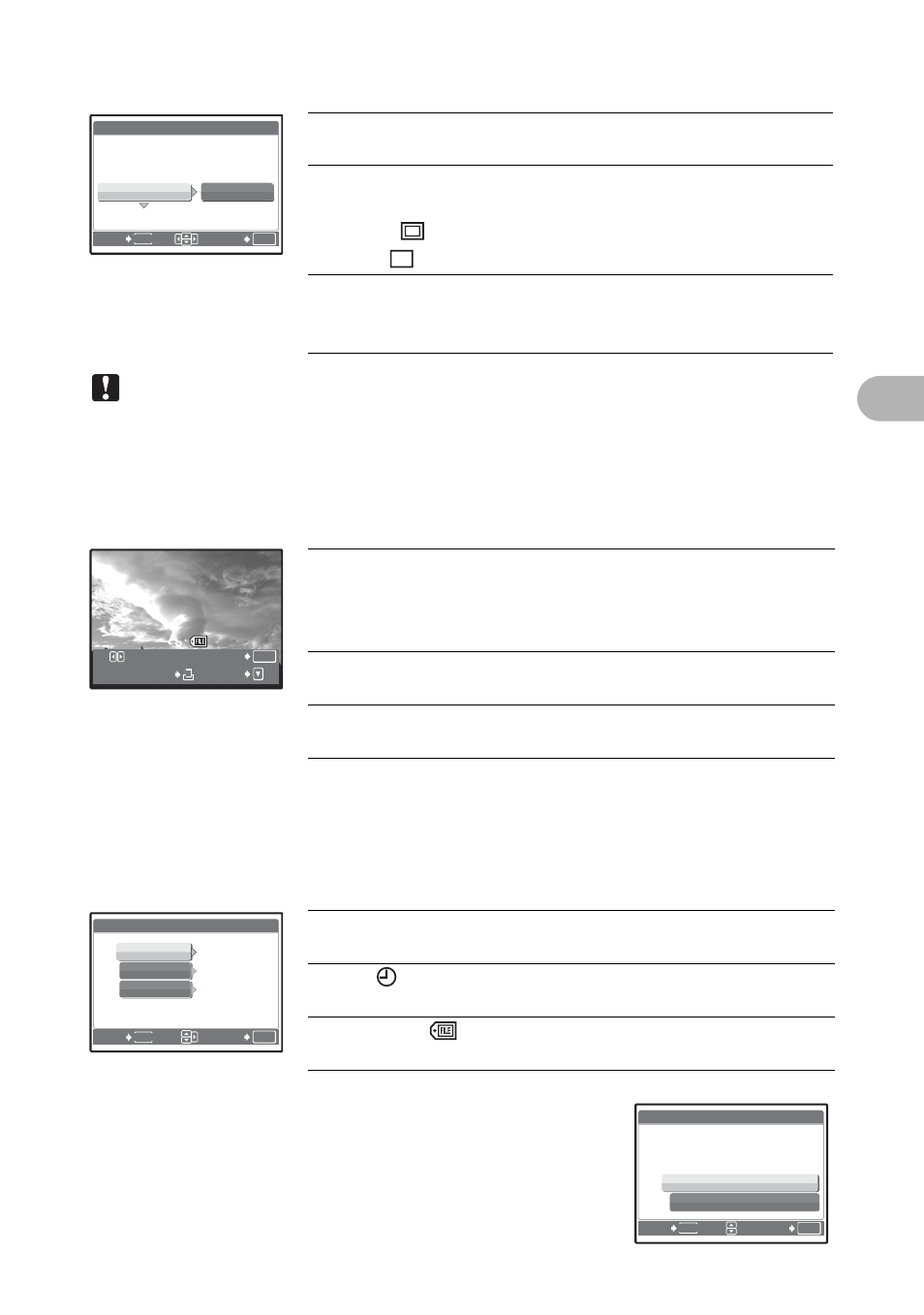
41
Pri
nti
ng pi
ct
ures
3
Note
• If the [PRINTPAPER] screen is not displayed, [SIZE], [BORDERLESS] and
[PICS/SHEET] are set to [STANDARD].
Press
43 to select the picture you want to print. You can also use the zoom
button and select a picture from the index display.
4
Select [OK], and press
o.
• Printing starts.
• When printing is finished, the [PRINT MODE
SELECT] screen is displayed.
Setting the print paper
Selecting the picture to print
Setting the number of prints and data to be printed
OK
SET
MENU
BACK
PRINTPAPER
SIZE
SIZE
BORDERLESS
BORDERLESS
Ŝ Ŋ ŏ Ş
SIZE
BORDERLESS
STANDARD
STANDARD
SIZE
Choose from the available paper sizes on
your printer.
BORDERLESS Select framed or unframed. In [MULTI
PRINT] mode, you cannot select the frame.
OFF (
)
The picture is printed inside a blank frame.
ON (
)
The picture is printed filling the entire page.
PICS/SHEET
Available in [MULTI PRINT] mode only.
The number of prints that can be printed
vary depending on the printer.
OK
PRINT
MORE
SINGLEPRINT
IJ ı ı Į ı ı ı ĵ
IJ ı ı Į ı ı ı ĵ
[IN
IN]
Prints one copy of the selected picture.
When [SINGLE PRINT] or [MORE] has
been selected, a single copy or more
copies are printed.
SINGLE PRINT Makes a print reservation for the
displayed picture.
MORE
Sets the number of prints and data to be
printed for the displayed picture.
OK
SET
MENU
BACK
PRINT INFO
1
WITHOUT
WITHOUT
DATE
FILE NAME
<
x
Ŝ Ŋ ŏ Ş
<×
Sets the number of prints. You can
select up to 10 prints.
DATE (
)
If you select [WITH], pictures are printed
with the date.
FILE NAME (
) If you select [WITH], pictures are printed
with the file name.
OK
SET
MENU
BACK
Ŝ Ŋ ŏ Ş
OK
CANCEL
