Pc connection/disconnection, Connecting the voice recorder to a pc – Olympus DM-901 User Manual
Page 97
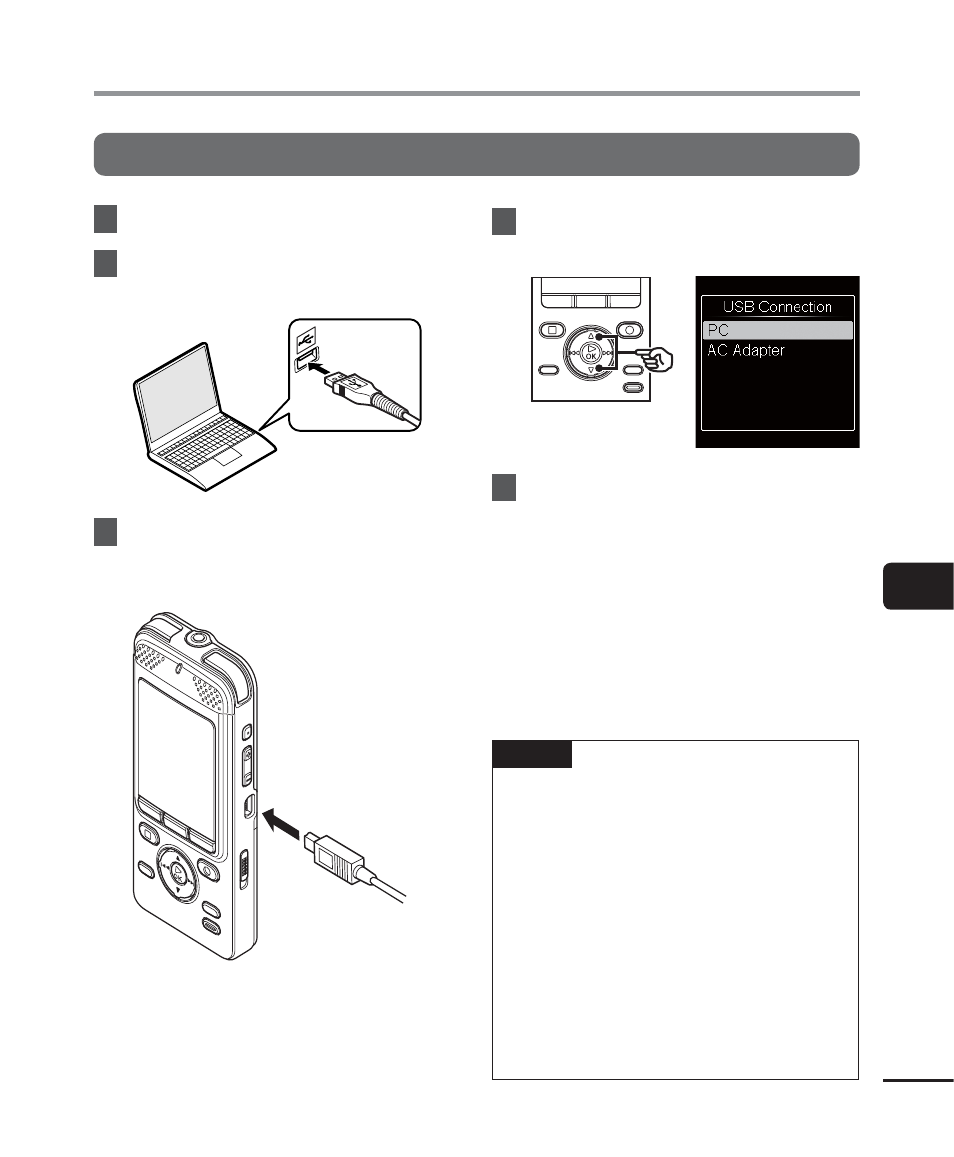
7
PC connec
tion/disconnec
tion
97
EN
Connecting the voice recorder to a PC
1
Start the PC.
2
Connect the USB connection
cable to the USB port on the PC.
3
Check that the voice recorder is
in stop mode, then connect the
USB connection cable.
4
Press the
2 or 3 button to select
[PC].
5
Press
the
`OK button.
• While connected to USB, [Remote] is
displayed on the voice recorder.
• The recorder does not establish a
connection with a PC if [AC Adapter]
is selected in the USB connection
setting. Set the USB connection setting
to [PC].
TIP
• Windows: The voice recorder is
recognized and displayed in the [My
Computer] folder with the model
name as the drive name. If there is an
SD card in the voice recorder, it can be
used as the [Removable Disk].
• Macintosh: The voice recorder is
recognized and displayed on the
desktop with the model name as the
drive name. If an SD card is inserted,
[Untitled] is displayed.
• For information on the PC’s USB port,
see the PC’s user manual.
PC connection/disconnection
