37 en, Retouching the skin and eyes [beauty fix, Changing the image size [ q – Olympus STYLUS 7030 User Manual
Page 37: Cropping image [ p
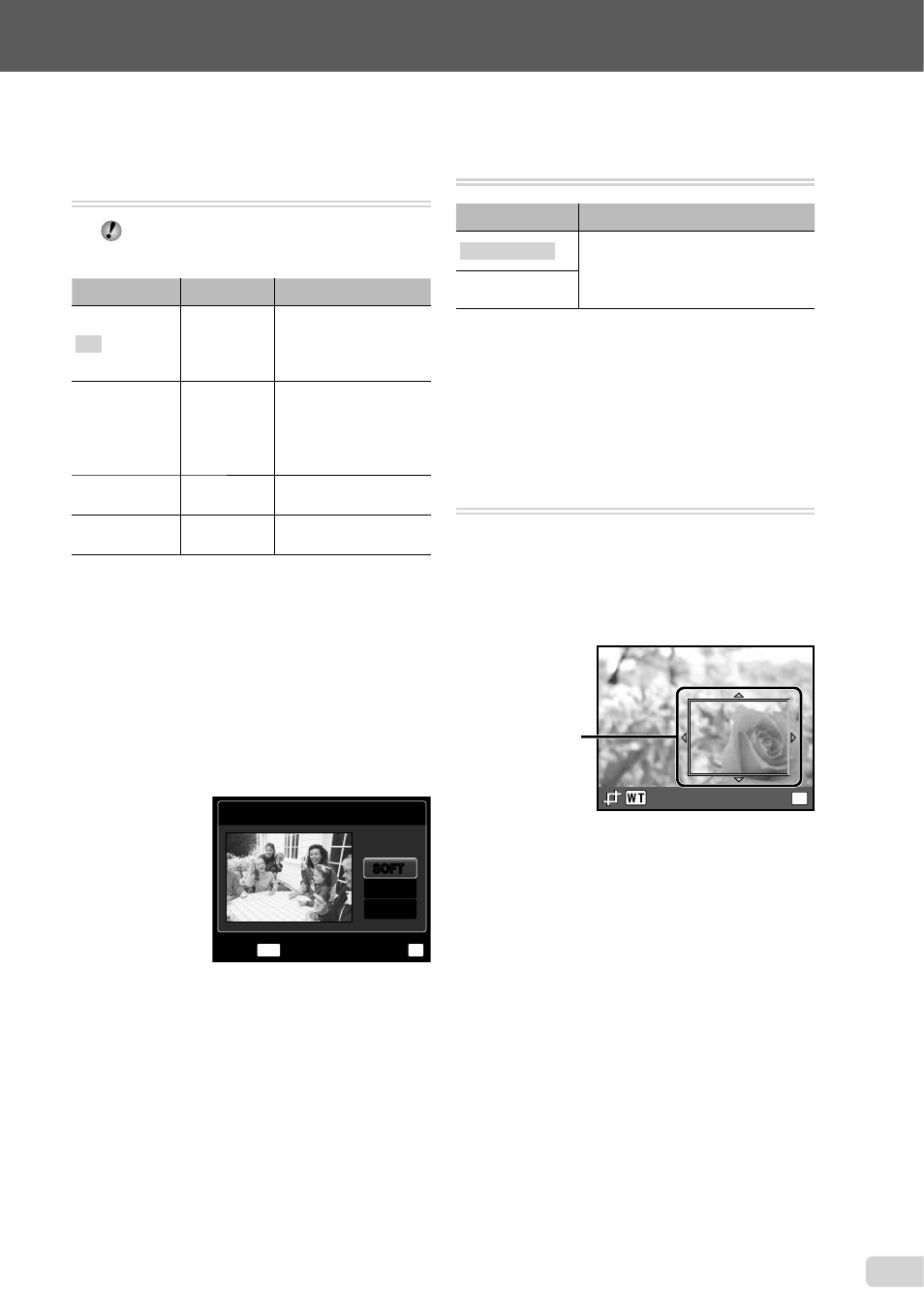
37
EN
For information on using the menus, see “Using the Menu” (p. 4).
Retouching the skin and eyes
[BEAUTY FIX]
BEAUTY FIX
Depending on the picture, the editing may
not be effective.
Submenu 1
Submenu 2
Application
ALL
―
[CLEAR SKIN],
[SPARKLE EYE] and
[DRAMATIC EYE] are
applied together.
CLEAR SKIN
SOFT/AVG/
HARD
Makes skin look
smooth and
translucent. Select the
correction effect from
3 levels.
SPARKLE EYE
―
Enhances the contrast
of the eyes.
DRAMATIC
EYE
―
Enlarges the subject’s
eyes.
1
Use
FG to select a correction item, and
press the
A button.
2
Use
HI to select an image for
retouching, and press the
A button.
The retouched image is saved as a separate
image.
When [CLEAR SKIN] is selected
Use
FG to select the retouching level, and
press the
A button.
CLEAR SKIN
MENU
OK
SET
BACK
AVG
SOFT
SOFT
HARD
●
Changing the image size [
Q]
EDIT X
Q
Submenu 2
Application
C 640 × 480
This saves a high-resolution image
as a separate image with a smaller
size for use in e-mail attachments
and other applications.
E 320 × 240
1
Use
HI to select an image.
2
Use
FG to select an image size and
press the
A button.
The resized image is saved as a separate
image.
Cropping image [
P]
EDIT X
P
1
Use
HI to select an image, and press
the
A button.
2
Use the zoom buttons to select the size of
the cropping frame, and use
FGHI to
move the frame.
Cropping frame
OK
SET
3
Press the
A button after you have
selected the area to trim.
The edited image is saved as a separate
image.
●
●
