Olympus FE-115 User Manual
Start her e, Camera diagram, Take a picture
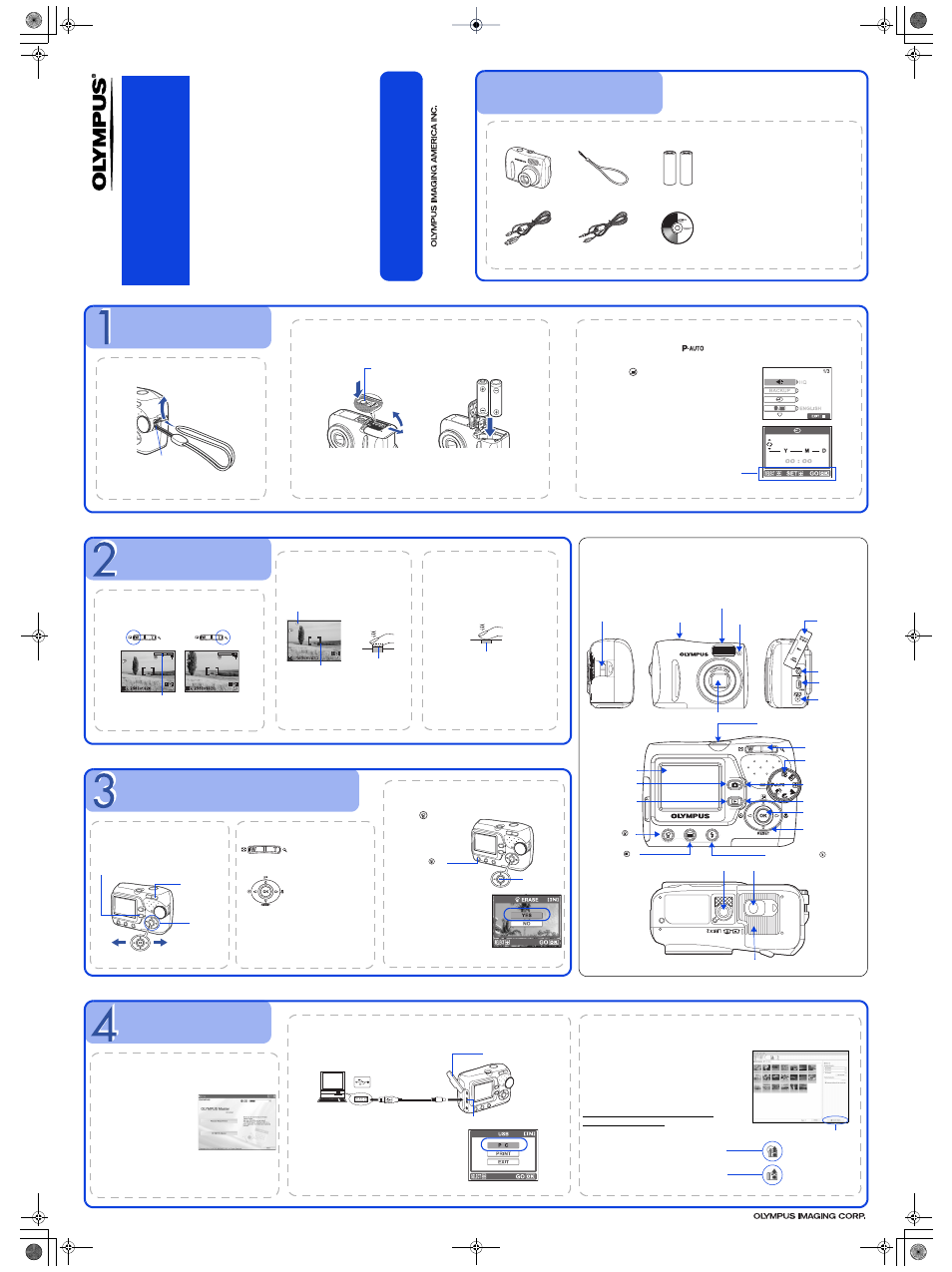
TAKE A PICTURE
a. Zoom
Zoom out:
Zoom in:
or
The cursor moves to
the left or right
according to the
degree of zoom.
b. Focus
1
Using the monitor, place the AF
target mark over your subject.
2
Press and hold the shutter
button halfway to lock focus.
z
The green lamp indicates
focus is locked.
Green lamp
(Pressed Halfway)
Shutter button
AF target mark
c. Take the picture
Shutter button
Press the shutter button
completely to take the
picture.
(Press Completely.)
BEFORE YOU BEGIN
Gather these items (box contents)
Digital Camera
Strap
AA Batteries (two)
USB Cable (light gray)
OLYMPUS Master software
CD-ROM
This box also contains:
Advanced Manual (CD-ROM), Basic
Manual, Warranty card. Contents
may vary depending on purchase
location.
Video Cable (black)
GETTING STARTED
a. Attach the strap
Strap eyelet
Pull the strap tight so that it does not
come loose.
b. Insert the batteries
Lock button
2
3
1
Battery compartment/card cover
c. Set the date and time
2006_01_01
1
Turn the mode dial to
and press the power switch
to turn the camera on.
2
Press
to display the menu screen.
3
Press [/\ to set an item. Press ^/] to
select the next field.
2006 . 01 . 01
Operation guide
REVIEW OR ERASE A PICTURE
z
Press T (U) to enlarge
the image.
z
Press W (G) to
return to normal.
z
Press [/\ or ^/]
to scroll around.
a. Press k
b. Take a closer look
z
The last picture taken will be
displayed.
Prev.
picture
Zoom button
Arrow pad
Next
picture
Playback button (k )
Press l to return to shooting
mode.
c. To erase a picture
Erase button (
)
OK button (i)
1
Display the picture you want to erase.
2
Press .
3
Select [YES], and press i.
z
The picture is
permanently erased.
TRANSFER IMAGES
a. Install the software
1
Insert the OLYMPUS Master
CD-ROM.
2
Windows: Click the
“OLYMPUS Master“
button.
Macintosh:Double-click
the “Installer“ icon.
3
Simply follow the on-
screen instructions.
Remember to register your camera when you install
OLYMPUS Master or by visiting:
www.olympusamerica.com/prodreg
b. Connect the camera to the computer
1
Connect the camera and computer using the USB cable (included).
z
The monitor will turn on automatically
2
Select [PC] on the monitor, and press i
z
Your PC will now recognize your
camera as a removable storage drive.
USB cable
Look for this mark.
USB port
USB connector
Connector cover
c. Transfer images to the computer
1
With the camera now connected, open
OLYMPUS Master.
The [Transfer Images] window is displayed.
2
Select the images you want to transfer, and
click the [Transfer Images] button.
[Transfer Images] window
[Transfer images]
button
b.
Click the “From Camera” icon.
a.
Click the “Transfer Images” icon
on the OLYMPUS Master main
menu.
If the [Transfer Images] window is not
displayed automatically:
OPEN
PUSH
CAMERA DIAGRAM
Strap Eyelet
Flash
Self-Timer Lamp
Monitor
Shutter Button
Mode Dial
POWER Switch
Zoom Button
VIDEO OUT Jack
USB Connector
DC-IN Jack
Connector Cover
Arrow Pad
([\]^)
OK Button (i)
Playback Button
(k )
Shooting Button
(l )
Erase Button (
)
Menu Button (
)
Flash Mode Button (
)
Battery Compartment/Card Cover
Tripod Socket
Lock Button
Lens
Green Lamp
Orange Lamp
VH504901
Quick Start Guide
FE-115/X-715
Fo
r mor
e
in
fo
rmat
ion
,
pl
ease r
efer
t
o th
e
Ba
si
c
& Advanced Manual
or
visit
ww
w
.olym
pu
sam
er
ica.co
m
/sup
po
rt
Start Her
e
Printed in China
© 2006
d4317qsg_e_7.fm Page 1 Monday, December 19, 2005 9:19 AM
