48 en, Turning on the camera with the – Olympus Tough TG-320 User Manual
Page 48
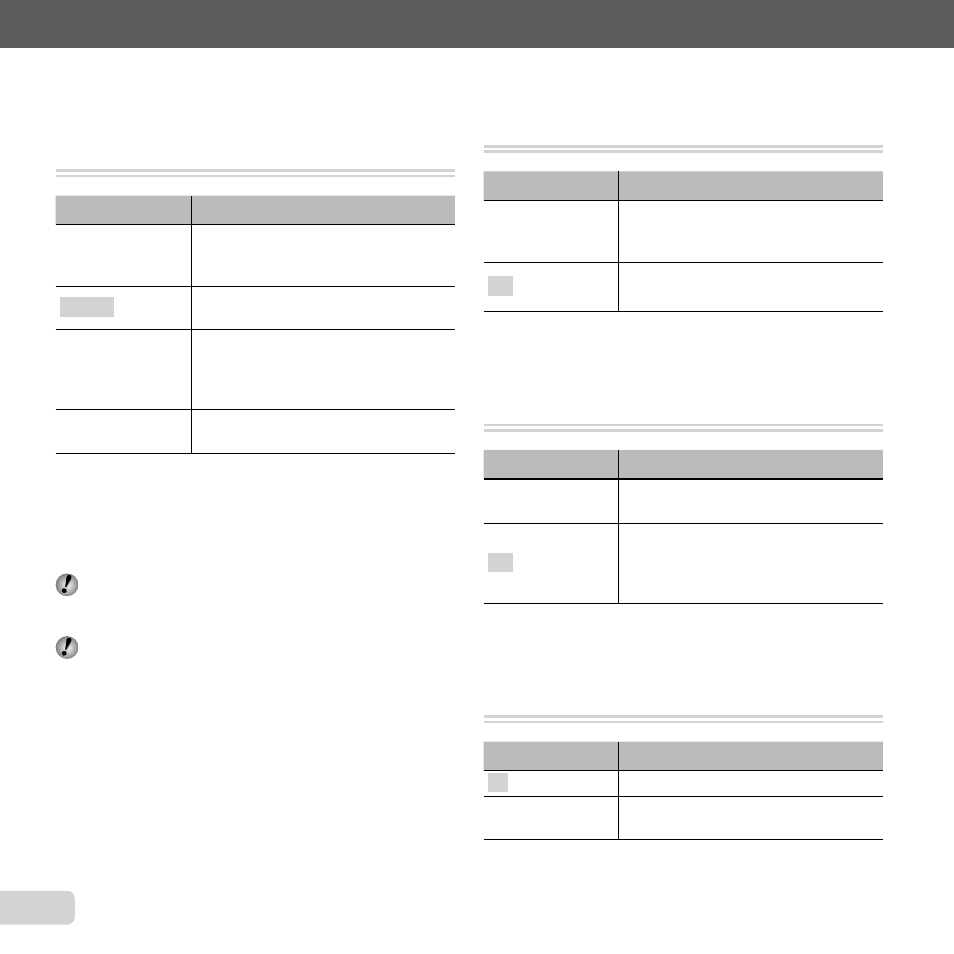
48 EN
For information on using the menus, see “Setup menu” (p. 6).
Selecting a method for connecting
Selecting a method for connecting
the camera to other devices
the camera to other devices
[USB Connection]
[USB Connection]
r (Settings 1) X USB Connection
Submenu 2
Application
Auto
When the camera is connected to
another device, the settings selection
screen is displayed.
Storage
Select when connecting the camera
to a computer via a storage device.
MTP
Select when transferring images
without using the supplied ib (PC
software) on Windows Vista/
Windows 7.
Select when connecting to a
PictBridge-compatible printer.
System requirements
System requirements
Windows
: Windows XP (Service Pack 1 or
later) /Windows Vista / Windows 7
Macintosh
: Mac OS X v10.3 or later
When using another system other than Windows XP
(SP2 or later)/Windows Vista/Windows 7, set to
[Storage].
Even if a computer has USB ports, proper operation
is not guaranteed in the following cases:
Computers with USB ports installed using an
expansion card, etc.
Computers without a factory-installed OS and
home-built computers
●
●
Turning on the camera with the
Turning on the camera with the
q
q
button [
button [
q
q Power On]
Power On]
r (Settings 1) X
q Power On
Submenu 2
Application
No
The camera is not turned on. To turn
on the camera, press the n
button.
Yes
Press and hold the
q button to turn
the camera on in the playback mode.
Saving the mode when the camera is
Saving the mode when the camera is
turned off [Keep
turned off [Keepz
z
Settings]
Settings]
r (Settings 1) X KeepzSettings
Submenu 2
Application
No
The shooting mode is set to P mode
when the camera is turned on.
Yes
The shooting mode is saved when
the camera is turned off and is
reactivated the next time the camera
is turned on.
Choosing the opening screen display
Choosing the opening screen display
[Pw On Setup]
[Pw On Setup]
r (Settings 1) X Pw On Setup
Submenu 2
Application
Off
No opening screen is displayed.
On
The opening screen is displayed
when the camera is turned on.
