Playback menu [play menu, 74 en pla yback menu [pla y menu – Olympus WS-823 User Manual
Page 74
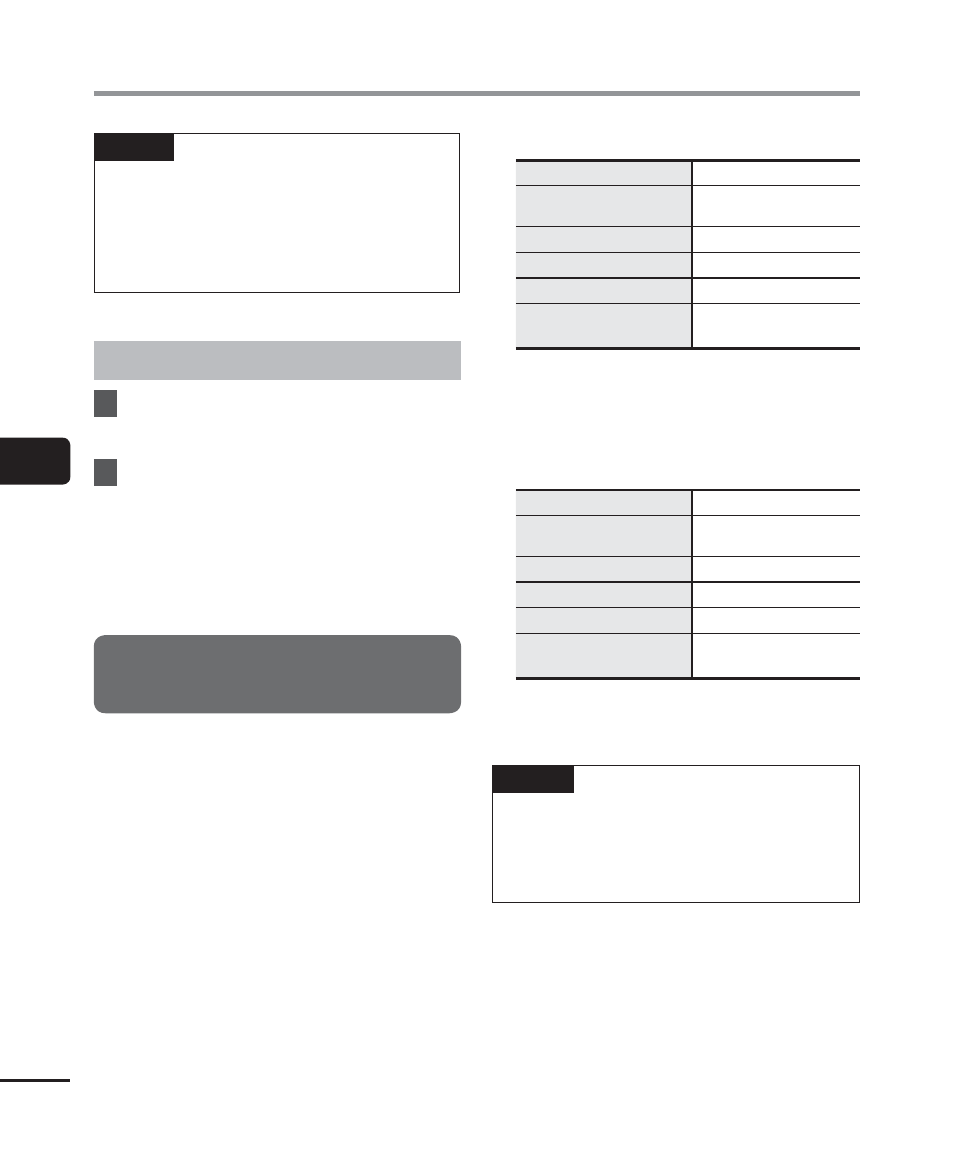
5
74
EN
Pla
yback menu [Pla
y Menu]
Playback menu [Play Menu]
NOTE
• Forward/reverse skip operations over a
skip space that contains an index mark/
temp mark or the starting position of a
file will stop at that mark or at the start
position.
Forward/reverse skip playback
1
Press
the
`OK button to start
playback.
2
Press
the
9 or 0 button
during playback.
• Playback starts after skipping forward
or backward by the set amount.
Setting a preset playback settings
template [Play Scene]
The voice recorder has 2 preregistered
templates, [Transcription] and [Language
study], with optimum settings tailored to
such playback scenes. With one single step
you can select one of these templates to
enter several settings recommended for your
recording application.
[Transcription]:
Is a handy setting when creating a
written record by transcribing an audio
file of spoken-word content such as
a conference or interview recording.
Changes the operations assigned to the
voice recorder’s buttons to operations
tailored to transcription.
[Transcription]
[STOP (
4)]
[Auto Back (3 sec)]
[
9 (CUE)]
[
x3.5 Play Back]
*1
[x2.0 Play Back]
*2
[
0 (REV)]
[Reviewing]
[
9 (SKIP)]
[10 sec. Skip]
[
0 (SKIP)]
[3 sec. Skip]
[
Voice Balancer]
*1
([Voice Filter]
*2
)
[
On]
[Language study]:
Changes the operations assigned to the
voice recorder’s buttons to operations
tailored to language learning.
[Language study]
[STOP (
4)]
[Stop]
[
9 (CUE)]
[
x2.5 Play Back]
*1
[x2.0 Play Back]
*2
[
0 (REV)]
[Reviewing]
[
9 (SKIP)]
[10 sec. Skip]
[
0 (SKIP)]
[3 sec. Skip]
[
Voice Balancer]
*1
([Voice Filter]
*2
)
[
Off]
*1 WS-823 and WS-822 models only
*2 WS-821 model only
TIP
• You can press the
9 button to
display the selected template setting.
Press the
0 button to return to the
[Play Scene] screen.
