Quick reference guide, Ir-300, Index – Olympus IR-300 User Manual
Page 2: Camera diagram and controls, Mode switch, Using the zoom, How to use the autofocus, Flash modes, Image quality modes, Recording a movie
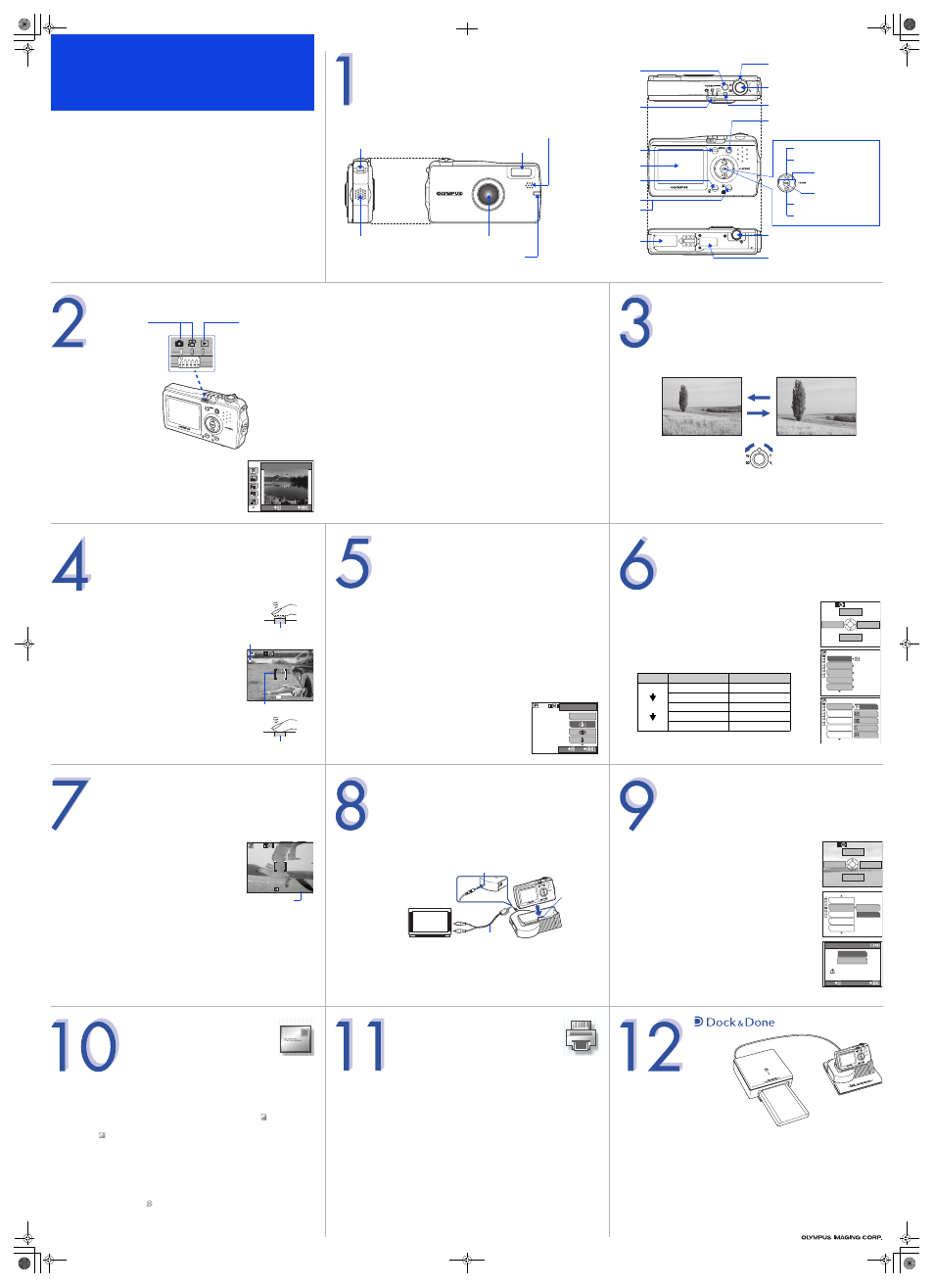
Quick Reference Guide
IR-300
INDEX
1. Camera Diagram and Controls
2. Mode Switch
3. Using the Zoom
4. How to Use the Autofocus
5. Flash Modes
6. Image Quality Modes
7. Recording a Movie
8. Viewing Pictures/Movies on a TV
9. How to Erase All Pictures
10. E-mailing a Picture
11. Printing a Picture
12. i
CAMERA DIAGRAM AND CONTROLS
Battery compartment/
card cover
Flash
Lens
Speaker
POWER switch
Strap eyelet
Shutter button
Zoom lever (W/T, GU)
Microphone
Power lamp
Mode switch
Remote control receiver
MENU button
Monitor
Erase button (
S)
Custom button (z)
Tripod socket
Cradle connector
OK button (
i)
Flash mode button (
#)
Calendar display button (
+)
SCENE buttons
Self-timer button (
Y)
Album display button (
-)
Print button (
<)
Self-timer/card access lamp
MODE SWITCH
This camera features two main operating modes.
a.
Set the mode switch to
K, and press ^]f.
b.
Press
[\ to select a scene mode, and press i.
Shooting mode
Set the mode switch
to
K to take still
pictures or
n to
record movies.
Playback mode
Set the mode switch
to
q to view
pictures.
11 LANDSCAPE
GO
SELECT
Scene Modes
d
• PROGRAM AUTO
The camera automatically selects
the optimal settings.
o
• SELF PORTRAIT
L
• LANDSCAPE
G
• CUISINE
K
• LANDSCAPE+PORTRAIT
@
• DOCUMENTS
h
• NIGHT SCENE
J
• SPORT
?
• NIGHT+PORTRAIT
g
• BEACH & SNOW
H
• INDOOR
&
• CANDLE
(
• FIREWORKS
)
• AVAILABLE LIGHT PORTRAIT
*
• SUNSET
,
• BEHIND GLASS
I
• PORTRAIT
.
• VIVID
USING THE ZOOM
This camera features a zoom lens, letting you get closer to the action or
capture wide-angle shots.
• Push toward W to zoom out and get more into the picture.
• Pull toward T to zoom in and get closer to the action.
Zoom in
Zoom out
Zoom out:
Push the zoom lever toward W.
Zoom in:
Pull the zoom lever toward T.
HOW TO USE THE AUTOFOCUS
a.
While positioning the AF target mark over the subject,
press and hold the shutter button halfway.
b.
The green lamp, which indicates the focus and
exposure are locked, remains lit as long as the shutter
button is kept depressed halfway.
c.
Press the shutter button completely to take the
picture.
Shutter button
5M
5M
55
AF target mark
Green lamp
Shutter button
FLASH MODES
This camera features multiple flash modes. You can select the
appropriate flash mode to suit the situation. The icons that are
displayed on the monitor are shown below.
(None)
• AUTO-FLASH - The camera decides if the flash is needed.
(
#)
• SOFT FLASH - The flash fires at reduced intensity.
!
• RED-EYE REDUCTION - Reduces the incidence of red-eye by
emitting pre-flashes to shrink pupil size before taking the picture.
#
• FILL-IN FLASH - The flash always fires. Suitable for shooting backlit
subjects.
$
• FLASH OFF - The flash is turned off. Suitable for when flash
photography is not permitted.
a.
Set the mode switch to
K, and press n.
b.
Use
[\ to select the desired flash mode, and
press
i.
FLASH MODE
AUTO
GO
SELECT
IMAGE QUALITY MODES
Your camera is equipped with multiple image quality modes, which
determine the quality and image size of the pictures you take. Below is
a general description of the commonly used modes. For a detailed
description of all quality modes, refer to the Advanced Manual
included on the CD-ROM.
a.
Set the mode switch to
K, and press the MENU
button.
b.
Press
] to select [MODE MENU].
c.
Use
[\ to select D, and press ].
d.
Use
[\ to select the record mode, and press i.
Note: The above refers to still pictures only. See the Advanced
Manual to learn how to change the record mode for movies.
VOICE REC
SCENE SELECT
MODE MENU
&
D
j
F
DIGITAL ZOOM
WB
SUPER HIGH5M
OFF
0.0
OFF
AUTO
SUPER HIGH5M
HIGH 3M
HIGH 2M
BASIC 1M
E-MAIL VGA
D
j
F
DIGITAL ZOOM
WB
B
Application
Image size
Record mode
A4 prints
2560 × 1920
SUPER HIGH 5M
2048 × 1536
HIGH 3M
Postcards
1600 × 1200
HIGH 2M
1024 × 768
BASIC 1M
Emails
640 × 480
E-MAIL VGA
RECORDING A MOVIE
a.
Set the mode switch to
n.
b.
Press the shutter button to start recording
(video and audio).
c.
Press the shutter button again to stop.
Note: You can use features such as the digital and optical zooms while recording;
however, you need to set the record sound function off to use the optical zoom.
See the Advanced Manual to learn more about these settings.
2:19
2:19
2:19
Remaining recording time
VIEWING PICTURES/MOVIES ON A TV
a.
Make sure that the camera and TV are off. Connect the cradle to the TV using
the AV cable (included).
b.
Set the camera in the cradle.
c.
Turn on the TV and set to “video input.”
d.
Set the mode switch to
q, and turn on the camera. Use the arrow pad to
display the picture you want.
Note: If the pictures are not displayed, consult your TV manual to set up the video
source.
Connect to the TV's
video input (yellow)
and audio input
(white) terminals.
AV cable
A/V OUT jack
Camera
connector
HOW TO ERASE ALL PICTURES
WARNING - PERFORMING THESE STEPS WILL DELETE ALL
STORED PICTURES!
a.
Set the mode switch to
q, and press the MENU
button.
b.
Press
] to select [MODE MENU].
c.
Use
[\ to select [ERASE], and press ].
d.
Use
[\ to select [ALL ERASE], and press i.
e.
Use
[\ to select [YES], and press i.
STORAGE
m
MODE MENU
INFO
0
ERASE
MEMORY FORMAT
ALBUM ENTRY
STORE
ERASE
ALL ERASE
NO
ALL ERASE
YES
CAUTION ERASING ALL
GO
SELECT
E-MAILING A PICTURE
Using the OLYMPUS Master software (included), you can share your pictures with
others by using the built-in e-mail feature.
After installing OLYMPUS Master, open the program and click “
Browse
Images”. From the “Browse” window, select the picture(s) you want to send and
click the “
E-mail” tool button.
At this time, you can resize your pictures to make them more manageable for e-
mail. This helps you stay within the e-mail capacity limitations set by your e-mail
provider.
When finished, click the “
Launch Mailer” button at the bottom of the
window. Your default e-mail program will open, and the selected picture(s) will
automatically be attached to a new message.
PRINTING A PICTURE
Using the OLYMPUS Master software (included), you can make prints of your
pictures using your own photo printer.
After installing OLYMPUS Master, open the program and click the “Print Images”
icon on the main menu. You can create many different types of prints such as an
index print, photos, albums, or calendars. Simply select the image(s) and add
them to one of the many layouts within OLYMPUS Master. For detailed
instructions, please refer to the “Help” menu in the software.
You can also order prints online using the “Print Online” feature in OLYMPUS
Master.
Alternatively, you can print your pictures by connecting your PictBridge*
compatible camera directly to a PictBridge* compatible printer, such as the
Olympus P-10 Digital Photo Printer. This permits fast, easy printing without using
a computer.
* For detailed instructions on using PictBridge, please refer to your camera’s
Advanced Manual included in digital format on the CD-ROM.
What is i?
By docking the cradle into a
Dock&Done-compatible
device (sold separately), you
bypass the need to use a
computer. Set the camera in
the cradle and you are ready to take, view, store, browse, share, and enjoy your
pictures in the way you would with conventional photographs. Done!
Dock&Done-compatible Storage Unit
Store your valuable pictures using a hard disk or DVD storage unit. You can also
view previously stored pictures on the camera monitor.
Dock&Done-compatible Printer
See your pictures on paper. Connect the printer to the storage unit and you are
ready to start your own print works at home.
© 2005
d4243qsg_e_7.fm Page 2 Thursday, January 27, 2005 11:10 AM
