Beko 40WLU550FHID User Manual
Page 16
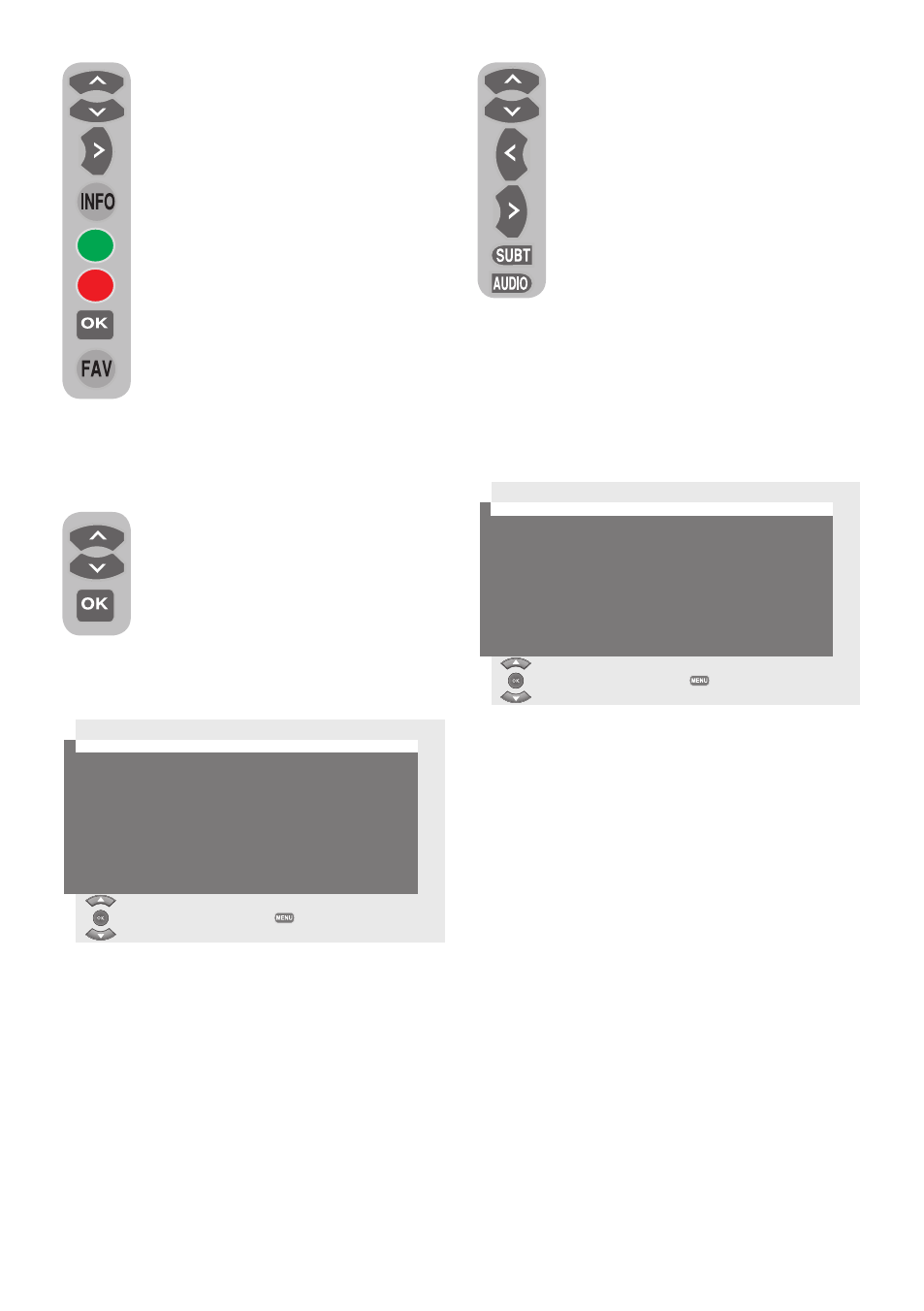
14
You can select the channel by using
the
Up/Down movement buttons
and navigate through the program
data with
Right movement button.
To get further information about
the program press
INFO button
and detailed information about the
selected program will be displayed.
Press the
GREEN button to display
next day’s program information,
press the
RED button to display
previous day’s program information
and press
OK button to add
Reminder to any program. You can
use the
FAV button on your remote
control to switch between TV, Radio
and Favorites lists in the EPG menu.
6.3.6-Digital Features
To enter digital features menu,
select
FEATURES tab from the
main menu by using
Up/Down
movement buttons. Select
DIGITAL
FEATURES tab from FEATURES
menu by using
Up/Down
movement buttons and press
OK
button to confirm.
DIGITAL FEATURES
menu will be displayed.
Digital Features
Language Settings
Access Control
User Interface Options
Timers
Favourite List
No Common Interface Module Present
System Menu
Select
Back
Access Control
Lock/Unlock Channels
Change PIN
Select
Back
You can select the menu headings with
Up/
Down movement buttons to make settings.
6.3.6.1-Language Settings
You can select subtitle and sound language
provided that the broadcast is supported
for all digital broadcasting channels. Unless
you make any selection, the language
supported by the broadcaster will be selected
automatically.
To perform language selection,
select
Subtitling Language 1,
Subtitling Language 2, Audio
Language 1, Audio Language 2
tab from the
Language Settings
menu by using
Up/Down
movement buttons and make your
language selection with
Left/Right
movement buttons. You can also
select subtitles directly by
SUBT
button on your remote control or
make sound selection by
AUDIO button.
6.3.6.2-Access Control
With this feature you can restrict channels
that are not appropriate for children and
set age restriction for programs being
broadcasted.
Lock/Unlock Channels: Select Lock/
Unlock Channels tabs from Access Control
menu and press
OK button to confirm. All
TV Channels list will be displayed; select the
channel you want to restrict with
Up/Down
movement buttons and press
OK button
to confirm.
x mark will be displayed at the
beginning of the channel name indicating
that the channel is restricted. To remove
the restriction, repeat the same steps. To
view the restricted channel enter the correct
password into the displayed password
screen. The channel will not be displayed
unless the correct password is entered.
Note 1: To re-prevent access after entering
the correct password and displaying the
restricted channel, your television has to be
switched to Standby mode and turned on
again.
