Playback on a tv, P.84 – Olympus D-560 Zoom User Manual
Page 85
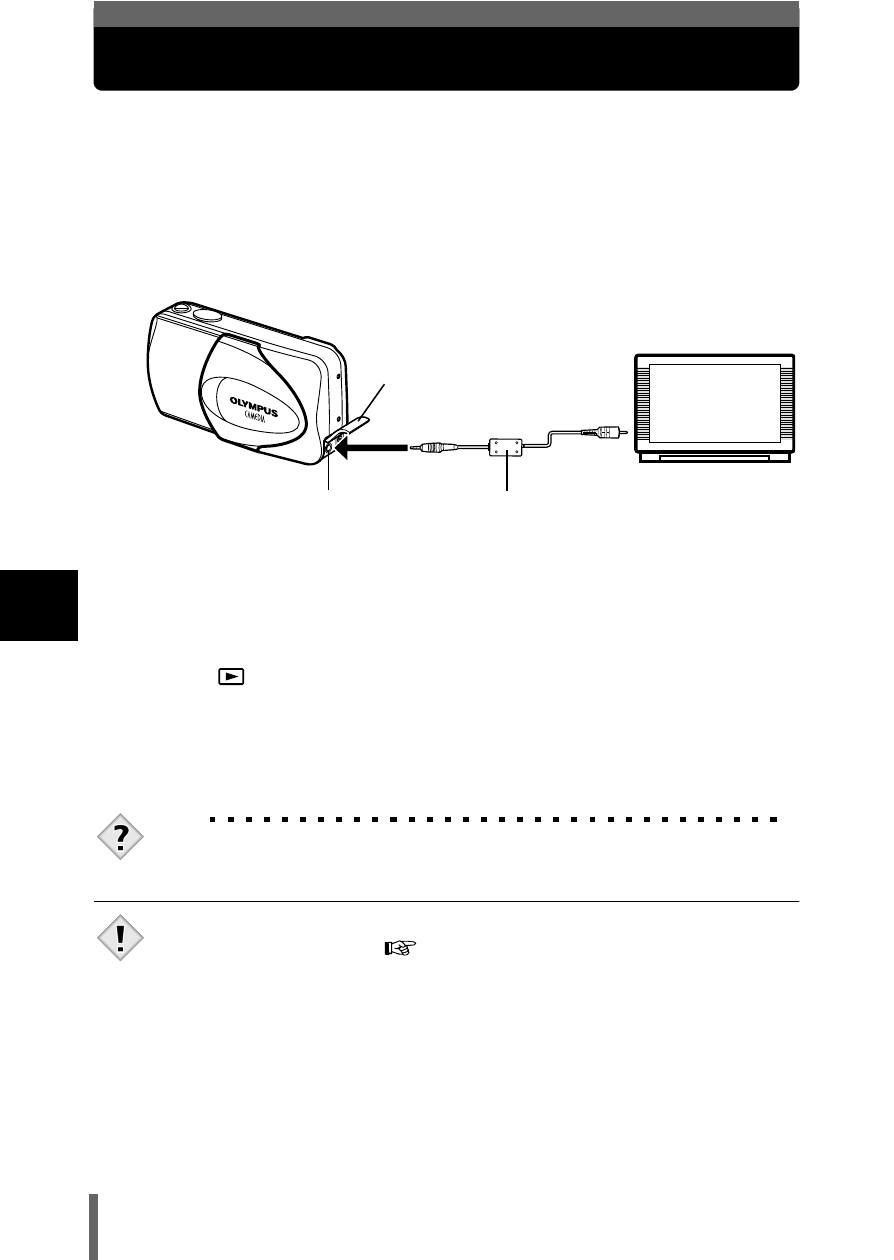
84
5
P
la
yb
ack
Playback on a TV
Use the video cable provided with the camera to play back recorded images
on your TV.
Both a still picture and a movie can be played back.
1
Make sure that the camera and the TV are turned off.
Connect the Video cable to the VIDEO OUT jack on the
camera and the video input terminal on the TV.
2
Turn the TV on and set it to the video input mode.
• For details of switching to video input, refer to your TV’s instruction
manual.
3
Press .
• The last picture taken is displayed on the TV. Use the arrow pad to
select the picture you want to display.
• The close-up playback, index display and slideshow functions can also
be used on a TV screen.
TIPS
• You are recommended to use the optional AC adapter when using the
camera with a TV.
• Make sure that the camera’s video output signal type is the same as the
TV’s video signal type.
"VIDEO OUT - Video output selection"
• The camera’s monitor turns off automatically when the video cable is
connected to the camera.
• Be sure to use the video cable provided to connect the camera to the TV.
• The picture may appear off-center on the TV screen.
• When pictures are compressed in order to fit the entire picture on the TV
screen, a black frame appears around the picture. If the picture is output
to a video printer via the TV, the black frame may be printed.
Connect to the TV’s video input
(yellow) terminal.
Video cable
VIDEO OUT jack
DC-IN jack/
VIDEO OUT jack cover
