Olympus FE-190 User Manual
Start here, Quick start guide, Gather these items (box contents)
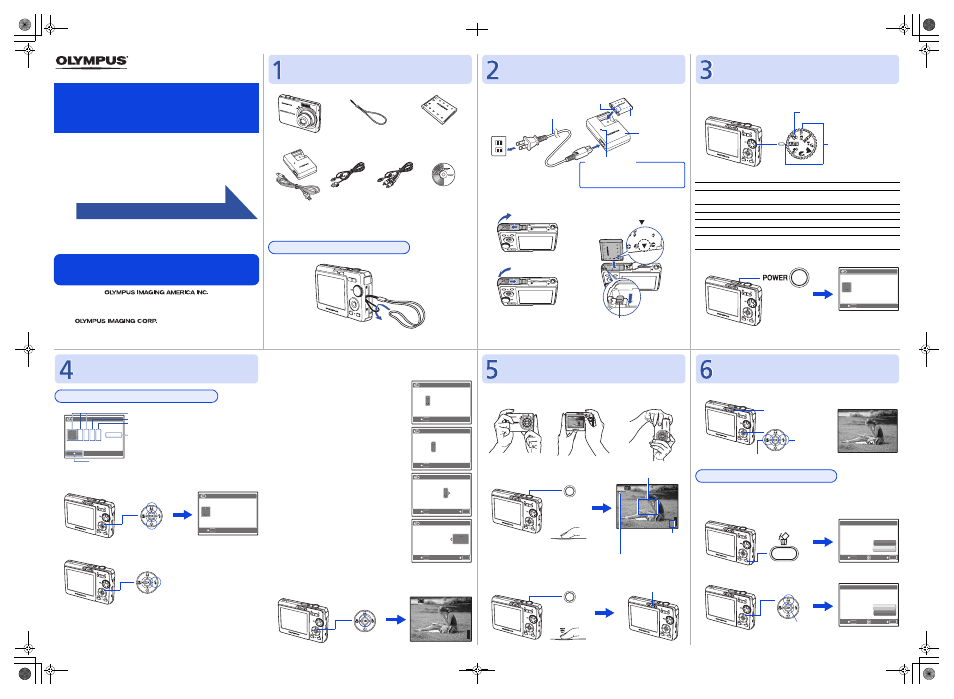
© 2006
Printed in Japan
1AG6P1P3117--
VH741401
Pull the strap tight so that it does not come loose.
a. Charge the battery.
Battery comes partially charged.
b. Insert the battery in the camera.
This explains how to turn on the camera in shooting mode.
a. Set the mode dial to
h.
Still picture shooting modes
b. Press the o button.
To turn off the camera, press the o button once again.
Quick Start Guide
FE-190/X-750
Start Here
For more information, please refer to the Basic & Advanced Manuals
or visit: www.olympusamerica.com/support
Gather these items (box contents)
Digital Camera
Strap
Lithium Ion Battery
(LI-42B)
Battery Charger
(LI-40C)
USB Cable
AV Cable
OLYMPUS Master
CD-ROM
Items not shown: Advanced Manual (CD-ROM), Basic Manual, warranty card.
Contents may vary depending on purchase location.
Attach the strap
Prepare the battery
1
Red light on: Charging
Light off: Charging complete
(Charging time: Approx. 300 minutes)
AC Wall
Outlet
Power Cable
Battery Charger
Lithium Ion Battery
3
W
2
Charging Indicator
3
1
2
4
5
Battery lock knob
To remove the battery, press the
battery lock knob in the direction
of the arrow.
Insert the battery in the direction
indicated by the
mark.
h
For normal shooting.
h
This function reduces the blur incurred by a moving subject or camera
movement when taking pictures.
B
Suitable for taking pictures of people.
E
Suitable for taking pictures of a landscape.
M
Suitable for taking pictures of people at night.
f
Select from 10 scene modes according to the shooting conditions.
R
Use the shooting guide displayed on the screen to shoot pictures according to
the situation.
Turn the camera on
When shooting movies
When shooting still
pictures
o button
MENU
TIME
TIME
D
M
Y
----
----
.--.-- --:--
.--.-- --:--
CANCEL
Y / M /
Y / M / D
This screen is
displayed if the date
and time are not set.
a. Press the O
< and NY buttons to select [Y].
• The first two digits of the year are fixed.
b. Press the Y
# button.
c. Press the O
< and NY buttons
to select [M].
d. Press the Y
# button.
e. Press the O
< and NY buttons
to select [D].
f. Press the Y
# button.
g. Press the O
< and NY buttons
to select the hours and minutes.
h. Press the Y
# button.
i. Press the O
< and NY buttons
to select [Y/M/D].
j. After all settings have been set, press
Q.
• The time is displayed in the 24-hour format.
• For a more accurate setting, press
Q when the time signal hits 00 seconds.
a. Hold the camera.
c. Shoot.
a. Press the
q button.
a. Press the X
& and Y# buttons to display the
picture you want to erase.
b. Press the
S button.
c. Press the O
< button, select [YES], and press Q.
Set the date and time
About the date and time setting screen
MENU
TIME
TIME
D
M
Y
----
----
.--.-- --:--
.--.-- --:--
CANCEL
Y / M /
Y / M / D
Y-M-D
Cancels the setting
Hour
Date formats (Y-M-D, M-D-Y, D-M-Y)
Minute
O< button
NY button
MENU
2006
2006
.--.-- --:--
.--.-- --:--
TIME
TIME
D
M
Y
CANCEL
Y / M /
Y / M / D
Y
# button
MENU
2006
2006.
10
10
.-- --:--
.-- --:--
TIME
TIME
D
M
Y
CANCEL
Y / M /
Y / M / D
MENU
2006
2006.10
10.
07
07
--:--
--:--
TIME
TIME
D
M
Y
CANCEL
Y / M /
Y / M / D
MENU
OK
2006
2006.10
10.07
07 12
12:
30
30
TIME
TIME
D
M
Y
CANCEL
Y / M /
Y / M / D
SET
MENU
OK
2006
2006.10
10.07
07 12
12:30
30
SET
TIME
TIME
D
M
Y
Y / M /
Y / M / D
CANCEL
Q button
[IN
IN]
44
[ ]
HQ
HQ 2816
2816
×2112
2112
Horizontal grip
Vertical grip
b. Focus.
Take a picture
Shutter Button
(Press
Halfway)
HQ
HQ 2816
2816
×2112
2112
[IN
IN]
44
[ ]
The green lamp indicates the
focus and exposure are locked.
Place this mark over your subject.
The number of pictures
that can be taken is
displayed.
(Press
Completely)
Shutter Button
The card access lamp blinks.
Review your pictures
12:30
12:30
'06.10.07
'06.10.07
100-0004
100-0004
4
HQ
HQ
[IN
IN]
2816
2816
×2112
2112
0.0
0.0
Arrow pad
Displays the
next image
Displays the previous image
q button
Erase pictures
S button
OK
MENU
[IN]
YES
NO
[IN]
SET
BACK
ERASE
O< button
Q button
OK
MENU
YES
NO
[IN]
SET
BACK
ERASE
d4327_e_qsg_7.fm Page 1 Wednesday, June 28, 2006 11:21 AM
